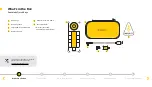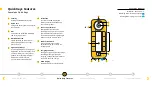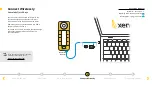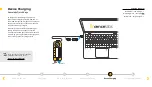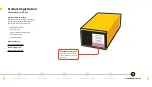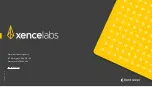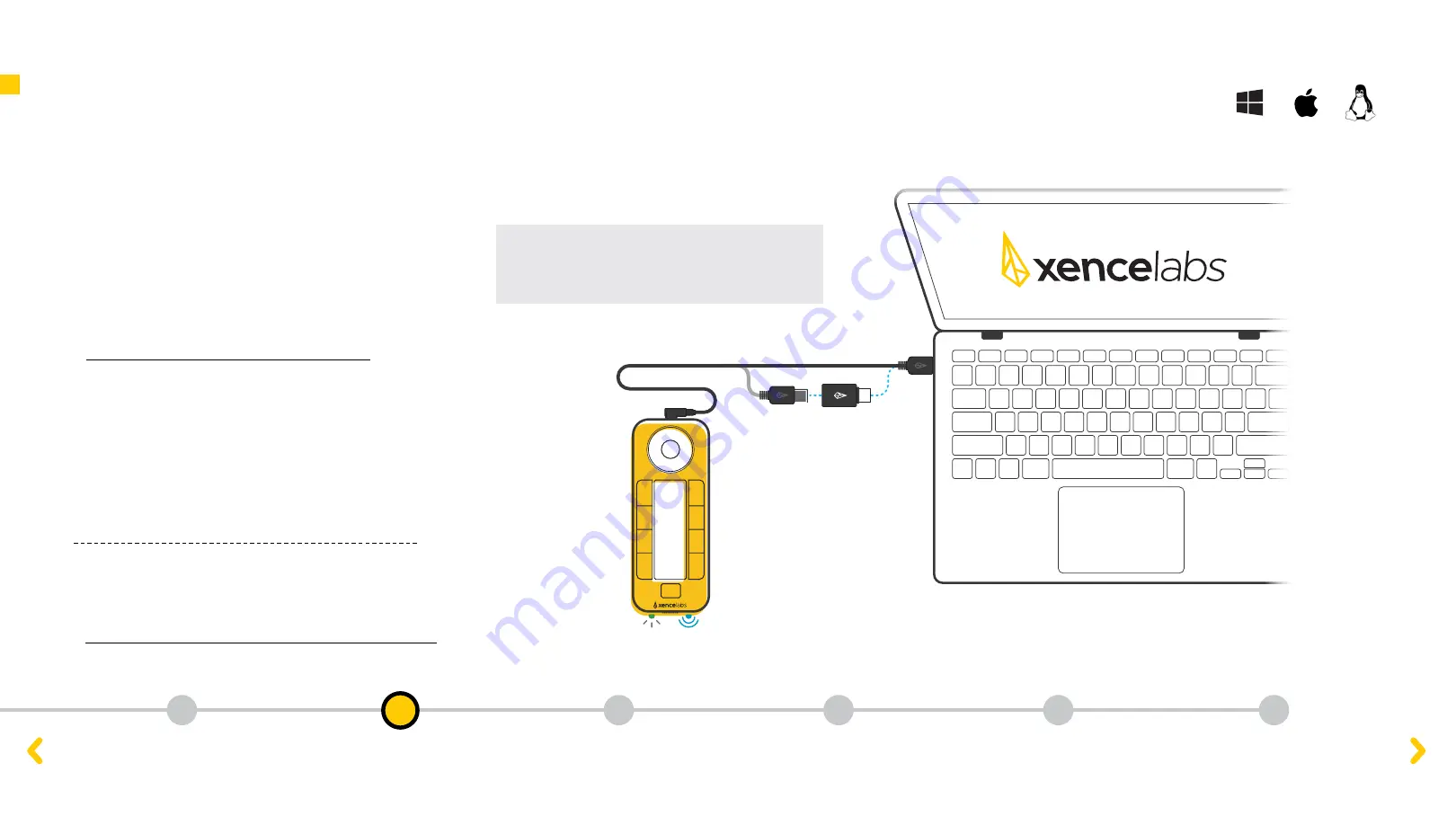
Power
Indicator
Wireless
Indicator
What’s in the box
Quick Keys Features
Connect Wirelessly
Device Charging
Product Registration
Initial Setup
1. Download Drivers
To get the tablet’s full benefits, we strongly
recommend you download and install the driver.
The Quick Keys requires driver installation,
however, the tablet will only have basic navigation
functions without the driver.
Use the link below to access the Xencelabs
downloads page for the latest drivers for
Windows
,
Mac
and
Linux
.
xencelabs.com/support/download-drivers/
2. Install Drivers
After your download is complete, run the driver
installer, start the setup wizard, and begin using
your new tablet.
Mac users should restart their computer after the
software installation is complete for the driver to
function correctly.
Find quick answers to the most commonly
asked questions by checking on our online
FAQ Knowlege Base
page:
Important Note:
For the initial setup only, the
installation wizard requires a wired connection
to Xencelabs Quick Keys.
Initial Setup
Xencelabs Quick Keys
xencelabsassist.freshdesk.com/en/support/solutions
2
1
3
4
5
6