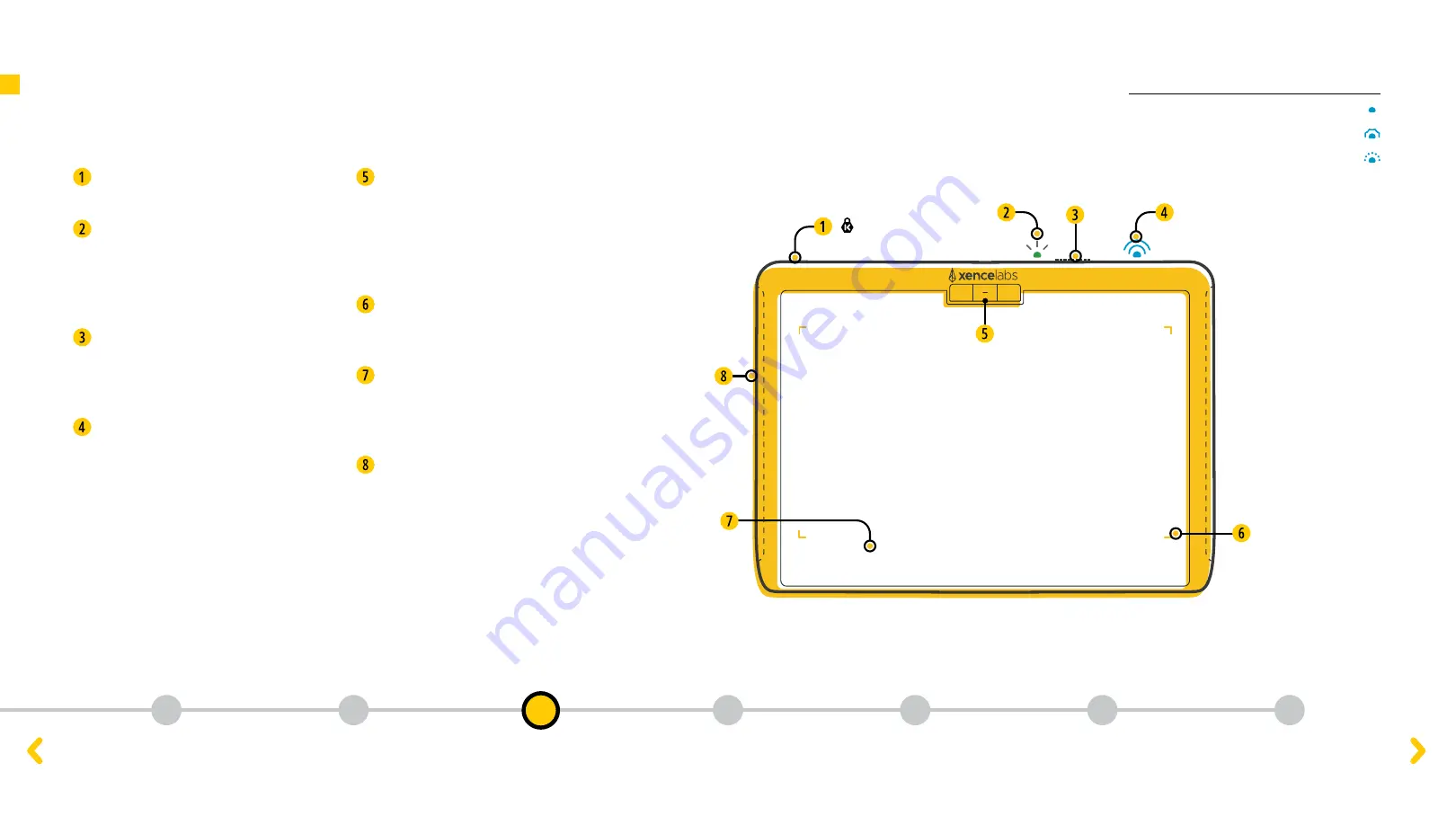
Connection
indicator
Blinking Blue - Trying to Connect
Breathing Blue - Wired Connection
Solid Blue - Connected
Blinking Blue - Trying to Connect
Breathing Blue - Wired Connection
Solid Blue - Connected
Blinking Blue - Trying to Connect
Breathing Blue - Wired Connection
Solid Blue - Connected
What’s in the box
Initial Setup
Quick Keys Features
Connect Wirelessly
Device Charging
Product Registration
Tablet Features
Tablet Features
Xencelabs Pen Tablet Medium Bundle
Security
Kensington NANO Security Slot
Charging Indicator
Solid green light indicates full charge,
breathing green light indicates
charging, solid amber light indicates
the device has a low charge.
Power Slide Switch
Slide and hold to turn on/off.
Adjustable sleep times are in the
settings panel.
Connection Indicator
Blinking blue light indicates
searching for connection, solid blue
light indicates successful wireless
connection and breathing blue light
when connected via USB cable.
Buttons
Three buttons at the top of the
tablet give access to commonly used
functions. All the buttons can be
easily re-assigned in the software
settings panel.
LED Active Area Markers
Active area brightness and color can
be changed in the settings panel.
Curved Palm Rest
Seamless transition from the drawing
area to the gently curved palm rest
for increased comfort.
Sculpted Returns
Allows for easy pickup.
Connection Indicator
Solid Blue – Connected
Breathing Blue – Wired Connection
Blinking Blue – Trying to Connect
3
1
2
4
5
6
7









