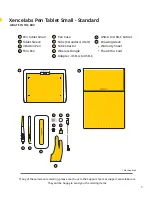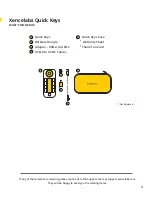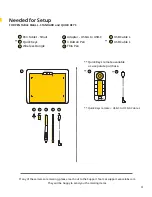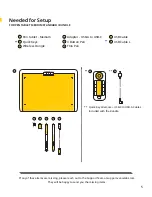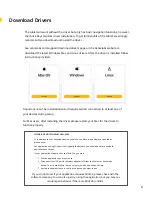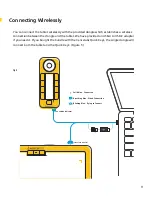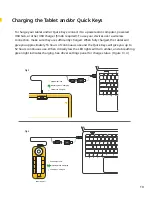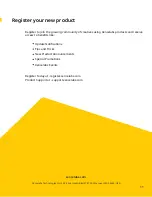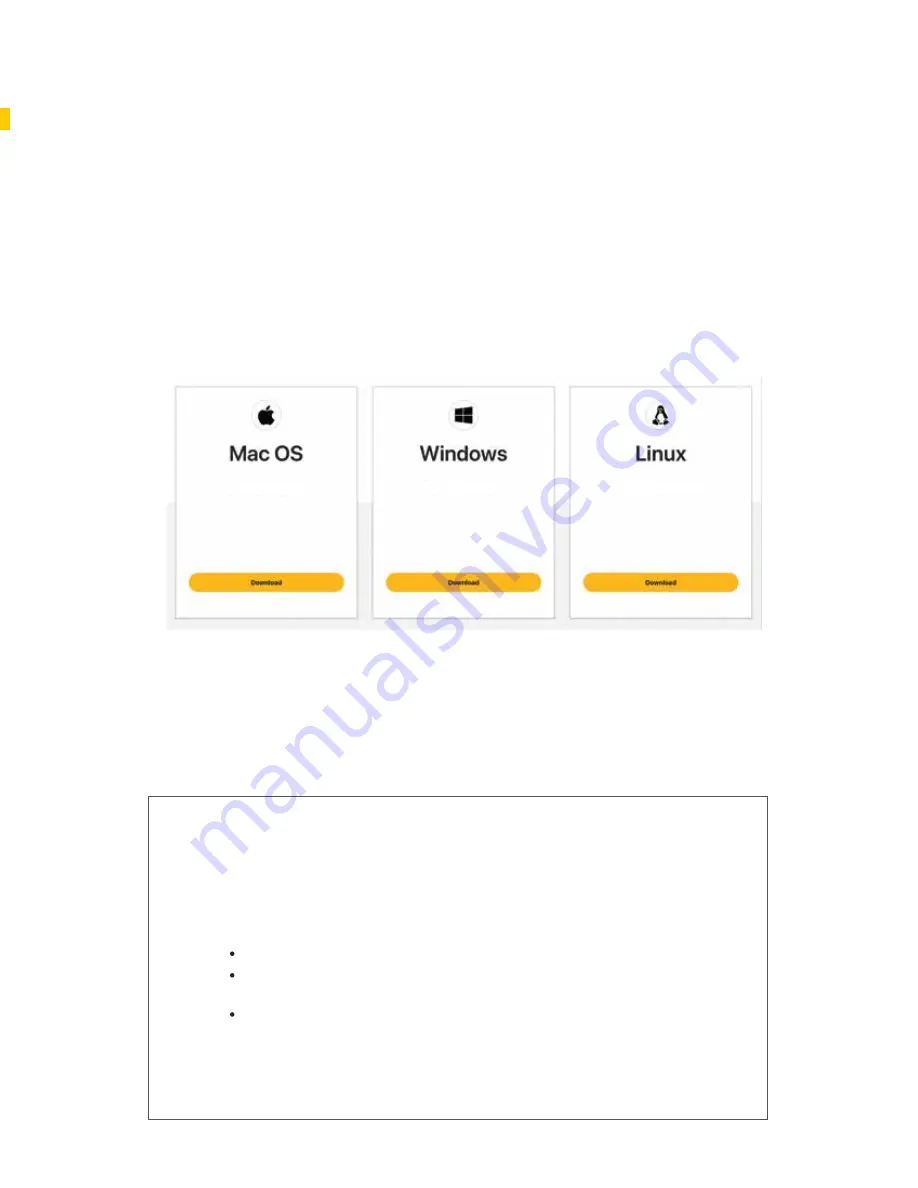
IMPORTANT NOTE FOR WACOM USERS
If, in addition to your Xencelabs device, you also use a Wacom pen display or pen tablet,
please note:
For applications using Windows Ink (typically the default), you should be able to use both
devices without issues.
If your applications require the use of WinTab, you must:
If you do not know if your application requires WinTab, please check with the
software company. You can also just try using the application, but you may see
random pen behavior if there are WinTab conflicts.
Exit the application you want to use.
Disconnect the USB port (or wireless adapter) of either the Wacom or Xencelabs
device. This is because WinTab can only work with one device at a time.
Restart the application so it can find the device you want to use.
The tablet will work without the driver but only has basic navigation functions, however,
the Quick Keys requires driver installation. To get full benefits of the tablet we strongly
recommend you download and install the driver.
See xencelabs.com/support/download-drivers page on the Xencelabs website to
download the latest Windows, Mac and Linux drivers. After the driver is installed follow
instructions provided.
Download Drivers
Important note: The installation wizard requires wired connection to at least one of
your devices during setup.
For Mac users, after installing the driver please restart your Mac for the driver to
function properly.
6