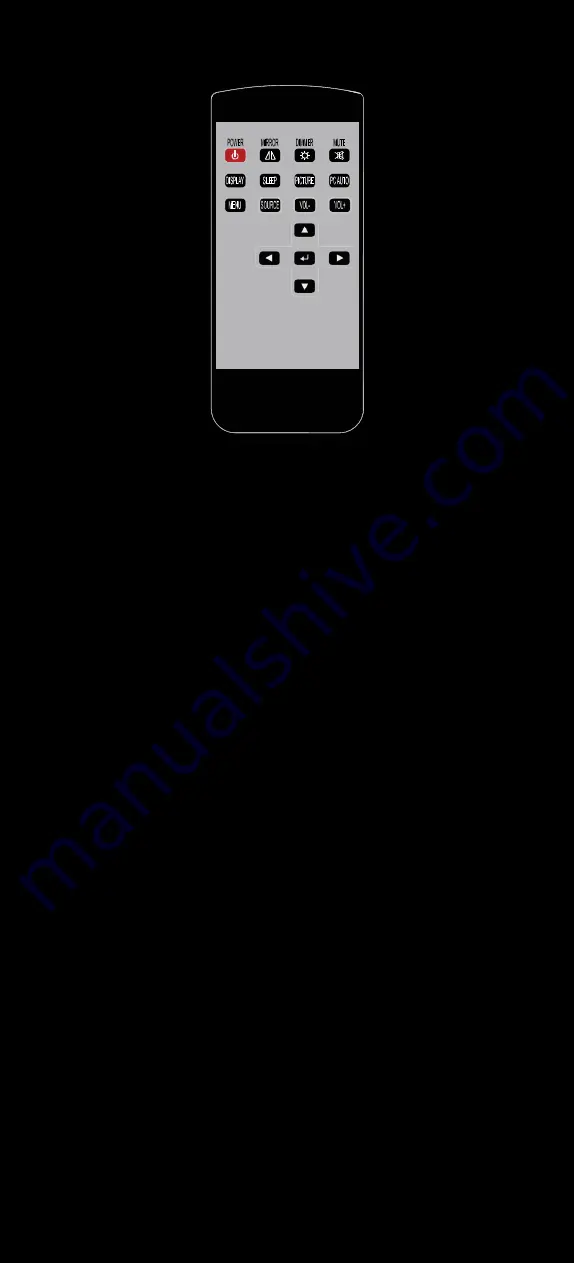
7
│ Remote Control
1. Power Button : Turn the monitor ON or OFF.
2. Mirror Button : Enable or Disable the mirroring of the display.
Continue to press it and choose the mirroring you want.
3. Dimmer Button : Dim the brightness of the display by pressing this
key continuously to set the brightness level of the display.
( Only available when auto sensor is disabled. )
4. Mute Button : Mute the speaker. Press again to restore the sound of
the speaker.
5. Display Button : Display the current input signal on the screen.
6. Sleep Button : Enable or Disable the sleep timer. Press this button to
select and set the time to turn off the monitor automatically.
7. Picture Button : Enable or select the picture mode you prefer.
Press this button and then you can select standard, user, bright,
or soft.
8. PC auto Button : Enable to adjust the picture automatically, only
available in VGA mode.
9. Menu Button : Enable the OSD menu. Press this button again to exit.
10. Source Button : Enable to switch to different source input.
11. Vol+ / Vol- Button : Increase or Decrease the Volume.
12. Up / Down Button ( ▲ / ▼ ) : Navigate Up or Down in OSD menu.
13. Left / Right Button ( ◄ / ► ) : Navigate Left or Right in OSD menu, as
well as decreasing or increasing the value of setting in OSD.
14. Enter Button : Confirm the setting or selection.

















