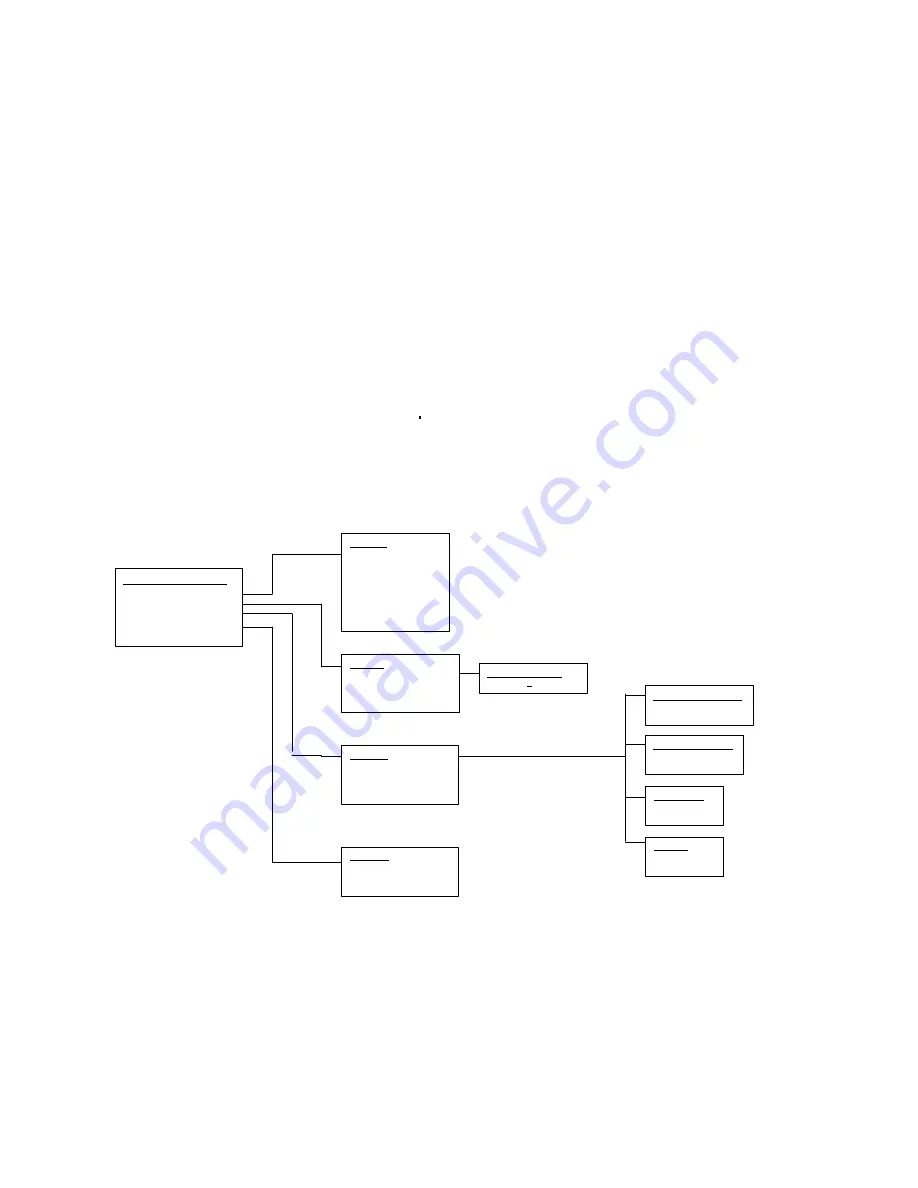
For “PRODUCTION MODE” Setting, use
↑
or
↓
to select “enable” or “disable”. Once enable is selected, the programmer will check the status of socket continuously, and automatically start to run the command sequence once it identifies there is
a chip in the socket. The
zero-key-stroke operation is enabled. The default is “enble”.
2) AUTO CHECKSUM
For “AUTO CHECKSUM” Setting, use
↑
or
↓
to select “enable” or “disable”. Once “enable” is selected, the programmer will verify the checksum automatically before executing RUN. The default is “enble”.
3) PIN CHECK
For “PIN CHECK” Setting, use
↑
or
↓
to select “enable” or “disable”. Once “enable” is selected, the programmer will execute the insertion check and the contact check before operation. The default is “enable”.
4) BEEPER
For “BEEPER” Setting, use
↑
or
↓
to select “enable” or “disable”. The default is “enable”.
MODULE STATUS
The LCD can monitor and display operation information or status of one module only at one time. Use
→ ←
to select the module. Only under production/asynchronous mode can the module be changed in the process of device
operation.
IV.Important Information
The project file may be changed occasionally which will cause property loss. The advice is below:
¢
Run BUFFER COMPARE and CHECKSUM before production.
¢
Assemble and test the sample before volume production.
SUPERPRO/9000U Menu Flowchart
SELECT FUNCTION
1) RUN
2) BUFFER
3) SETTING
4) MODULE STATUS
SETTING
1) PRODUCTION MODE
2) AUTO CHECKSUM
3) PIN CHECK
4) BEEPER
AT89C51
1) AUTO
2) PROGRAM
3) READ
4) VERIFY
5) BLANK CHECK
6) ERASE
7) LOCK-BIT1
8) LOCK-BIT12
8) LOCK-BIT123
BUFFER
1) DISPLAY BUFFER
2) BUFFER COMPARE
3) CHECK SUM
DISPLAY BUFFER
00000000
:
4D
PIN CHECK
1) ENABLE
2) DISABLE
PRODUCTION MODE
1) ENABLE
2) DISABLE
BEEPER
1) ENABLE
2) DISABLE
AUTO CHECKSUM
1) ENABLE
2) DISABLE
MODULE 1:
RESULT: OK


