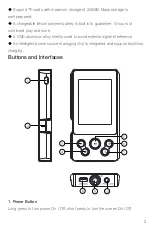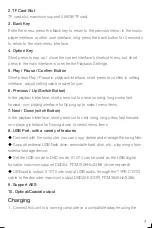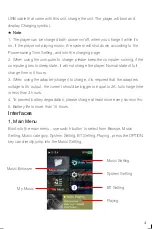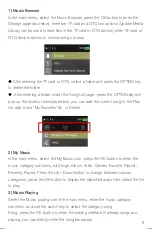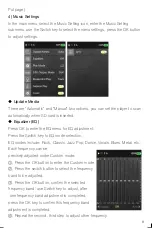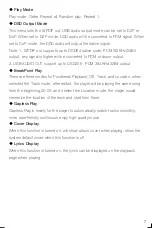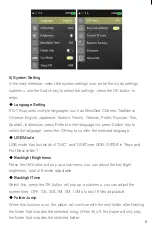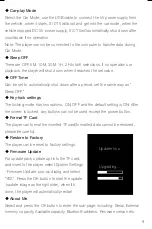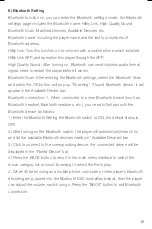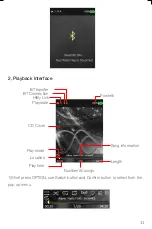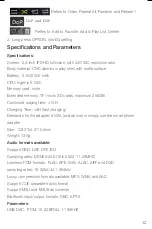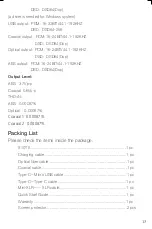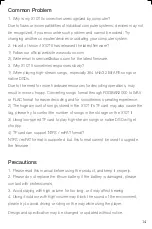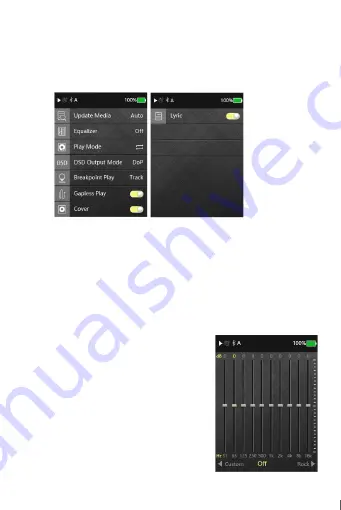
◆
Play Mode
Play mode: Order, Repeat all, Random play, Repeat 1.
◆
DSD Output Mode
This menu sets the S/PDIF out, USB audio output mode,can be set to D2P or
DoP. When set to D2P mode, DSD audio will be converted to PCM signal. When
set to DoP mode, the DSD audio will output the native signal.
Note: 1, S/PDIF out supports up to DSD64 native code, PCM192KHz/24Bit
output, any signal is higher will be converted to PCM or down-output.
2, USB AUDIO OUT support up to DSD256 , PCM 384KHz/32Bit output.
◆
BreakPoint Play
There are three modes for Pointbreak Playback: Off, Track, and Location; when
selected the Track mode, after restart, the player will be playing the same song
from the beginning,00:00, and it select the Location mode, the player would
memorize the location of the track and start from there.
◆
Gapless Play
Gapless Play is mainly for the player to automatically switch tracks smoothly,
more user-friendly continuous enjoy high-quality music.
◆
Cover Display
When this function is turned on, will show album cover when playing, show the
system default cover when this function is off.
◆
Lyrics Display
When this function is turned on, the lyrics can be displayed on the playback
page when playing.
Put page).
4) Music Settings
In the main menu, select the Music Setting icon, enter the Music Setting
submenu, use the Switch key to select the menu settings, press the OK button
to adjust settings.
2) My Music
In the main menu, select the My Music icon, press the OK button to enter the
music category submenu, All Songs, Album, Artist, Genres, Favorite, Playlist,
Recently Played. Press the Up / Down button to change between various
categories, press the OK button to display the classified audio files, select the file
to play.
3) Music Playing
Select the Music playing icon in the main menu, enter the music category
submenu, and use the switch key to select the category song
Song, press the OK button to enter the playing interface (if already songs are
playing, you can directly enter the song broadcast
◆
Update Media
There are "Automatic" and "Manual" two options, you can set the player to scan
automatically when SD card is inserted.
◆
Equalizer (EQ)
Press OK to enter the EQ menu for EQ adjustment:
Press the Switch key to EQ mode selection,
EQ modes include: Rock, Classic, Jazz, Pop, Dance,Vocals, Blues, Metal, etc.;
Each frequency can be
precisely adjusted under Custom mode:
①
, Press the OK button to enter the Custom mode
②
, Press the switch button to select the frequency
band to be adjusted.
③
, Press the OK button, confirm the selected
frequency band, use Switch key to adjust, after
one frequency band adjustment is completed,
press the OK key to confirm this frequency band
adjustment is completed.
④
, Repeat the second, third step to adjust other frequency.
6