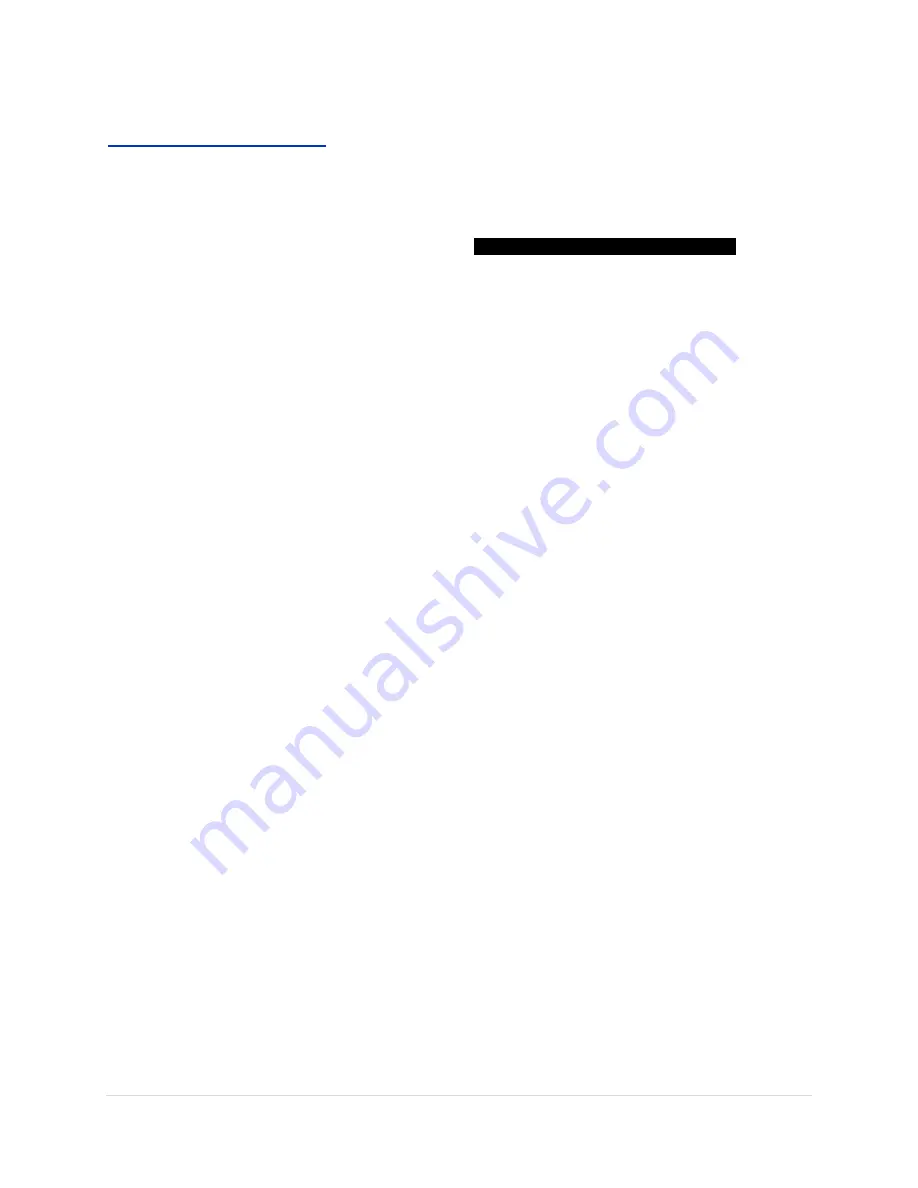
10 |
P a g e
Pushbutton Keypad Functions
Five
backlit silicone rubber pushbuttons allow you to adjust all the PDL’s settings.
ZERO:
Press and hold for 2 seconds - zeros (centers) the level. On screen text tells you when the level
has been re
ZERO
ed. This pushbutton is always active except while you are editing the
MENU
pages to prevent accidental re-zeroing. If you try to re
ZERO
while the
MENU
page is displayed
an on screen text box will appear notifying you
ZERO
ing DISABLED DURING
MENU’s
.
Whether you are in single or two axis mode the
ZERO
ing is transparent for both.
If you switch to a 2 dimensional visual display from single axis, you will want to reset the
ZERO
to set both axes. Good practice would be re-zeroing anytime you change the level display style.
SELECT: SELECT
button is only active after the
MENU
button is pressed.
Button has two functions:
1) Unlocks the current programmed setting by
SELECT
ing it, so you can edit that setting.
2) Saves your user
SELECT
ed setting so you can continue editing another
PARAMETER
.
For example: You wish to edit the levels
REACTION
setting.
Press the
MENU
button until the
LEVEL MENU
page appears.
You will see a curser
>
indicating the last
PARAMETER
edited. Use the
UP/DOWN
buttons to move through the list to the
REACTION
setting,
the curser will follow.
Stop at the
REACTION
setting, press the
SELECT
button, a second curser will appear
>
next to the current programmed setting. Again use the
UP/DOWN
buttons to scroll and
select your new setting,
SNAIL, SLOW, MEDIUM, FAST, HYPER.
You now have three options to save this setting into memory:
1)
Let the menu time out because you are done editing.
2)
Press the
MENU
button to edit another page.
3) Press the
SELECT
button that saves the setting if you are continuing to edit another
PARAMETER
on that same
MENU
page.
UP:
UP
has two functions: Button is active only after
MENU
button is pressed.
1) Scrolls you through the list of available
PARAMETERS
on that
MENU
page. A curser
>
indicates the
MENU
item that is currently selected.
2) When editing a
SETTING
, a second curser
>
appears indicating that you are in edit
mode and the
UP
button scrolls through the available user programmable settings for that
PARAMETER
.
DOWN: DOWN
has two functions: Button is active only after
MENU
button is pressed.
1) Scrolls you through the list of available
PARAMETERS
on that
MENU
page. A curser
>
indicates the
MENU
item that is currently selected.
2) When editing a
SETTING
, a second curser
>
appears indicating that you are in edit
mode and the
DOWN
button scrolls through the available user programmable settings for
that
PARAMETER
.
MENU:
Sequentially scrolls through the three editable
MENU
pages
LEVEL, FRAMELINE,
SYSTEM
. This button is always active for quick selection of your
MENU
pages. The HD-
PDL memorizes and returns to the last
MENU
page and
PARAMETER
(line item) you
were editing in non-edit mode when you recall the
MENU
after it has timed out.





















