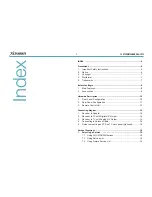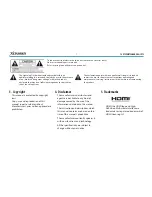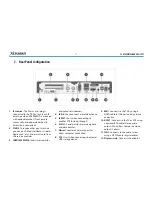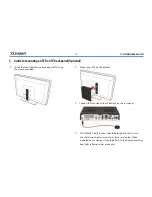XDSR385HD
4
Index
INDEX
...................................................................................................4
Precautions
.............................................................................................6
1.
Important Safety Instructions ..........................................................6
2. Notice ..............................................................................................6
3. Copyright ........................................................................................7
4. Disclaimer .......................................................................................7
5. Trademarks .....................................................................................7
Before You Begin
....................................................................................8
1.
Main Features .................................................................................8
2. Accessories ....................................................................................9
Hardware Description
...........................................................................10
1.
Front Panel Coniguration
.............................................................10
2.
Rear Panel Coniguration
............................................................. 11
3.
Remote Control Unit .....................................................................12
Connecting diagram
.............................................................................14
1.
Receiver to Adaptor ......................................................................14
2.
Receiver to TV with Digital A/V Output .........................................14
3.
Receiver to TV with Analog A/V Output ........................................16
4.
Connecting to Antenna Cable .......................................................16
5.
Guide to mounting an STB on TV back panel (Optional) ..............18
Guide of Functions
...............................................................................19
1.
Selecting a Service .....................................................................19
1.1 Using CH UP/DOWN buttons ..............................................19
1.2 Using Service List ................................................................19
1.3 Using Simple Service List ....................................................19