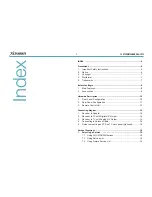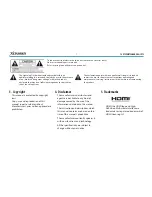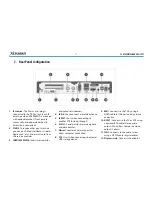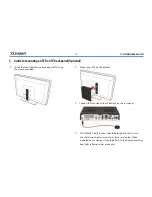User’s Manual
XDSR385HD
Full HD Digital Satellite Receiver
Personal Video Recorder
•
Please read this User’s Manual carefully before installing the receiver.
•
This document is subject to update without perior notice.
•
This document may be available in other languages. Please visit our
website:
http://www.xcruiser.net