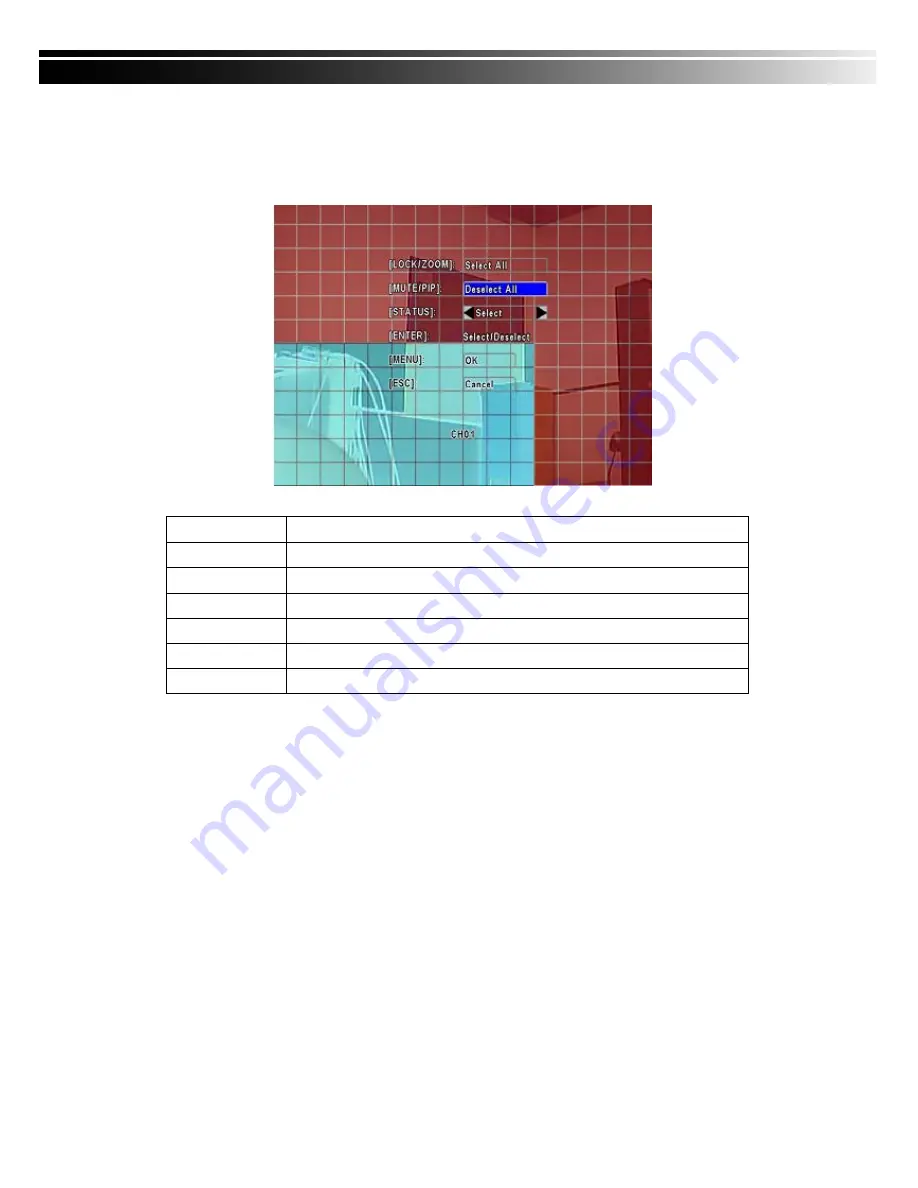
18
4-2.1.1 MOTION AREA SETUP
There are 16 x 12 partitions in motion detection area. Under initializing status, motion detection
area is in entire screen. Red colored area is detected; yet the undetected area is transparent. It
is purple while network connected.
Item Description
LOCK/ZOOM
Press LOCK/ZOOM to select entire screen as detection area.
MUTE / PIP
Press MUTE/PIP to deselect entire screen as detection area.
STATUS
Switch between “select” and “deselect” for cursor-dragging function
ENTER
Press to function on the selected area with assigned status
MENU
Press to save the setup and leave
ESC
Press to cancel the setup and leave






























