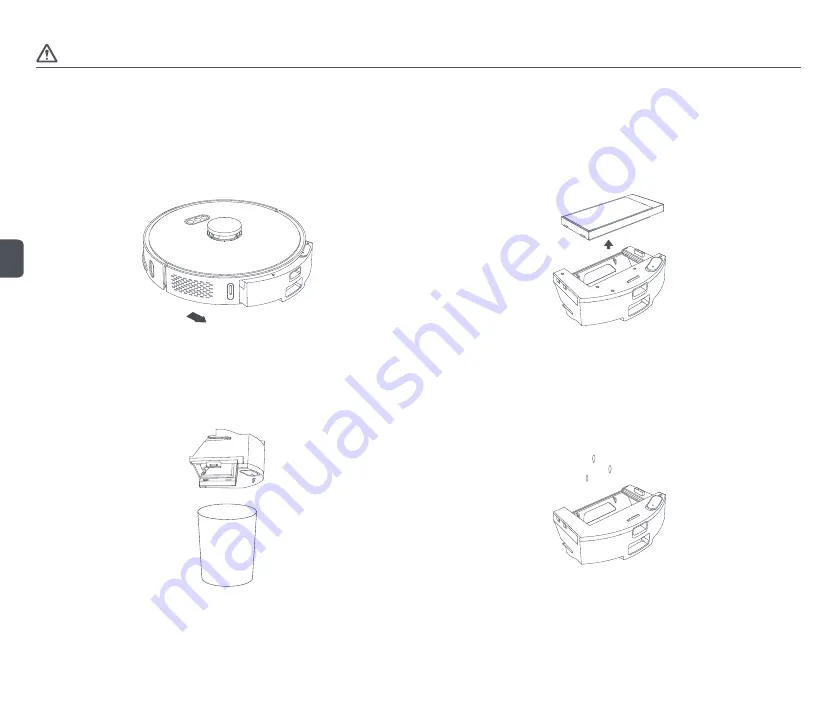
EN
12
Caution
1. Only replace with a side brush supplied by XCLEA, otherwise, it may lead to damage to the main unit.
2. To avoid scratching yourself, be careful when using a screwdriver to replace the side brush.
3. Install the left and right side brushes correctly onto their respective pins.
Disassembling and installing the dust box and filter
Step 1: Disassemble the dust box + water tank (2 in 1)
Press the dust box + water tank (2 in 1) release button to remove the dust box + water tank (2 in 1).
Step 2: Disassemble the filter
Press the filter release button on the right of the dust box + water tank (2 in 1) to remove the filter.
Step 3: Empty the dust box + water tank (2 in 1)
Align the dust box with the opening of a trash can and empty the dust. Use the cleaning brush to
clean the dust box corners that are hard to reach.
Step 4: Clean the dust box + water tank (2 in 1)
Rinse the dust box + water tank (2 in 1) with clean water. Air-dry completely for at least 24 hours
before reinstalling to prevent dust from clumping during the next use.







































