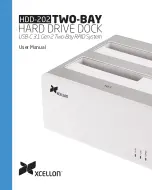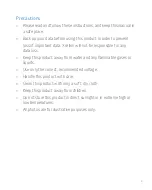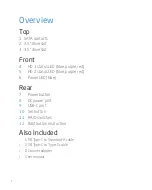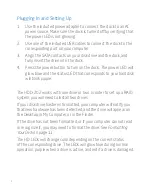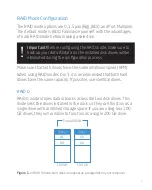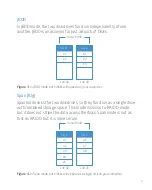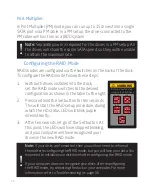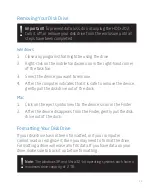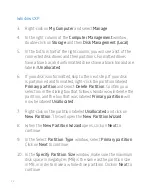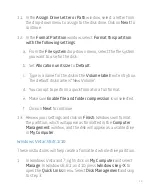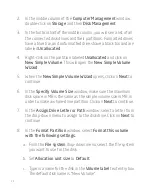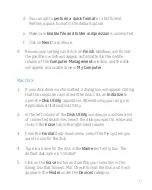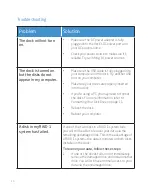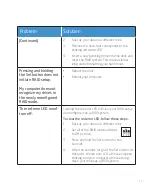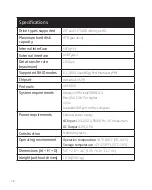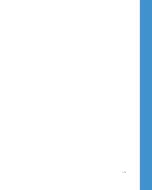15
d. You can opt to
perform a quick format
or a full format.
Perform a quick format is the default option.
e. Make sure
Enable file and folder compression
is unselected.
f. Click on
Next
to continue.
9. Review your settings and click on
Finish
. Windows will format
the partition, which will appear as formatted in the middle
column of the
Computer Management
window, and the disk
will appear as a usable drive in
My Computer
.
Mac OS X
1. If your disk drive is unformatted, a dialog box will appear, stating
that the computer cannot read the disk. Click on
Initialize
to
open the
Disk Utility
application. Alternatively, you can go to
Applications/Utilities/Disk Utility.
2. In the left column of the
Disk Utility
window, you will see a list
of connected disk drives. Select the disk you want to erase and
click on the
Erase
tab in the right-hand column.
3. From the
Format
drop-down menu, select the file system you
want to use for the disk.
4. Type in a name for the disk in the
Name
text entry box. The
default disk name is “Untitled”.
5. Click on the
Erase
button and confirm your selection in the
dialog box that follows. Mac OS will format the disk, and it will
appear in the
Finder
under the
Devices
category.
Summary of Contents for HDD-202
Page 1: ...User Manual...
Page 20: ...GG2...