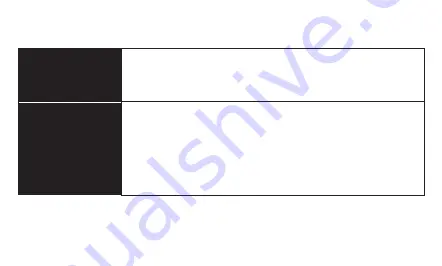
14
Troubleshooting
The dock will not
turn on.
• Make sure the DC power adapter is fully plugged into the dock’s DC power
port and an AC power source.
• Check your power source to make sure it’s reliable. Try switching AC power
sources.
The dock is turned
on, but the disk does
not appear on my
computer.
• Make sure the USB cable is fully plugged into your computer and the dock. Try
another USB port on your computer.
• Make sure the drives are properly inserted into the dock.
• If you’re using a PC, you may need to format the disk. For more information,
refer to
Formatting Your Disk
above.
• Reboot the dock.
• Reboot your computer.
Summary of Contents for HDD-1312
Page 1: ...User Manual...
Page 16: ...GG1...


































