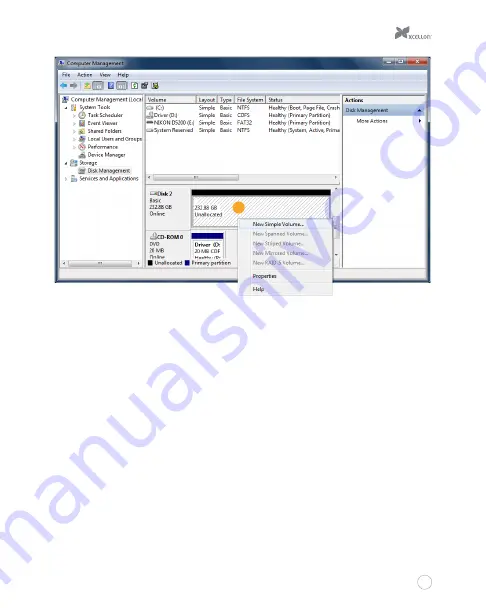
10
3
5.
When the New Simple Volume Wizard opens, click on “Next” to continue.
6.
In the Specify Volume Size window, make sure the maximum disk space in MB is the
same as the simple volume size in MB, in order to make a whole-drive partition. Click on
“Next” to continue.
7.
In the Assign Drive Letter or Path window, select a letter from the drop-down menu to
assign to the disk drive. Click on “Next” to continue.
8.
In the Format Partition window, select “Format this volume with the following settings.”
a. From the “File system” drop-down menu, select the file system you want to use
for the disk.
b. Set “Allocation unit size to “Default.”
c. Type in a name for the disk in the “Volume label” text entry box. The default disk
name is “New Volume.”
d. You can opt to perform a quick format or a full format. “Perform a quick format” is
the default option.
Summary of Contents for EHD-3.5
Page 9: ...8 9 12 10 11...
Page 15: ...14 2 3 4 5...
















