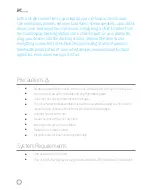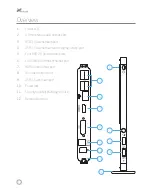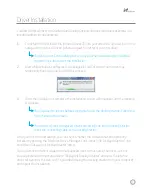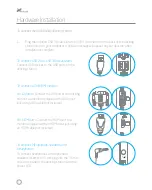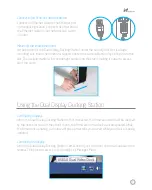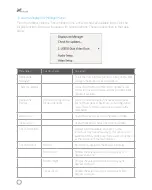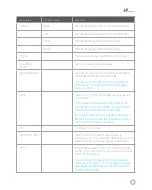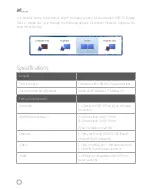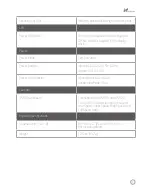6
Connecting an Ethernet network device:
Connect an Ethernet cable to the Ethernet port
on the docking station. Connect the other end of
the Ethernet cable to your network hub, switch,
or router.
Mounting the removable stand:
At the bottom of the Dual Display Docking Station, under the security lock slot, is a large
mounting slot. Insert the horizontal support post on the removable stand by sliding it into this
slot. The docking station will stand upright securely on the stand, making it easier to access
all of the ports.
Using the Dual Display Docking Station
Configuring Displays
When the Dual Display Docking Station is first connected, the firmware version will be checked
by the host’s software. If they don’t match, the firmware on the device will be updated. While
the firmware is updating, a window will pop up that tells you to wait while your device is being
updated.
Controlling the Display
When the Dual Display Docking Station is attached to your computer, an icon will appear in the
taskbar. This provides access to the DisplayLink Manager Menu.