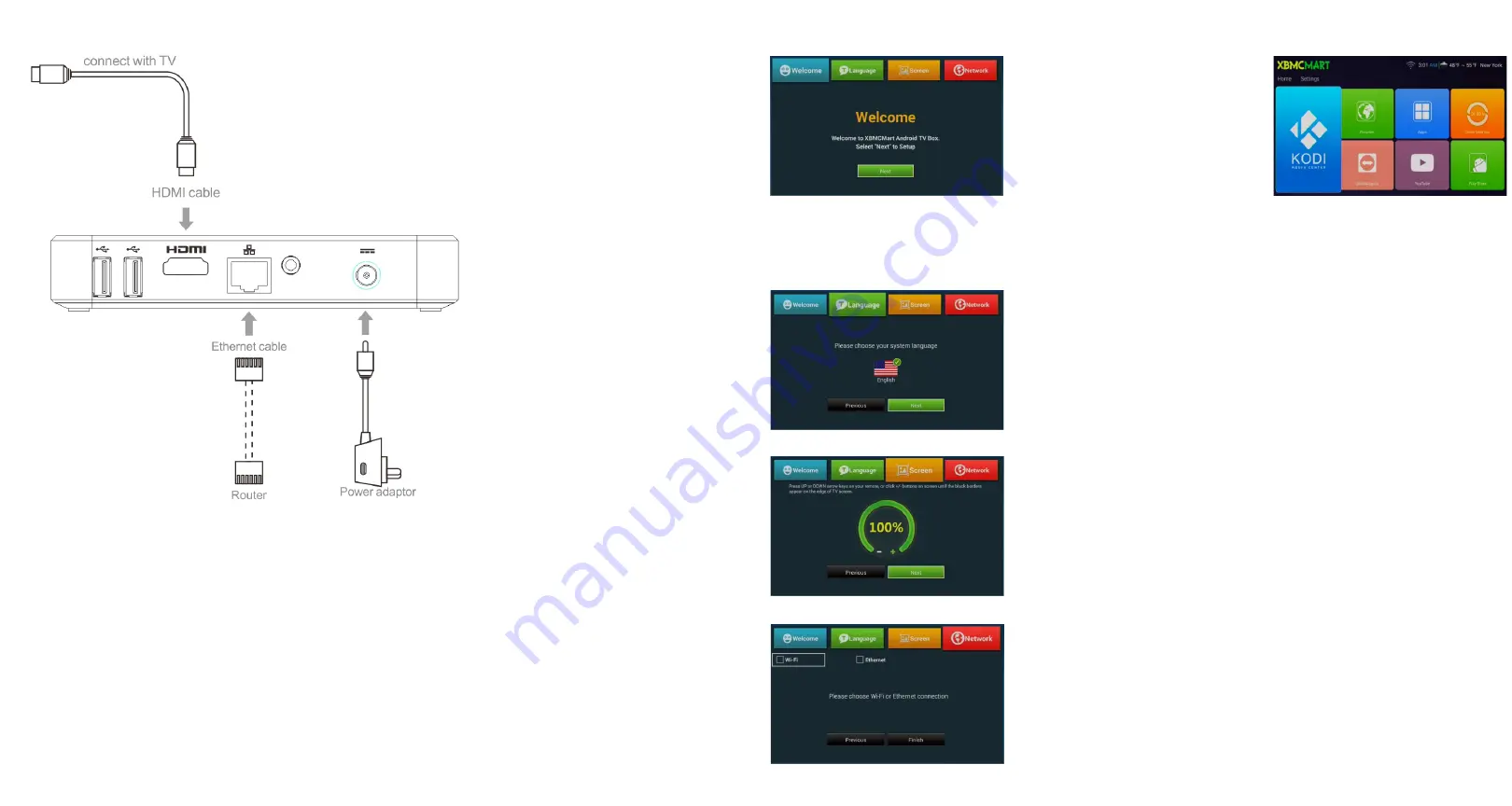
General Connection DIagram
1) Connect HDMI cable from the device to your TV.
2) Turn on your TV and change the input source to the HDMI
Input you have connected the cable to.
3) Connect power adapter from the device to the wall outlet.
4) A blue light will indicate that the device is powered on and
a red light will indicate that the device is powered off.
Setup Steps
1) When you connect the device
to your TV for the first time, you
will be presented with a
Welcome Screen. Select OK
on your remote to continue.
2) Follow the prompts on your screen to setup.
a) Set the system language
then select next.
b) Adjust your display size
then select next.
c) Connect to your network and
wait until it says “Connected”
then select finish.
Note: Press OK on your remote
when it says input password to
enter letters for your W-Fi key.
3) After completing the setup
prompts, you will be taken
to the home screen
.
4) Setup is now complete! You may explore the applications
under the apps section to start streaming with your favorite
provider.
Here are a few of the recommended apps for streaming:
(Note: A subscription is may be required with the content provider).
TM
-Netflix
TM
-Hulu
TM
-Amazon Prime Video
TM
-YouTube
TM
-Vimeo
TM
-Crackle
TM
-Sling TV
You may also install more applications by accessing the
Google Play Store from the home screen. Any applications
installed will be accessible from the apps section.


