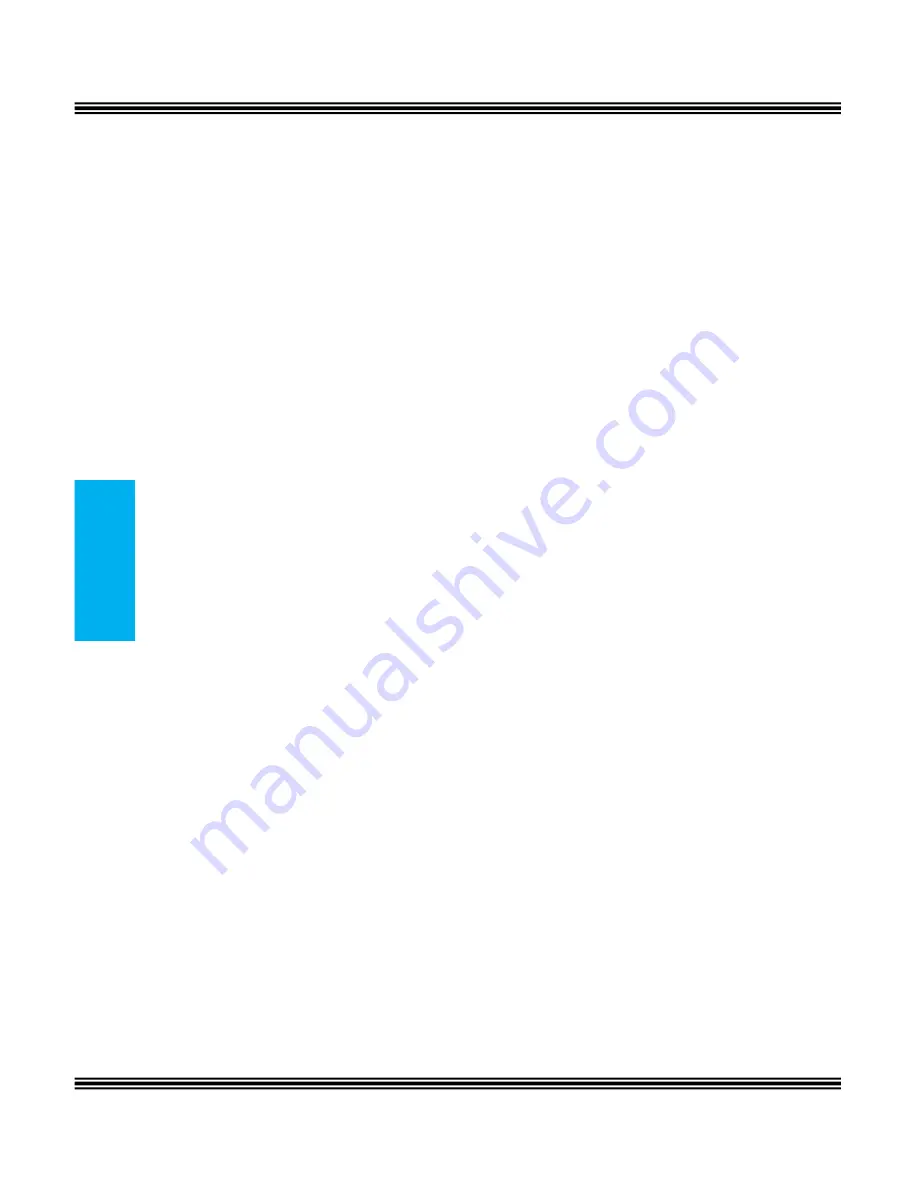
X16 User Guide
Issue 2
-
12
-
Ge
tti
ng
S
ta
rte
d
Ringing Volume
While your telephone is idle or ringing, use the volume up key to
increase or the volume down key to decrease the ringing volume.
Speakerphone Intercom Volume
While using your speakerphone, use the volume up key to increase or
the volume down key to decrease the speakerphone volume.
Speakerphone Network Volume
While using your speakerphone, use the volume up key to increase or
the volume down key to decrease the speakerphone volume.
Handset Intercom Volume
While speaking to another extension using your handset, use the volume
up key to increase or the volume down key to decrease the handset
volume.
Handset Network Volume
While speaking on a telephone company line, using your handset, use
the volume up key to increase or the volume down key to decrease the
handset volume.
Forced Ringing Intercom Volume
Calls between extensions are answered hands free and will not forward
to voicemail. To forward intercom calls to voicemail, press the “
” key,
which will force the extension to start ringing.













































