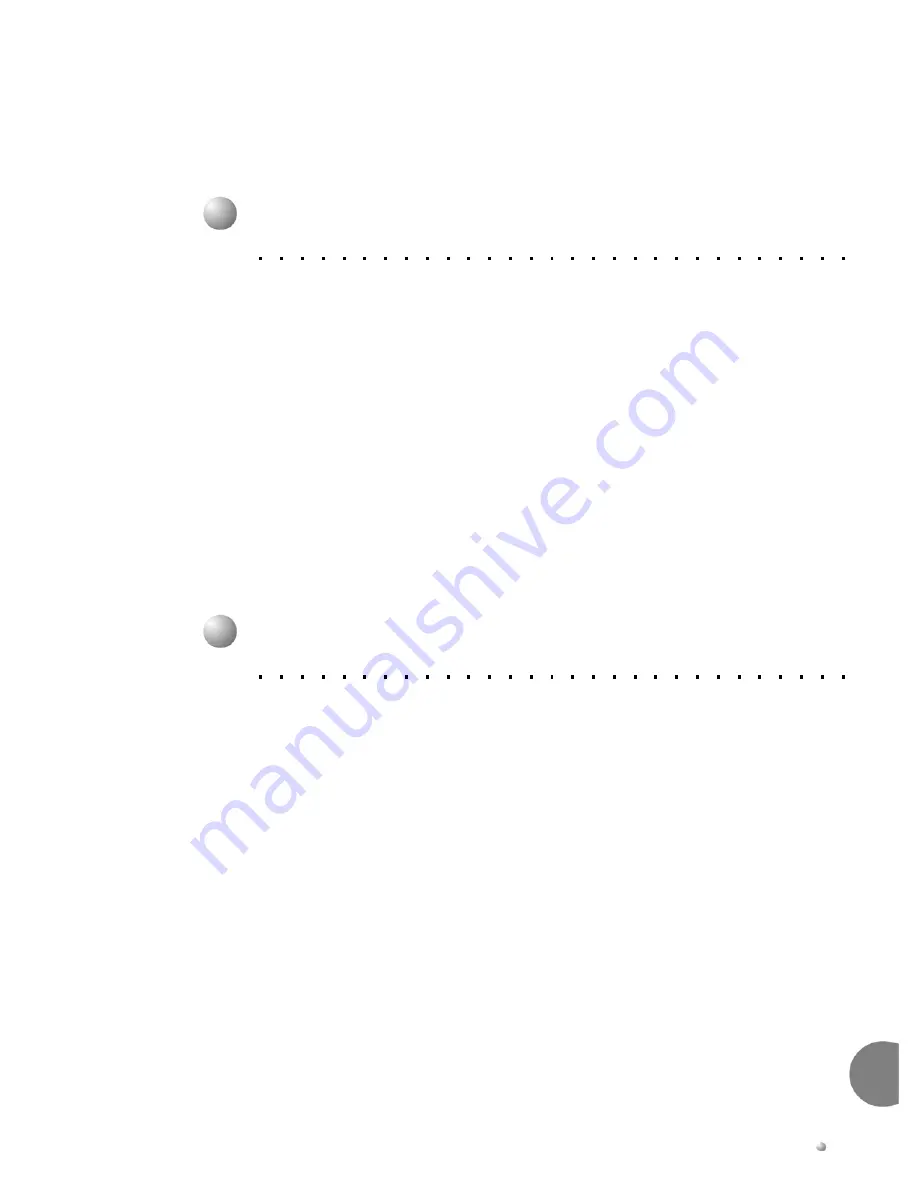
Flash Voice Mailbox User Guide
6-3
6
Recording Your Name
You
should
record
your
name
the
first
time
you
use
your
mailbox.
The
recording
of
the
name
will
be
used:
(1)
to
verify
destinations,
or
(2)
as
part
of
a
system
‐
generated
personal
greeting.
You
may
change
the
way
your
name
is
recorded
at
any
time.
To
record
your
name:
1.
Press
3
at
the
Main
Menu
for
Personal
Options.
2.
Press
1
for
Greeting.
3.
Press
2
for
Record.
4.
Press
1
for
Name.
5.
Record
your
name,
and
then
press
#
.
Temporary Greeting
As
customers
and
subscribers
begin
to
appreciate
the
speed
of
information
flow
with
voice
mail,
it
is
important
to
warn
them
when
it
may
take
longer
then
usual
for
you
to
respond
to
their
messages.
The
temporary
greeting
allows
you
to
give
them
this
special
notice.
The
temporary
greeting
plays
in
place
of
the
mailbox
greeting
when
calls
are
answered
in
the
telephone
answering
mode.
The
greeting
should
emphasize
that
you
will
not
be
checking
in
for
messages
frequently.
It
might
be
used
to
direct
callers
to
someone
who
could
help
them
by
either
asking
them
to
press
a
particular
extension
number
or
press
0
to
reach
an
operator.
To
record
a
temporary
greeting:
1.
Press
3
at
the
Main
Menu
for
Personal
Options.
2.
Press
1
for
Greetings,
and
then
press
2
for
Record.
3.
Press
3
for
Temporary
Greeting.
4.
Record
the
greeting,
and
then
press
#
.


















