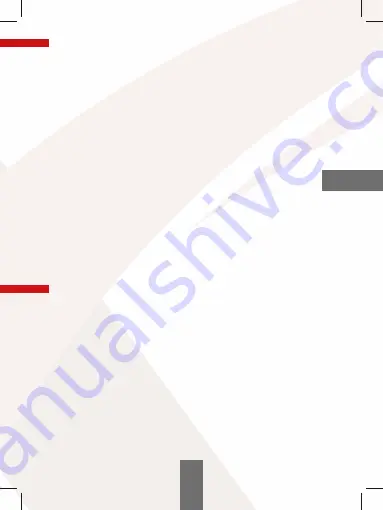
21
04. STARTING THE DEVICE
1.
Mount the camera in the holder and plug it in the socket (according to the
instructions in the INSTALLING THE CAMERA section)
.
2.
Place the micro SD in the right camera port. Make sure that the card
is formatted according the FAT32 files.
ATTENTION: SD card can be put in or out of the device only when it is turned
o .
3.
Use the menu to set:
a.
Date and time.
b.
Loop recording (time of recording). If the loop recording function is turned
o , the files will not be overwritten by new recordings.
c.
Set the highest available resolution.
d.
Set the G-SENSOR function for the highest possible value, so that the
camera will not protect blurry recordings, for example from driving
on uneven roads.
e.
Turn on the HDR mode.
4.
Make sure the motion detector and the parking mode are turned o .
If the options will be turned o during driving, they will have a negative e ect
on the car. These modes should be turned on only when your car is parked.
5.
The camera will automatically begin recording after starting the vehicle,
only if the power socket does not provide continuous power supply.
6.
Red LED light right next to the MENU button indicates that the device
is plugged into the power supply.
05. BUTTONS
1.
POWER
To turn the display on/o press the POWER button shortly.
To turn the device on/o press and hold the POWER button for 3 seconds.
2. MODE
To change the video/photo/file playback menus press the button shortly.
To open the MENU press and hold the MODE button.
To switch between function menu and setting menu press the MENU button.
When pressed during function change, the device goes back to the regular
menu.
3. DOWN
In
video
mode, the DOWN button turns the sound recording on/o .
In
video
mode, pressing and holding the DOWN button turns on the parking
mode.
I
n
file browsing
mode, the DOWN button switches between files saved on the
memory card.
When playing a video, the DOWN button forwards the recording.
When in
menu
, pressing the DOWN button changes the current position.
EN
Summary of Contents for Z8 NIGHT
Page 1: ...Z8 NIGHT Instrukcja obs ugi w j zyku polskim PL EN User s manual in English language...
Page 2: ......
Page 3: ...Z8 NIGHT PL INSTRUKCJA OBS UGI...
Page 17: ...Z8 NIGHT USER S MANUAL EN...
Page 31: ......
Page 32: ......












































