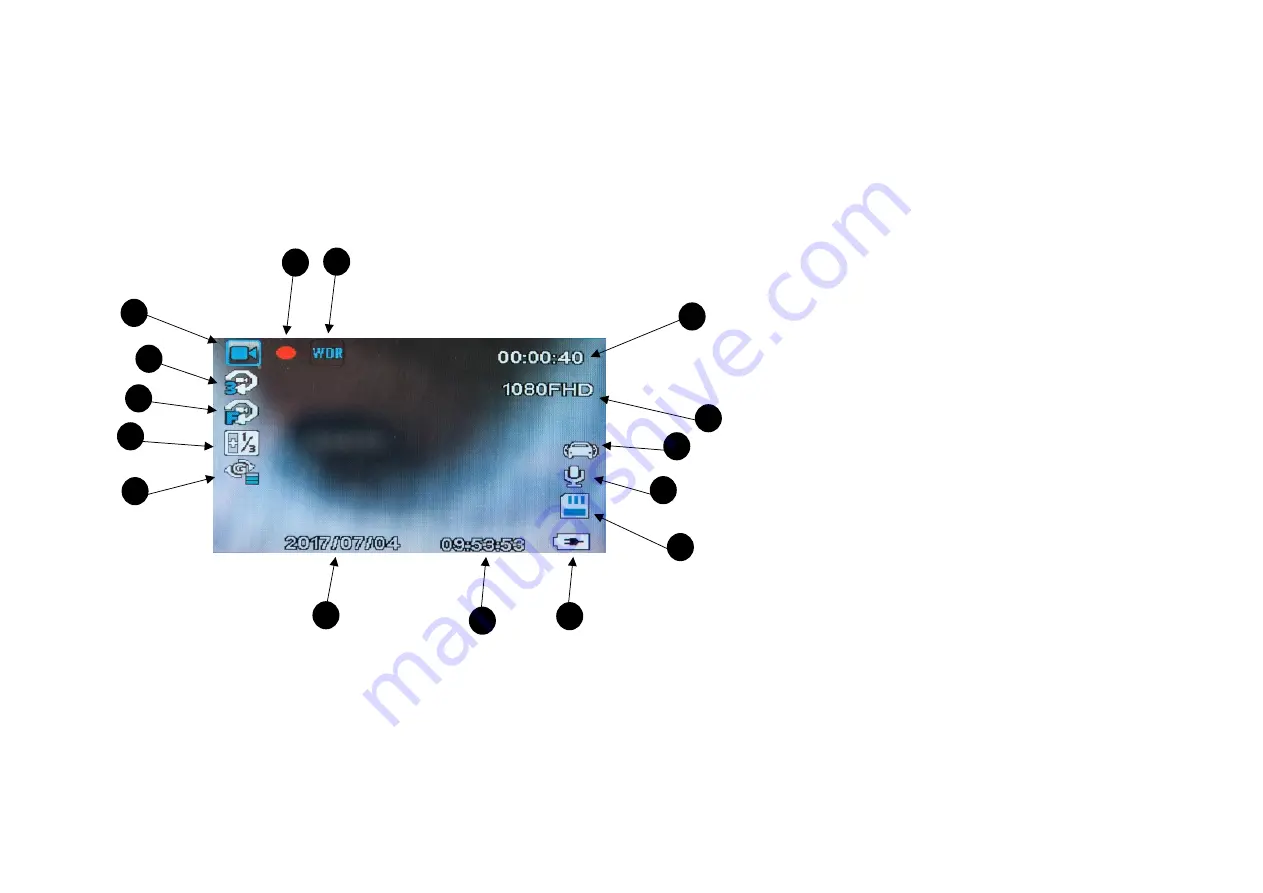
- 10 -
1- Current Mode info
2- Camera recording mode info (red dot is blinking)
3- WDR info
4- Free space on the memory card (hours/minutes/seconds)
When camera is recording there is information about time video
5- Resolution
6- Parking Mode info
7- Audio Recording info
8- Memory card info
9- Battery indicator
10- Time
11- Date
12- G-SENSOR info
13- Exposure info
14- Motion detection info
15- Length of a single video file info
13
7
13
2
11
4
5
6
9
10
12
1
1
15
3
14
8




































