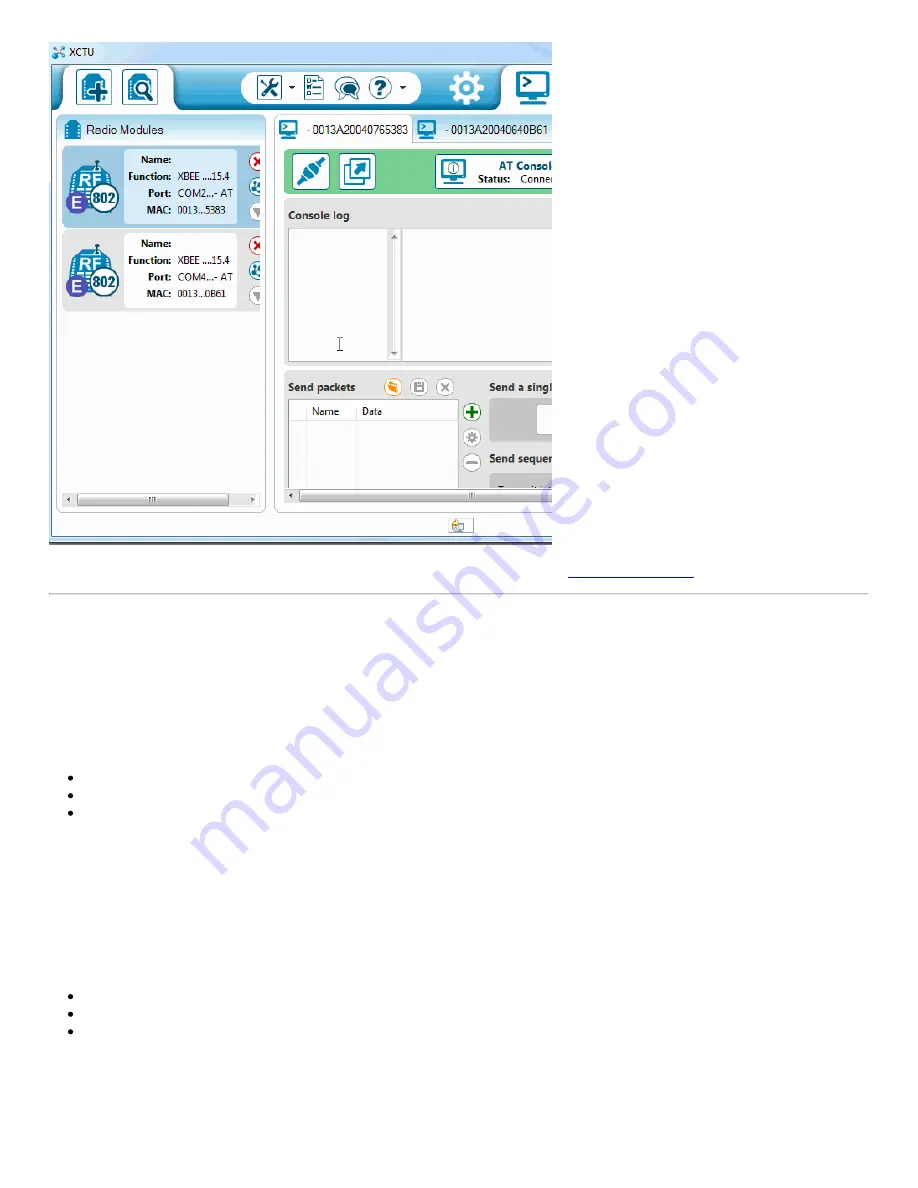
If that worked, then your XBees are configured to talk to each other! If not, check out the
.
That your XBees can talk to each other out of the box is no real surprise. They're all configured, by default, to be on the same network
with the same addresses. That might be OK, but what if your neighbor is running an XBee-based robot control network, while you're trying
to automate your house? Every time they try to roll a bot forward, your garage door might open! To be safe, you should configure your
XBees to operate on a unique network. Fortunately, that, and most other XBee settings are easy to change. On to the next page!
Configuring Networks
XBees can be configured with few different modes to transmit/receive signals. These include:
Transparent Mode
API Mode
I/O Line Passing
For simplicity, we will be using a pair of XBee Series 1 (or XBee Series 3 configured with the 802.15.4 protocol) set in transparent mode to
replace a wired serial UART connection.
Transparent Mode
As we've mentioned, XBees are awesome because they're highly -- and easily -- configurable. Most of the XBee configuration settings
come down to controlling which other XBees it can talk to. On this page, we'll show you how to configure three of the most important XBee
settings there are for a point-to-point communication:
PAN ID
MY Address
Destination Address
Channel (CH)
There are a few levels to XBee networks. First, there's the
channel
. This controls the frequency band that your XBee communicates over.
Most XBee's operate on the 2.4GHz 802.15.4 band, and the channel further calibrates the operating frequency within that band. You can
usually leave the channel setting alone, or at least make sure every XBee you want to have on the same network operates on the same
Page 16 of 24























