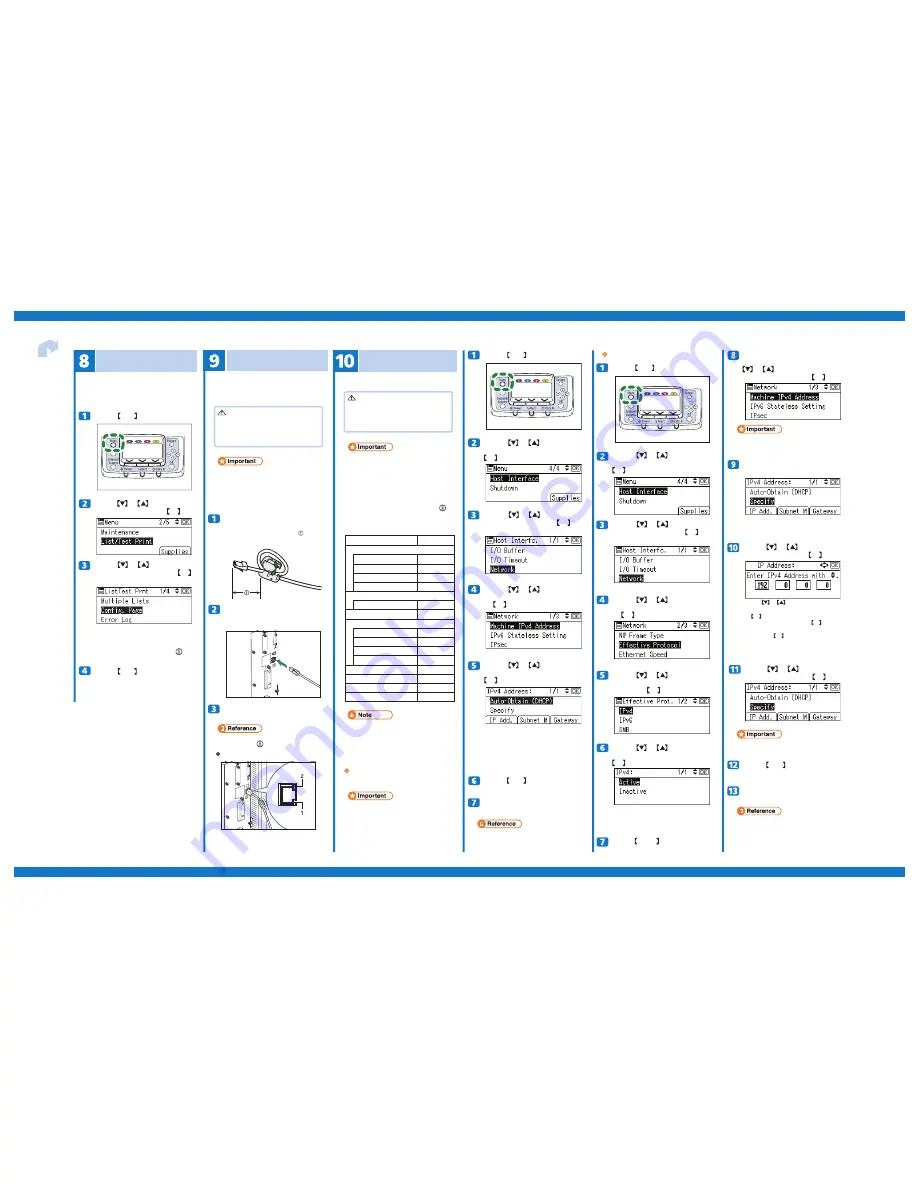
Page 3 of 3
Quick Installation Guide
Impressia
Network Connection
Attach the ferrite core supplied with this
printer at the printer end of the Ethernet
cable about 5 cm (2.5 inches) ( ) from
the connector, making a loop as shown.
Connect the Ethernet cable to the
Ethernet port that is located on the left
side of the printer.
Connect the other end of the cable to the
network, for example using a hub.
Ethernet Configuration
Receiving an IP Address Automatically
(DHCP Active)
Test Printing
Reading the LED Lamps
1. Yellow: turns on when 100BASE-TX is in use. It
turns off when 10BASE-T is in use.
2. Green: turns on when the printer is properly
connected to the network.
Setting Name Default
•
Machine IPv4 A
ddress
n
O
P
C
H
D
IPv4
Address
11.22.33.44
Subnet
Mask 0.0.0.0
Gateway Address 0.0.0.0
•
IPv6 Stateless Setting
Stateless set
Active
•
e
vi
t
c
a
n
I
c
e
s
P
I
•
Effective Protocol
e
vi
t
c
A
4
v
P
I
e
vi
t
c
a
n
I
6
v
P
I
e
vi
t
c
A
B
M
S
AppleTalk
Inactive
•
Ethernet Speed Auto Select
•
IEEE802.1X
Auth.(Ethernet)
Inactive
•
Restr
.IEEE802.1X
Auth.Def.
-
•
LAN Type Ethernet
Configure the following network settings according
to the network environment using the control panel.
Prepare a hub and other network devices, and
connect the Ethernet cable to the printer. Connect
10BASE-T or 100BASE-TX cable to the printer’s
Ethernet port.
Print a test print in order to verify that the printer is
working normally. Test printing checks printer
performance only; it does not test the connection to the
computer.
Press the key to select
[
Config. Page
]
, and then press the
key.
or
OK
Press the key to select
[
Host Interface
]
, and then press the
key.
or
Press the key to select
[
List/
Test Print
]
, and then press the key.
or
OK
Press the key to return to the
initial screen.
MENU
Press the key to return to the
initial screen.
MENU
Press the key.
MENU
The configuration page will be printed.
If printing is not normal, check if an error message
appears on the display. If there is an error message,
see “Troubleshooting”,
Hardware Guide
( ).
Caution
•
Properly shielded and grounded cables and
connectors must be used for connections to a
host computer (and/or peripheral) in order to
meet FCC emission limits.
Caution
•
Properly shielded and grounded cables and
connectors must be used for connections to a
host computer (and/or peripheral) in order to
meet FCC emission limits.
Print a configuration page to confirm
the settings.
• For details about printing the configuration page,
see “Test Printing”.
The printer will automatically receive an IP address.
To check the detected addresses, press the following:
• [IP Add.] : IP address
• [Subnet M] : Subnet mask
• [Gateway] : Gateway address
• The Ethernet cable must be an Unshielded Twisted
Pair cable (UTP) or Shielded Twisted Pair cable
(STP), and Category type 5 or higher.
• An Ethernet cable is
not
supplied with this printer.
Select your cable according to the network
environment.
• For details about network environment settings, see
Software Guide
( ).
• After configuring the network setting, configure the
security settings.
• We recommend that you first make the following
setting.
• Installing the server certificate
• Enabling SSL
• Changing the administrator’s user name and
password using Web Image Monitor. For details, see
“Setting Up the Machine”,
Security Guide
( ).
• The following table shows the control panel
settings and their default values.
These items appear in the [Host Interface] menu.
• If DHCP is in use on your network, the IP address,
subnet mask, and gateway address are all set
automatically.
• If the printer is already placed on a TCP/IP-capable
environment, you can also use a Web browser to
configure IP address - related settings.
• When [DHCP] is selected, you cannot configure
settings for the following items:
• IP Address
• Subnet Mask
• Gateway Address
• Consult your network administrator for information
about configuring network settings.
Press the key.
MENU
OK
Press the key to select
[
Auto-Obtain (DHCP)
]
, and then press the
key.
or
OK
Press the key to select
[
Machine IPv4 Address
]
, and then press
the key.
or
OK
OK
Press the key to select
[
Network
]
, and then press the
key.
or
If your network uses IPv4, assign the
IPv4 address to the printer. Press the
key to select
[
Machine IPv4
Address
]
, and then press the key.
or
OK
Press the key to enter the
address, and then press the key.
or
OK
To specify the IPv4 Address, press
[
IP Add
]
.
If you use IPv4, also assign the subnet mask and
gateway address. To assign these, press [Subnet M]
or [Gateway].
Press the key to enter the left-most entry
field of the address. After entering the left field, press
the key, and then you can enter the next field.
After completing all fields, press the key, and
then you can enter the next field. After completing all
fields, press the key. Use the same method to
assign the subnet mask and gateway address.
• Change the IP address from (ie:) “11.22.33.44” to
an IP address supported by your network.
• To get the IP address for the printer, contact your
network administrator.
or
OK
OK
OK
Press the key to return to the
initial screen.
MENU
Press the key to select
[
Specify
]
, and then press the key.
or
OK
Print a configuration page to confirm the
settings.
• For details about printing the configuration page, see
“Test Printing”.
• If you do not select [Specify] in this step, the address
you set will not be saved.
Press the key.
MENU
Press the key to select
[
Host Interface
]
, and then press the
key.
or
OK
Press the key to select
[
Effective Protocal
]
, and then press
the key.
or
OK
Press the key to select the
appropriate network protocal, and
then press the key.
or
OK
OK
Press the key to select
[
Network
]
, and then press the
key.
or
Press the key until the screen
returns to the
[
Network
]
menu.
Escape
Set other protocols you need to set in the same way.
• Select [Inactive] for unused protocols.
• Enable IPv4 to use the pure IPv4 environment of
NetWare 5/5.1, NetWare 6/6.5.
Press the key to select
[
Active
]
or
[
Inactive
]
and then press the
key.
or
OK
Specifying an IP Address (DHCP Off)





















