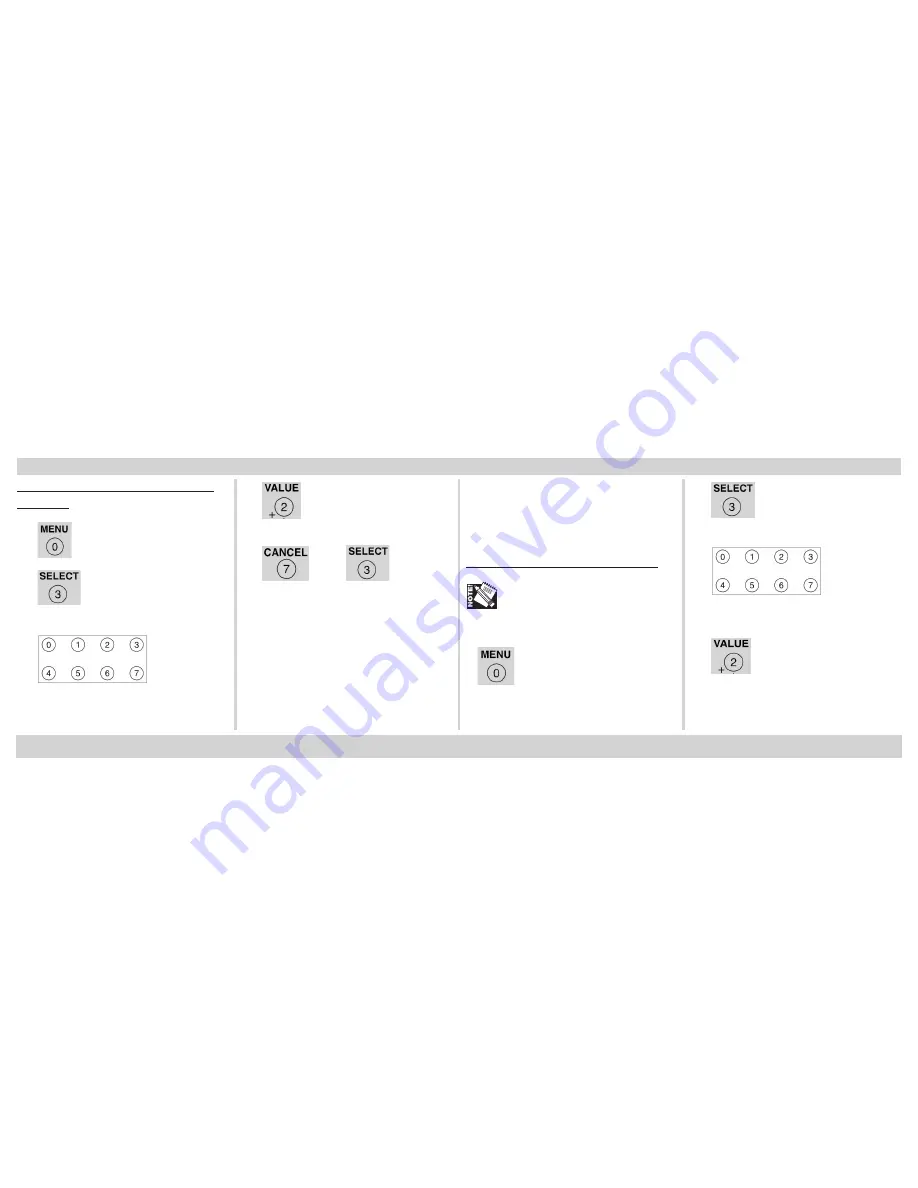
17
P
RINTING
A
C
ONFIDENTIAL
D
OCUMENT
(
CONTINUED
)
Deleting the Document
before
Printing
1.
… PRINT JOBS MENU
2.
… PRINT JOBS MENU
PIN:
3.
SELECT JOB
ALL JOBS
To print a document that has been
proofed, you must know:
• The document name
• Your 4-digit personal password (PIN)
Printing a Proofed Document
The “…” which appears in these
steps indicates that you should press
the button repeatedly until you see
the display indicated.
1.
… PRINT JOBS MENU
2.
… PRINT JOBS MENU
PIN:
3.
SELECT JOB
ALL JOBS
4.
… PRINT JOBS MENU
<Job Name>
4.
… PRINT JOBS MENU
<Job Name>
5.
then
P
ROOF
AND
P
RINT
Summary of Contents for CL30
Page 1: ...100 100612...






























