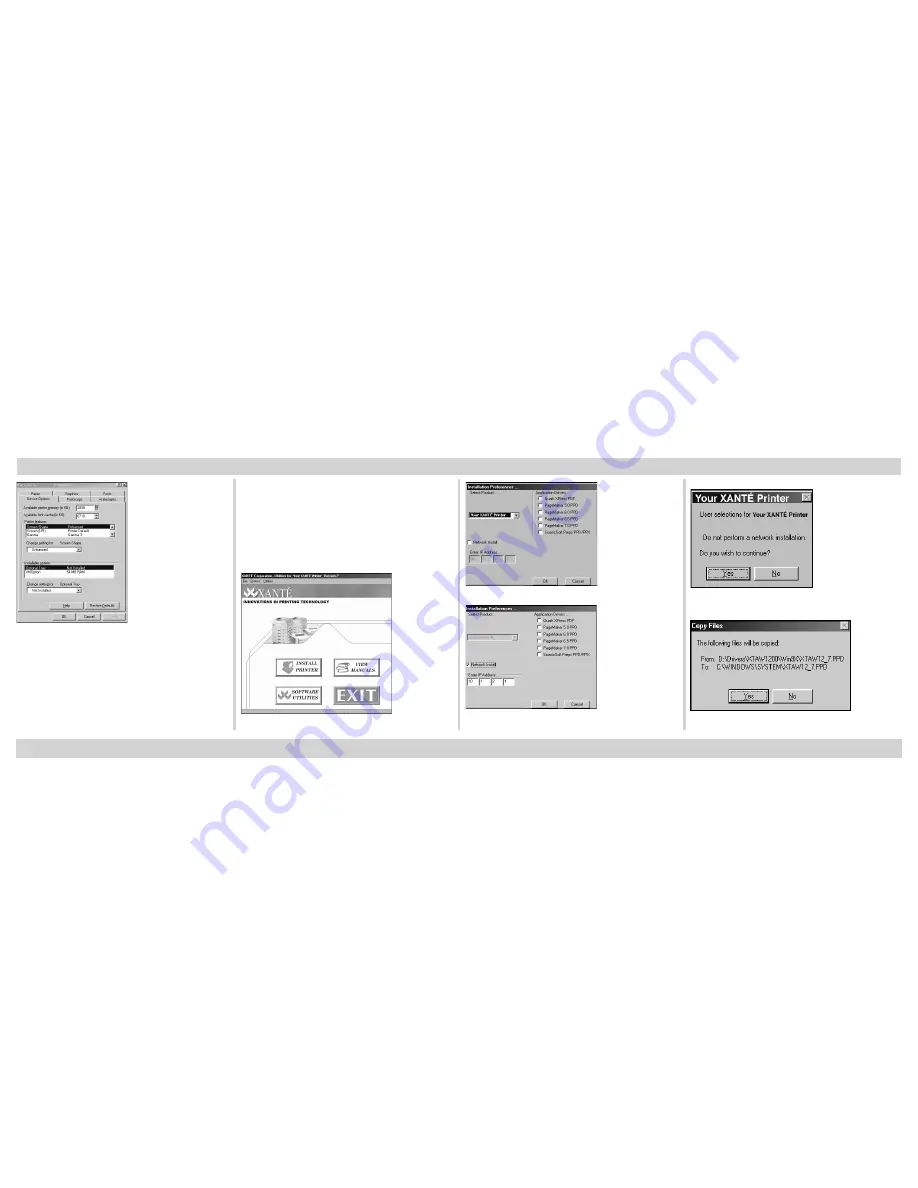
19
Installation-Windows 98/Me (
continued)
Fig. 84 Device Options Window
4.
Select Installed for each option your
printer may have; then, click Apply.
5.
Click OK.
Installation-Windows NT/2000/XP
This section will take you through the
step-by-step installation process for Windows
NT/2000/XP operating systems.
Printer Driver Installation
Fig. 85 Click Install Printer.
Fig. 86 Make Appropriate Selections. Click OK.
Fig. 87 Enter IP Address (Network Installation
only).
Fig. 88 Read Setup Information. Click Yes.
Fig. 89 Read File Destination. Click Yes.



























