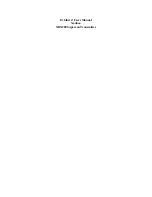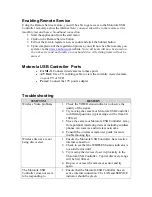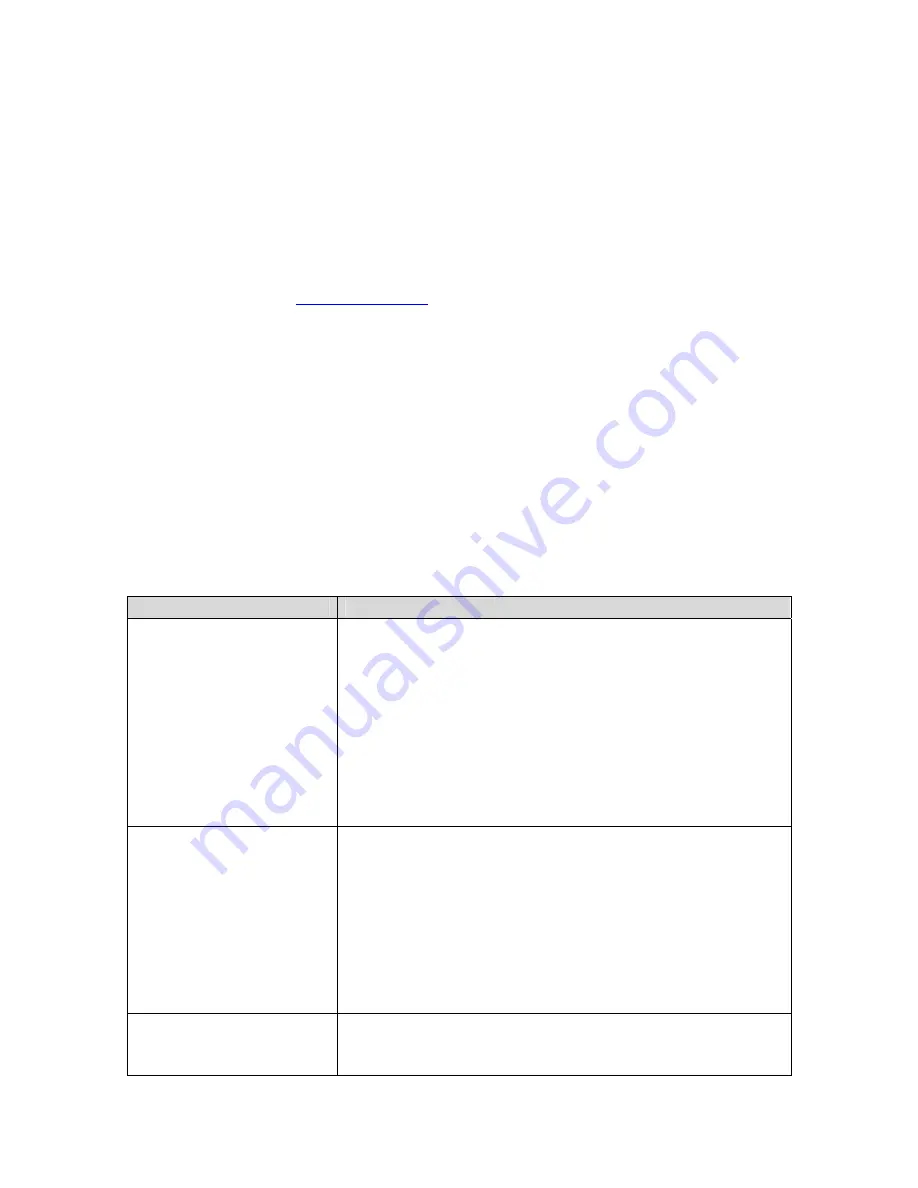
Enabling Remote Service
Using the Remote Service feature, you will be able to get access to the Motorola USB
Controller remotely across the internet.
Note: you must subscribe to the remote service
(monthly fee) and have a broadband connection
1.
Start the application from the start menu
2.
Click on the Remote Service button
3.
Fill out the form to register a new account and click the Submit button
4.
Upon completion of the registration process, you will now be able to access you
system via the
www.xanboo.com
website.
Note: all items will now be stored on
the web server and not locally on your hard drive. All existing items will not be
moved.
Motorola USB Controller Ports
•
CAM1-3:
Connect wired cameras to these ports
•
A/V Out:
Use a TV enabling cable to view the currently viewed camera
on your TV or VCR
•
Power:
Connect the 12V power adapter
Troubleshooting
SYMPTOM
REMEDY
Wireless Video problems
1.
Check the VIDEO status indicator to observe the
quality of the signal.
2.
Try moving the camera or Motorola USB Controller
to different positions (typical range will be from 60-
100 feet)
3.
Move the camera or Motorola USB Controller away
from potential interfering devices including cordless
phones, microwaves and wireless networks.
4.
Consult the wireless camera user guide for more
troubleshooting tips
Wireless devices are not
being discovered
1.
Ensure the Motorola USB Controller has an active
internet connection
2.
Check to see that the WIRELESS status indicator is
not solid red or unlit.
3.
Try moving the devices closer in proximity to the
Motorola USB Controller . Typical discovery range
will be 60-100 feet.
4.
Re-power or reset the camera or sensor and try
again.
The Motorola USB
Controller does not seem
to be responding to
1.
Ensure that the Motorola USB Controller has an
active internet connection. The LAN and SERVICE
indicator should be green.