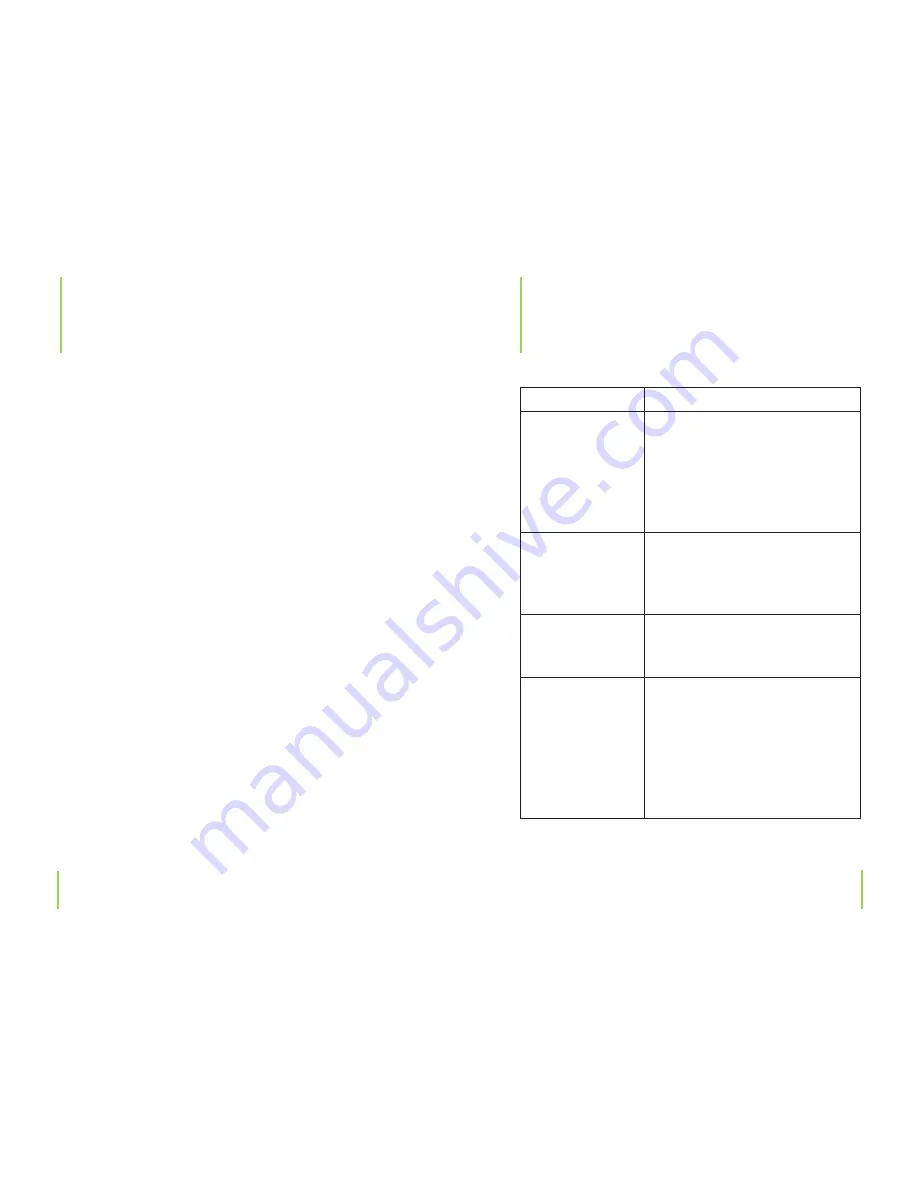
Chapter 16
USB connection (Data transfer)
Chapter 17
Troubleshooting
1
USB connection
(Data transfer)
Windows XP, 000, Vista
These operating systems require no driver installation. The
driver is already a part of these systems. Turn your com-
puter on and wait until the boot sequence has been fully
completed.
Connect your MP3 player to a USB port on your computer.
Windows will recognize the new hardware automatically
and the respective drivers will be installed.
Once installed, you will find a new driver letter in My Com-
puter/ Explorer. This extra driver can now be used for your
MP3 player (for copying and deleting files, creating new
folders, etc.). The Windows operating system recognizes
your player as a removable medium and will assign it to
a drive letter (e.g. E: \). Now you can use My Computer or
Explorer to transfer and store data onto your player.
Problem
Solution
Device can not be
turned on.
Check if the battery is low or empty.
Make sure the USB charger is
connected properly.
If the player still does not work
after charging,please contact our
customer service center.
No sound can be
heard from the
earphones.
Check if the volume is set to
minimum.
Check that the earphones have
been connected properly.
Buttons do not
function.
Check if the buttons are locked.
Press the „
:
“ and „
Ñ
;
“ button at
the same time to unlock buttons.
Earphone noise.
Check that the earphone jack is
clean and free of dust.
Check if the music file has been
damaged. Test by playing other
music files. If the file is damaged, it
could cause noise or pause during
playback.
Troubleshooting
1



















