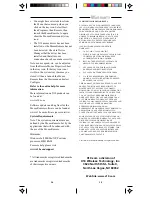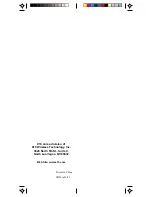11
10
You can also use the Drag button to act as
if you were clicking and holding the left
mouse button to move an object. It’s that
simple!
Note that the mouse pad and the L, R, and
drag buttons on the remote are only active
after you press the PC button. They are
not active in TV, VCR, CBL, AUX, or
X10 modes. Note that the mouse cursor
will move faster as you press and hold the
mouse pad.
Left mouse button
Right mouse button
Mouse pad
You can, at any time, still use your
existing mouse, which always overrides
the MouseRemote.
Using the MouseRemote to move the
cursor around the screen and open and
close applications is very easy to do and
allows you, for example, to give PC
presentations from across the room.
However, the advanced features of the
MouseRemote let you configure many of
the remote’s buttons to perform special
function such as launching your Web
Browser, or a DVD or CD player in your
PC, etc.
Configuration
Click the MouseRemote tray icon and
select Maximize, to bring up a picture of
the MouseRemote.
The MouseRemote buttons which are
programmable are shown in a different
color. Some buttons cannot be
programmed, e.g., (setup/PC/TV/VCR/
CBL/AUX/X10/Learn), etc. Right-
clicking on the programmable buttons lets
you program them.
Drag button
M
OUSE
O
PERATION
The UR86A MouseRemote works with
the wireless USB receiver (CM19A). The
remote control sends wireless RF signals
(from up to 40 ft. away) to the receiver
which is connected to your PC’s USB
port.
Or, if you already own X10’s ShowTime
™
PC to TV Photo Viewer, the VT37A that
came with it, also acts as a receiver for
the MouseRemote.
CAUTION: Do not use both receivers
at the same time. If you own ShowTime
use the receiver that came with it and
do not use the CM19A.
M
OUSE
S
OFTWARE
I
NSTALLATION
Install the software from the link you
received in the e-mail sent to you after
you purchased the MouseRemote. (You
need to be connected to the Internet while
you install the software). If instructed by
the software installer (VT37A only), shut
down your PC, connect the VT37A to
your USB port and restart your PC.
Windows will detect new hardware and
install the driver for it.
IMPORTANT:
Do not connect the
CM19A to your USB port until you have
installed the X10 software.
Wait for about 10 seconds after re-
booting. Then press the PC button. Now
you can use the MouseRemote as a
wireless mouse. You use the mouse pad
on the remote to move the cursor around
the PC screen, and use the left and right
mouse buttons just like the left and right
buttons on a regular mouse.
USB connector.
CM19A