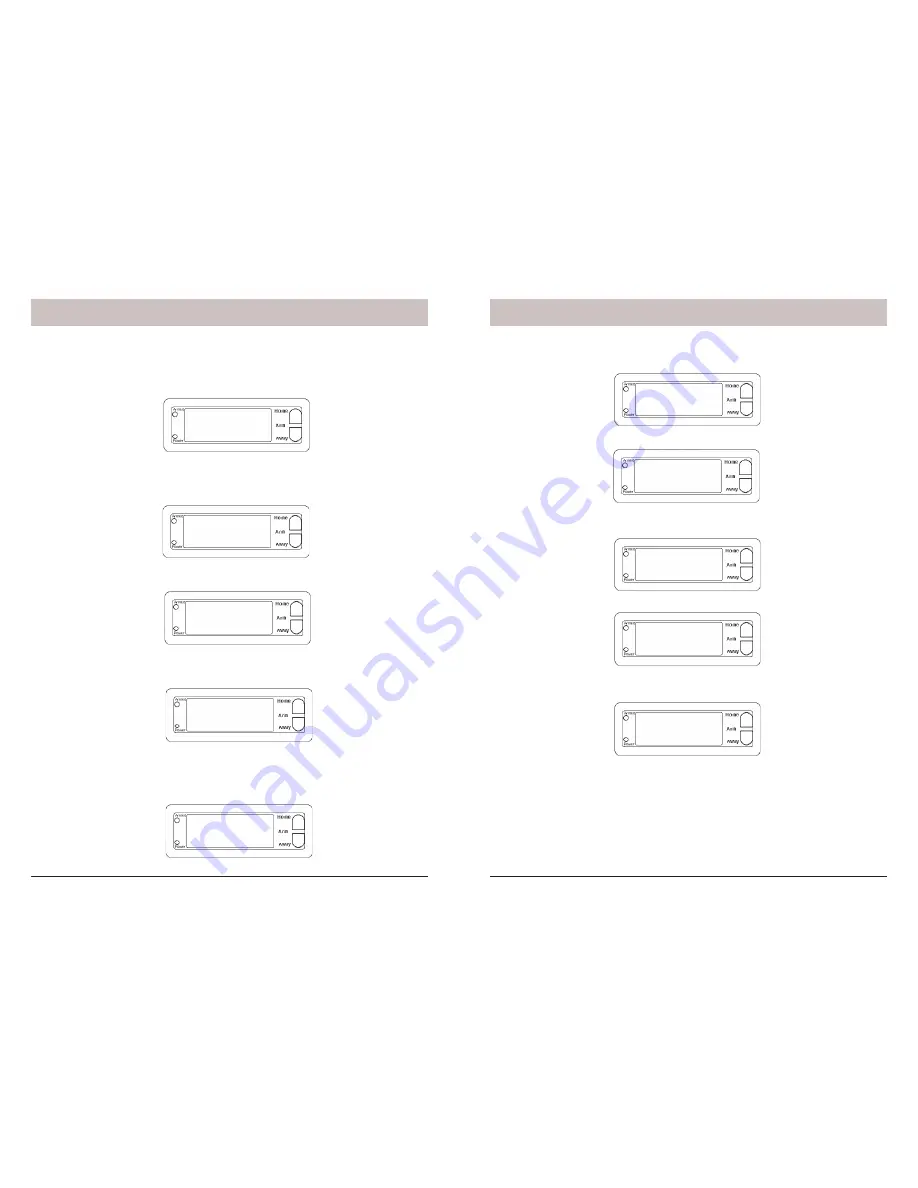
28
29
1. DAILY
9. TIMER 12 OFF
:
9. TIMER 12 ON
12:34am
9. TIMER 12 ON
:
9. UNIT NUMBER
9. NEW TIMER
9. SET TIMER
1. INSTALL
****
12:00 am
ENTER PIN
12:00 am
Installation
Setting Timers
Press either of the Menu up/down buttons (under the lid to the bottom right of the display).
The display then shows ENTER PIN (Personal Identi
fi
cation Number) in the top line.
The default PIN is 0000, you’ll
fi
nd out later (page 24) how you can change this, but for
now press 0000 on the keypad (under the lid to the bottom right of the display). This clears
the top line and shows * for each number entered.
This takes you to the
fi
rst level of the menu at step 1. This is the INSTALLATION level. The
display looks like this:
Press an up or down menu button until you reach the SET TIMER menu, and then press
OK to go to the screen below (or press 9 to go to the NEW TIMER menu):
You will see NEW TIMER on the top line. If no timers have yet been entered the up and
down Menu buttons will do nothing. If there are other timers already in memory the up and
down buttons will cycle around them and will always include NEW TIMER in the loop if
there is empty space in the memory.
To enter a new timer you must be on the NEW TIMER screen. Then press OK. The display
shows UNIT NUMBER on the top line. Using the number keys, enter a valid number (1-16)
and press OK.
Say for example you enter 12. The top line displays TIMER 12 ON. The bottom line
displays a colon, :
Enter your desired ON time with the number keys followed by
am
or
pm
in the format
shown below, (or just press OK if you don’t want to set an ON time). Press Clear if you
enter a wrong time.
Then press OK. The top line displays TIMER 12 OFF. The bottom line displays a colon, :
Enter the OFF time as above and press OK, (or just press OK if you don’t want to set an
OFF time). Press Clear if you enter a wrong time. The display shows 1. DAILY on the
bottom line (top line blank).
Using the up or down Menu buttons you can cycle around 1. DAILY, 2. ONCE ONLY, and
3. RANDOM. Select the one of your choice and press OK. The display again shows NEW
TIMER. Now the up and down Menu buttons will cycle through the entered events in the
form
12ON 12:34am
OFF 12:45pm
Note you can set a total of 12 “timer pairs” i.e. ON-OFF times. If you choose to set an ON
time with no corresponding OFF time for that unit code (or vice versa) it still counts as a
“timer pair.” RANDOM varies the time during the programmed hour.
Installation
Summary of Contents for SC1200
Page 1: ...Supervised Security System Model SC1200 Owner s Manual...
Page 26: ...50 51...



























