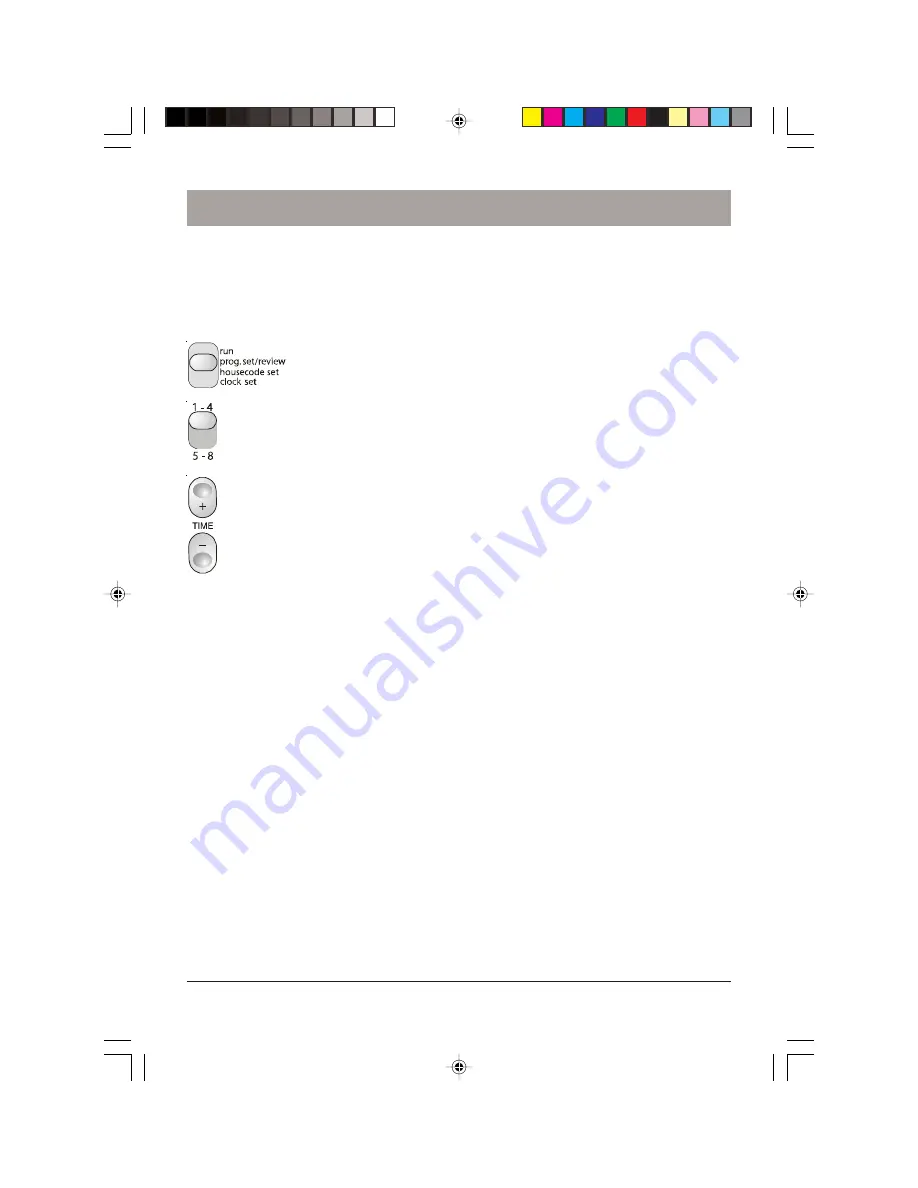
8
Setting something to happen every day at the same time
.
After you have installed all of your Modules and checked that they are working instantly
from the Mini Timer you are ready to program timed events.
1. Set the Mode Switch to the “Prog Set/Review” position.
2. Set the 1-4/5-8 switch as desired.
3. Press the “Time” advance rocker key to advance to the desired
on or off time. When you first press the rocker the time will
advance by 1 minute. If you hold the top of the rocker down the
display will “speed up” so you can get to the desired time faster.
When you get close to the desired time, you can “tap” the rocker
a few times to get to the exact time you want. If you overshoot,
you can press the bottom of the rocker to go back.
4. When you reach the desired time press the ON or OFF button
for the Unit Code you want to program an On or Off time for.
For example: If you advance to 12:45 PM and then press the ON button for number 2,
you will program the Module set to Unit Code 2 to go On at 12:45 PM every day.
If you advance to 7:00 AM and then press the OFF button for number 2, you will
program the Module set to Unit Code 2 to go Off at 7:00 AM every day.
You can now advance to another time and press another ON or OFF button (or the same
button) to program another time.
NOTE:
You can program a total of 64 On or Off times. These are distributed between the 8 unit
codes (selected with the 4 ON/OFF buttons). You could for example program Module
number 1 to go On 32 times and Off 32 times, but then that would use up all the memory
and you wouldn't be able to program any times for any of the other 7 unit codes. Or, you
could program modules 1 thru 8 to go On and Off 4 times each. I.E. you could program 4
On and Off times for modules 1 thru 4, then slide the selector switch to the 5-8 position
and program another 4 On and Off times for modules 5 thru 8.
If you try to set an on or off time and the memory is full, the display will read FULL. To
clear this, press the Clear button.
Setting up the Mini Timer
Summary of Contents for MT12A
Page 18: ...18 NOTES...
Page 19: ...19 NOTES...




















