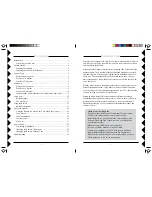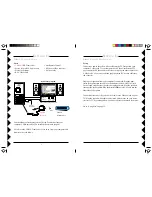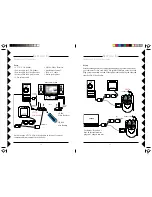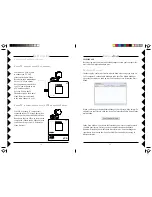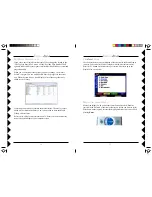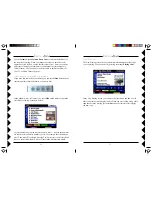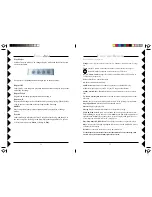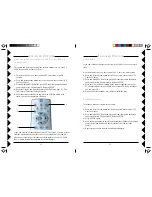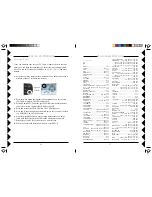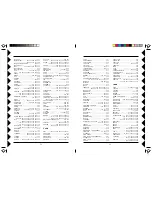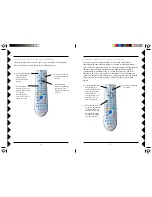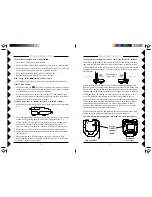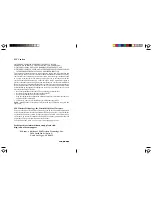17
16
U
SING
L
LL
LL
OLA
OLA
OLA
OLA
OLA
T
HE
L
LL
LL
OLA
OLA
OLA
OLA
OLA
P
LAYER
Use the
Lola
shortcut on your desktop or the shortcut in the Start Menu to
run
Lola
. You control all of
Lola
’s features with the
Lola
remote control.
Press the PC button on the remote to get started.
Lola
starts up in the
Playlist View, seen below.
M
OVING
A
ROUND
THE
S
CREEN
Most of the things you do will use the remote’s mini-joystick. Push the
joystick in the direction of the item or feature on screen you want to select.
Press down on the joystick to select the highlighted item; this is also called
pressing
Enter
.
T
HE
M
EDIA
M
ANAGER
,
CONT
.
If you only want to include certain types of files, change the setting in the
“File Types to Search For” menu. Use the “Exclude Files Smaller Than”
option to tell Media Player to ignore smaller files (like Windows system and
program sounds).
When you’ve selected all the options you want to change, click “Start
Search” to begin. You can watch Media Search’s progress in the status
box. When the scan is done, it will display a list of the songs that were
added to your Library.
Close the Scan window to return to the media library. The music you just
added will be listed in the library. You’re now ready to close the Media
Library and start
Lola
.
Refer to
Lola
’s help for more information. To do this click on the
Lola
tray
icon at the bottom right of your computer screen.
U
SING
L
LL
LL
OLA
OLA
OLA
OLA
OLA