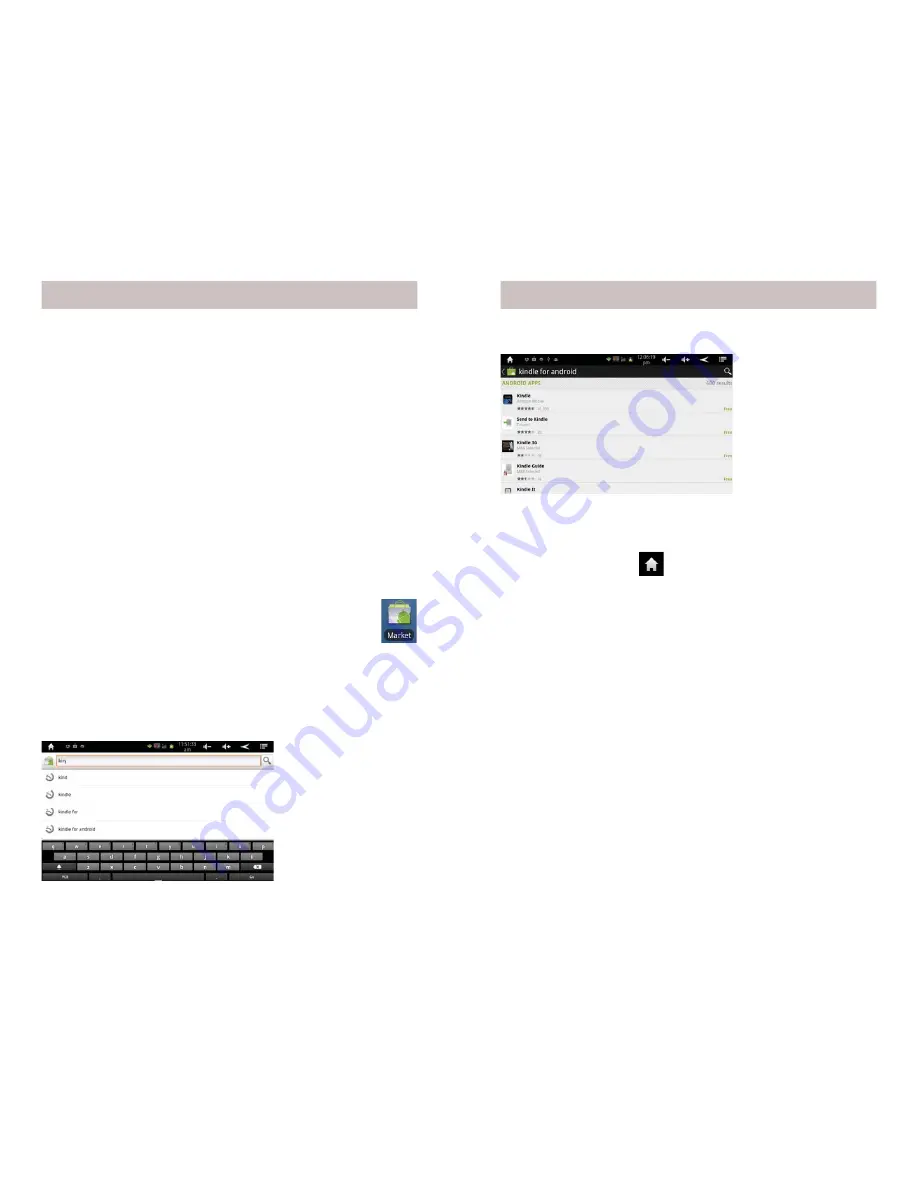
10
11
You’ll want to set up an account and register with Google Android
Market so you can download FREE Apps, and purchase other ones
(note: this also give you a Google e-mail account).
Your AirPad makes an excellent e-book reader. You can download
and install FREE readers from the Google Android Market,
including the popular Kindle and Nook, as well as others such as
Reader and Kobo.
How to install a typical App from Google Android Market
We will use the Amazon Kindle App as an example. These basic
procedures work for other Apps too.
Installing Apps
1. In the main menu or on your Home screen, fi nd and
touch the Market icon.
2. Touch the Apps button.
3. Touch the Find icon (a magnifying glass).
4. In the Search Market box, type: KINDLE. As you type, various
matches will be displayed. When you see KINDLE FOR
ANDROID displayed, touch it. A list of similar Apps will be
displayed.
Installing Apps
6. Touch Install (FREE). Then touch OK. You’ll see the App being
downloaded and installed. Then “Kindle successfully installed”
will be displayed.
7. Touch the Home icon
to exit back to your Home screen.
8. Touch the Amazon Kindle icon to launch Kindle.
9. Enter your e-mail address and password to log-in or set up an
account (many Apps will not need this).
5. Touch
Kindle
Amazon Mobile.
Installing Apps, cont.












