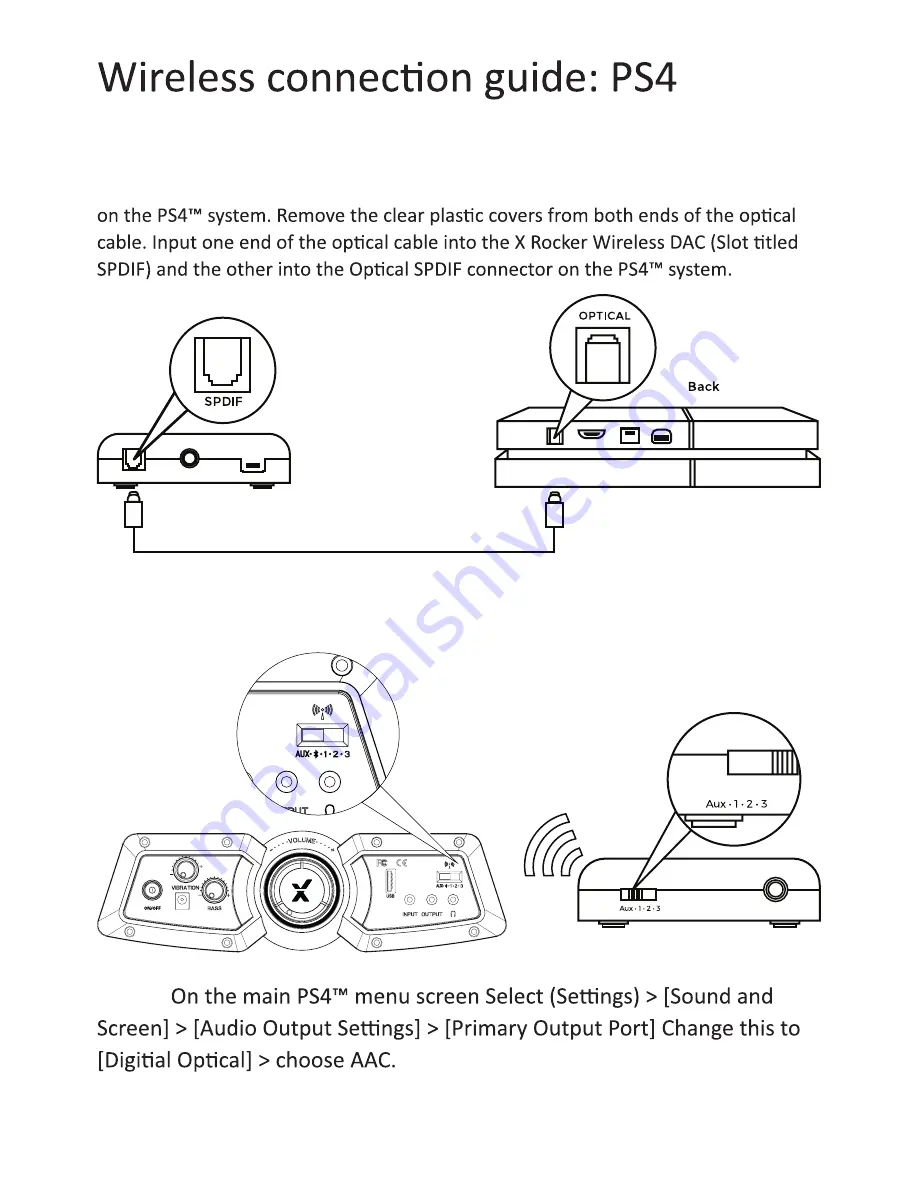
4
Step 3:
Step 1:
Make sure that the PS4™ system is switched OFF. Insert the micro USB cable
into the X Rocker DAC converter and the other end into one of the front USB ports
Step 2:
Turn the PS4™ system back on. Select one of the wireless bands
(1,2,3) on the wireless DAC and then switch to the corresponding band on
the chair.
Save, exit and enjoy!































