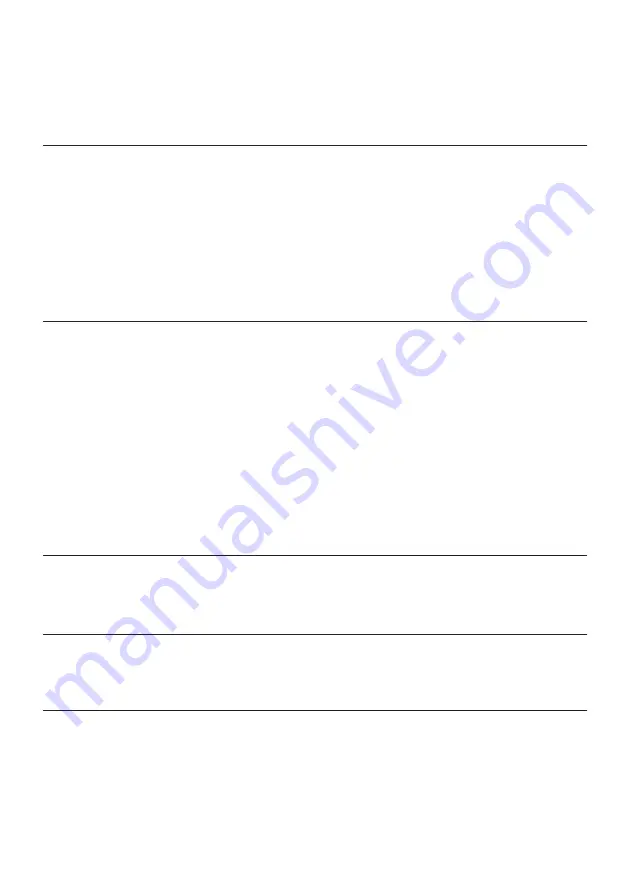
11
Troubleshooting tips
•
Make sure that the power cable is
connected correctly.
•
Make sure that the power supply at the
power source is working correctly.
•
With the chair turned to the ON
position, give the power cable a slight
wiggle in the port. If any lights flicker (or
not)
then please contact support (details
below).
•
Review the connection methods on
the previous page and try alternative
connection methods if possible.
•
Confirm that the device/system is
correctly configured as per previous
connection guide.
•
Make sure that the wireless channel
switcher is in the corresponding
position that suits your connection
method.
(1,2,3 for wireless and AUX for wired
connections).
•
Please make sure that the volume of
the source device is at a higher level to
strengthen the audio signal.
•
Please contact X Rocker support
regarding this issue.
•
In this case, try another of the three
wireless bands to isolate the signal.
No power going to control panel
Issue
Troubleshooting steps
No sound
Wireless transmitter cuts out
during gameplay/No vibration or
subwoofer sound via analogue
connection
The cables connected to
my X Rocker have been
broken accidentally
Interference over wireless connection






























