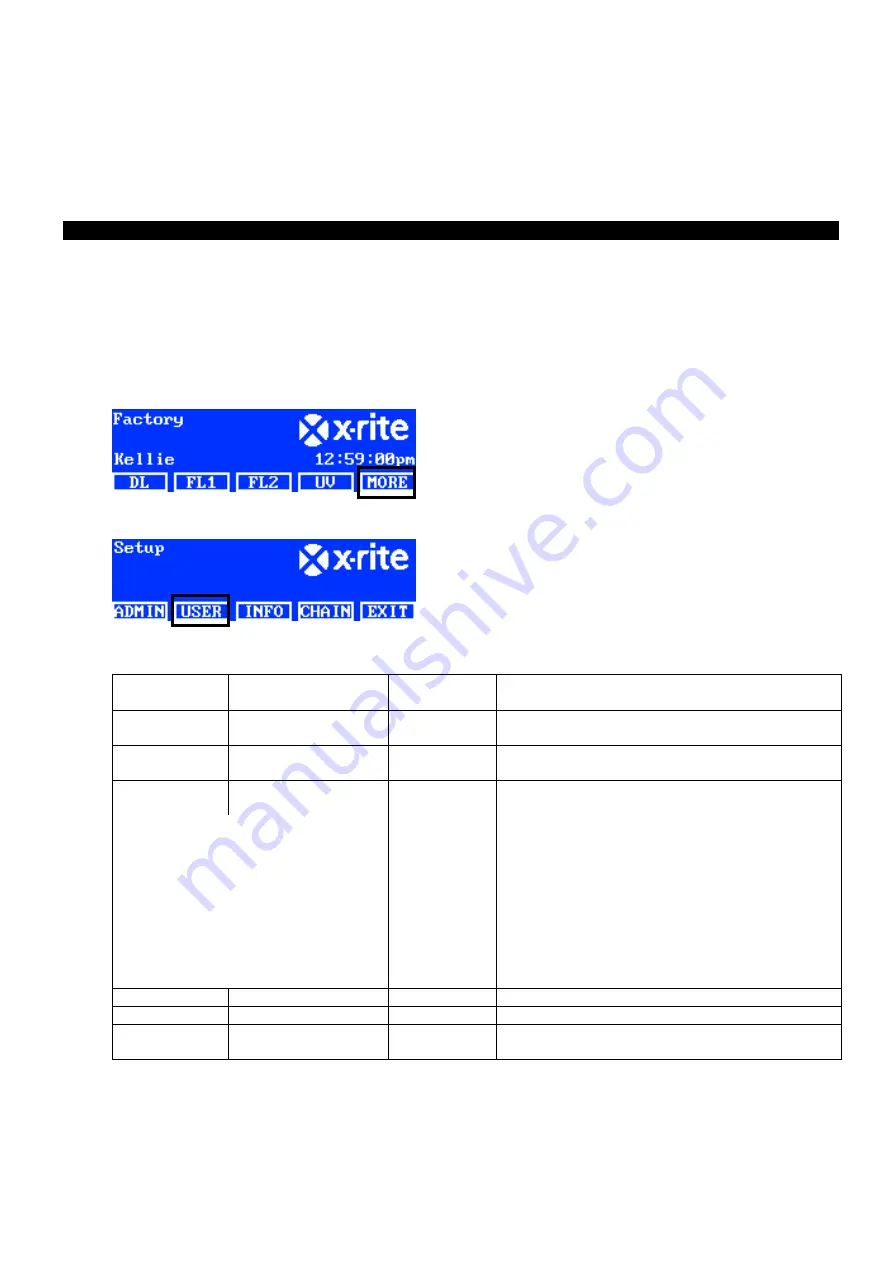
S p e c t r a L i g h t Q C
25
5.
Press the
ENTER
switch to select.
6.
Continue with additional parameters.
7.
When finished, press the
DONE
switch and then the
YES
switch to set the date/time and exit the Time
screen.
User Settings (USER)
The USER menu is used to configure the operator, profile, attenuator, language, brightness, and contrast
settings.
NOTE
: If you intend on using the SpectraLight QC software utility to configure the unit, attach the USB cable
from the computer to the USB port under the edge of the front panel. Launch the SpectraLight QC application
utility (Programs/X-Rite/SPL QC). Select the “
Configuration
” check box and click the
MORE
switch.
1.
From the main menu of the SpectraLight QC, press and hold the
MORE
switch until Setup appears in the
display screen.
2.
Press the
USER
switch to access the User Settings screen.
The following are descriptions of the user settings.
User Settings Value or option
selection
Factory
Default
Description
Operator
1 to 16
Select the operator from the list. Operator name
will appear on the main menu.
Profile
1 to 16
Select the profile from the list. Profile name will
appear on the main menu.
Attenuator
75%, 50%, 25%, 0%
25% - D65
50% - D50
NOTE
: Make sure the setting matches the
attenuator cover installed otherwise the system
will not work properly. Refer to the Appendices
for the procedure.
Lux Output
Attenuator 0%* 25% 50% 75%
D50 3000 2000 1400 900
D65 2000 1400 1000 500
+/- 200 Lux all lamps
* No attenuator
NOTE:
0% attenuation is 100% lux output.
25% attenuation is 75% lux output.
50% attenuation is 50% lux output.
75% attenuation is 25% lux output.
Language
English, Chinese
English
Select the preferred user interface language.
Brightness
0 to 100%
100%
Adjust the brightness of the LCD display.
Contrast
0 to 63
32
Adjust the contrast (viewing angle) of the LCD
display.
3.
Use the up (
▲
) and down (
▼
)
arrow switches to highlight the desired option.
4.
After the option is highlighted, press the
EDIT
switch to access the editing screen.
Summary of Contents for Macbeth Lighting SpectraLight QC
Page 2: ......
Page 36: ...S p e c t r a L i g h t Q C 34 Sample Conformance Report ...
Page 51: ......






























