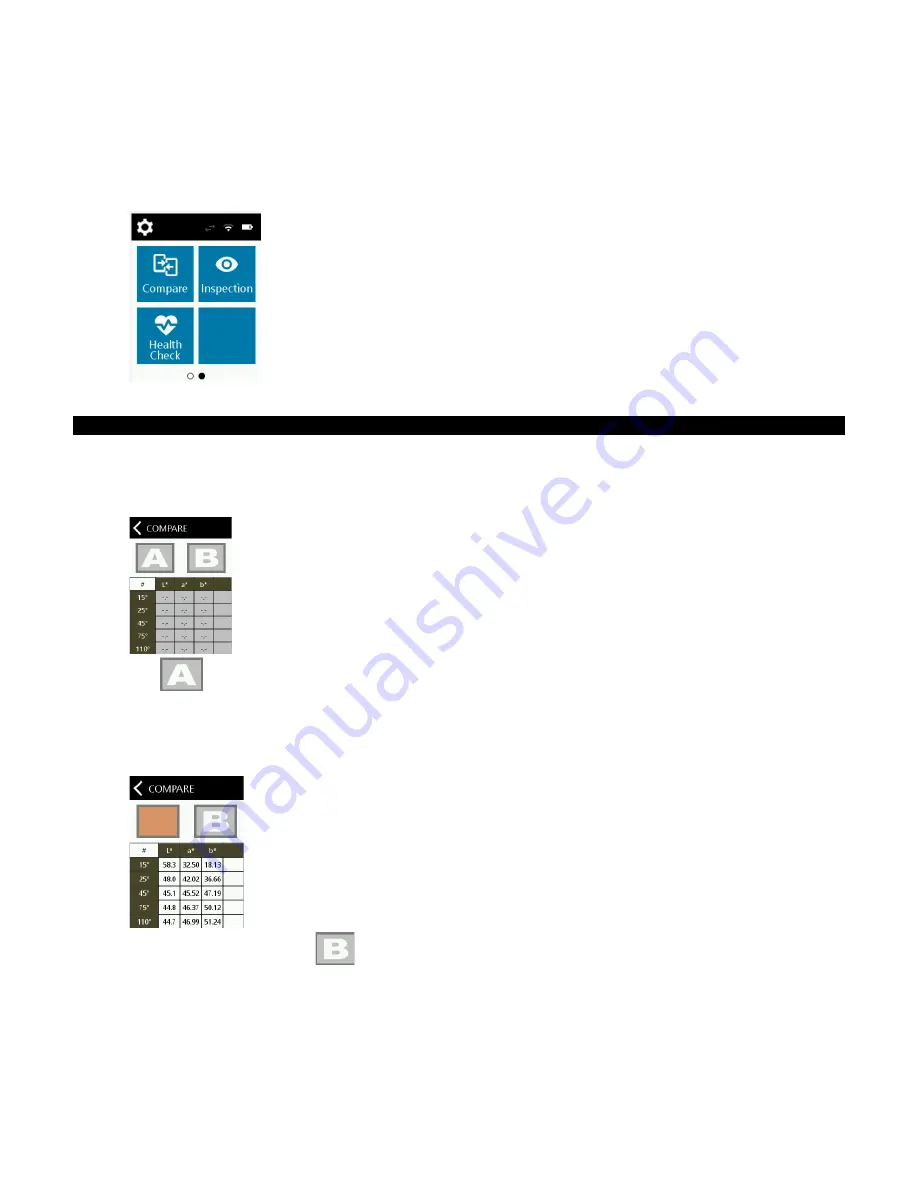
P P G D I G I M A T C H
S P E C T R O P H O T O M E T E R
23
APPS
Apps are additional operation modes that can be selected from the main screen. Swipe the main screen to the
left to access the additional app modes.
Refer below for an explanation of each operation mode.
Compare
The Compare mode is a simple QC tool used to compare the color distance of two adjacent parts. CIEL*a*b*
values are displayed for the measurements. The following procedure explain the steps for operating the device
in Compare mode.
1. Tap Compare on the main screen to open the Compare screen.
2. Tap
on the Compare screen. The device automatically goes into targeting mode.
3. Locate the measurement port in the bottom of the device over the first check zone while viewing the
screen.
4. Tap the screen or press the
Measure and On/Off
button. After the measurement the L*a*b* values for the
first measurement appear on the screen.
5. After the measurement, tap
on the Compare screen. The device automatically goes into targeting
mode.
6. Locate the measurement port in the bottom of the device over the second check zone while viewing the
screen.
7. Tap the screen or press the
Measure and On/Off
button. After the measurement, delta values appear for
the two measurements.























