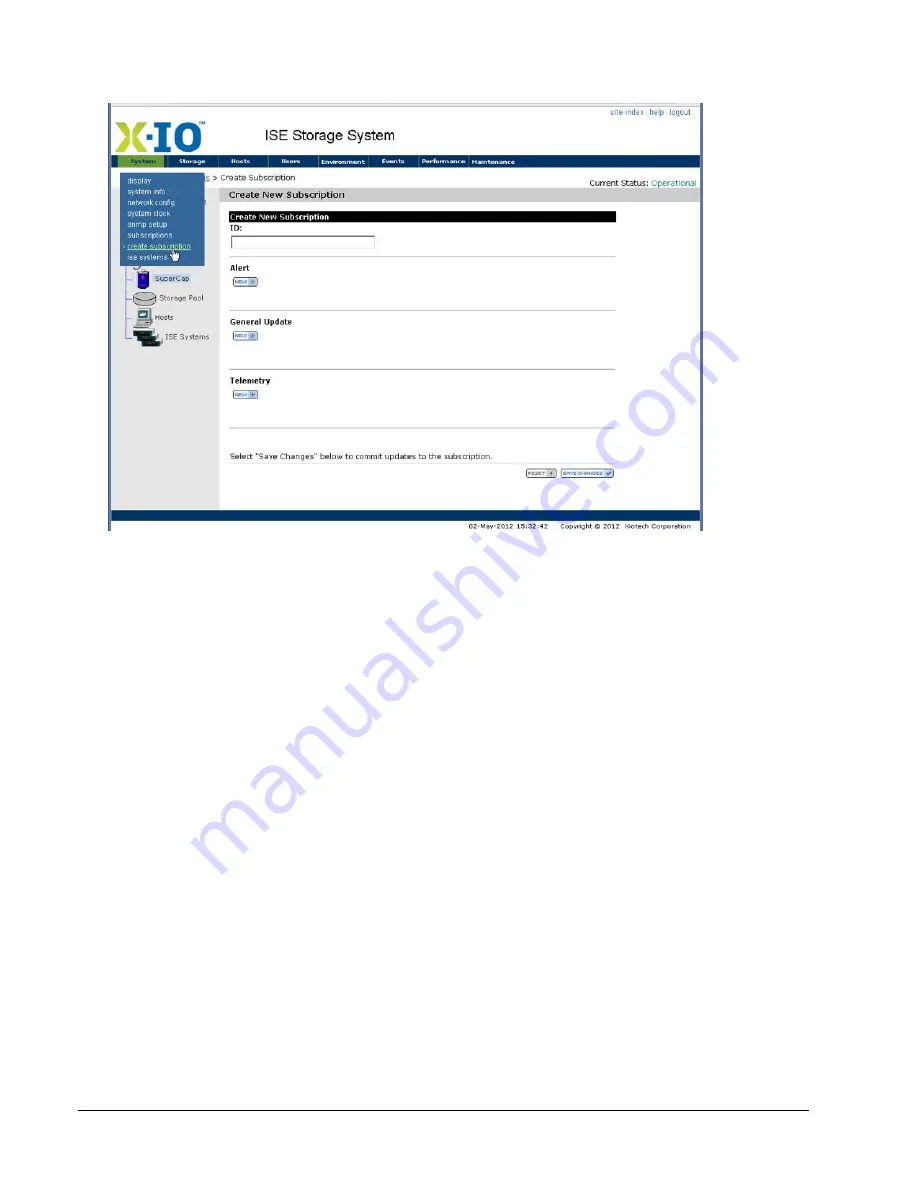
Page 70
160337-000 Rev D, 30 September, 2013
Xiotech—Proprietary
ISE User Guide
ISE Management
The
Create New Subscription
page is displayed as shown in Figure 48.
Figure 48. Enable ISE Analyzer Service Subscription
Subscribing:
1. Enter an
ISE Analyzer Software Service
IP address.
2. Click
A
LERT
to subscribe to Alerts.
3. Click
G
ENERAL
U
PDATES
to subscribe to General Updates.
4. Click
T
ELEMETRY
to subscribe to Telemetry.
5. Click
S
AVE
C
HANGES
and the subscription is complete.
Command Line Interface
From the CLI, enter the following command at the prompt:
subscribe add -ipaddress=207.250.72.215 -type=gupdate -interval=720 -enabled=true
The range for the
-interval
option is
15
to
1440
minutes. For Telemetry it is recommended that the interval
be allowed to default to
1440
.
Enable Local Subscriptions
The Web-Mgt manipulates the
ISE Analyzer Software Service
managed by Xiotech as well as local
ISE Analyzer
Software Service
subscriptions. Use the CLI to define a subscription to a locally installed
ISE Analyzer Software
Service
by entering the following command at the prompt:
subscribe add -ipaddress=
nnn
.
nnn
.
nnn
.
nnn:
ppp [-enabled=true|false] -type=
type
[-interval=
xx
]
where
nnn
.
nnn
.
nnn
.
nnn:
ppp
is the IP address and port of the local
ISE Analyzer Software Service
expressed
in IPv4-standard format and the
type
is
alert
,
gupdate
, or
telemetry
.
Summary of Contents for ISE-2 Series
Page 1: ......
Page 36: ...Page 28 160337 000 Rev D 30 September 2013 Xiotech Proprietary ISE User Guide Installation...
Page 44: ...Page 36 160337 000 Rev D 30 September 2013 Xiotech Proprietary ISE User Guide Management Tools...
Page 108: ...Page 100 160337 000 Rev D 30 September 2013 Xiotech Proprietary ISE User Guide ISE Management...
Page 132: ...Page 124 160337 000 Rev D 30 September 2013 Xiotech Proprietary ISE User Guide Monitoring...
Page 154: ...Page 146 160337 000 Rev D 30 September 2013 Xiotech Proprietary ISE User Guide Maintenance...
Page 158: ...Page 150 160337 000 Rev D 30 September 2013 Xiotech Proprietary ISE User Guide FRU Replacement...
Page 178: ......






























