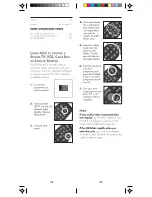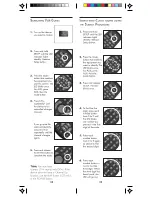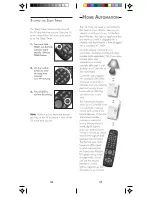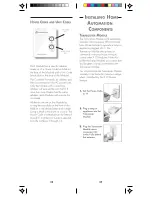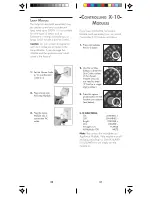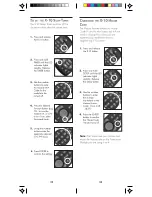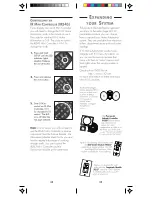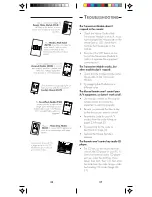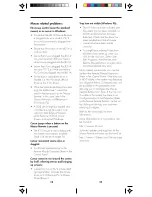19
18
System
lets you set up any button to
maximize, minimize, or resize windows,
close applications, shut down
Windows
®
select the Windows 95
®
Start button, etc.
Messages
This is an advanced feature
that will primarily be used by
programmers. It allows application
specific information to be directed to the
associated windows application. Refer
to the on-line help for more information.
Virtual Keyboard
You can set up any key to launch your
e-mail application, word processor,
notepad, etc. you can then launch a
virtual keyboard. This lets you move the
cursor around the screen and press
buttons on the virtual keyboard to type
text from the Mouse Remote.
To assign the virtual keyboard to the A-B
button for example:
Select Configure, click on PC, double-
click on A-B and select System. Then
select Virtual Keyboard for the function.
Then to use the Virtual keyboard: launch
your word processor, e-mail, etc. then
press PC followed by A-B on the Mouse
Remote.
The picture above will appear on top of
your word processor. Move the cursor
over each key and click the left mouse
button on the back of the Mouse Remote
(looking from the front) to press the virtual
key. When youve finished typing press
Enter on the Virtual Keyboard to enter the
text into your word processor (or what-
ever other application is on the screen
behind the Virtual Keyboard.
Clicking on the Launch button on the
screen shown on page 17 displays a
window similar to the one below.
The actual window you see depends on
what button you clicked and will be
different for Launch, WWW, Multime-
dia, Edit, System, and Messages. In this
case you clicked on Launch so you will
see the window above. Next click in the
File name box and then type in the path
and name for your word processor, or
browse to find its location. Click OK to
exit the above window and then again
to exit the window on page 17. Then
close the picture of the Mouse Remote.
Now any time you press PC followed by
1 on the Mouse Remote, you will launch
your word processor.
WWW
lets you go straight to whatever
URL you designate (after launching your
browser). When you click on WWW
you will see a window with a dialog box
into which you type the WEB address
that you want the button to take you to.
Multimedia
lets you control your PC's CD
or DVD player, etc. from the button. For
example to set up a DVD player: On the
Configuration picture for the Mouse
Remote, first click on PC, then click on
DVD then double click on Play. . When
you see the screen on page 17, click on
Multimedia. Select DVD Player for the
media device and
Play
for the function.
Repeat the above steps for Stop, FF,
REW, Pause, etc.
Edit
lets you set up any key to perform
tasks such as Page Up, Page Down,
Tab, Home, Type etc. Type allows to you
assign text to a button so that it will be
typed into any box you place the
cursor over. For example you could
assign a password to any button and
then type it into a dialog box with the
press of a button when you launch
Compuserve
®
or America Online,
®
etc.