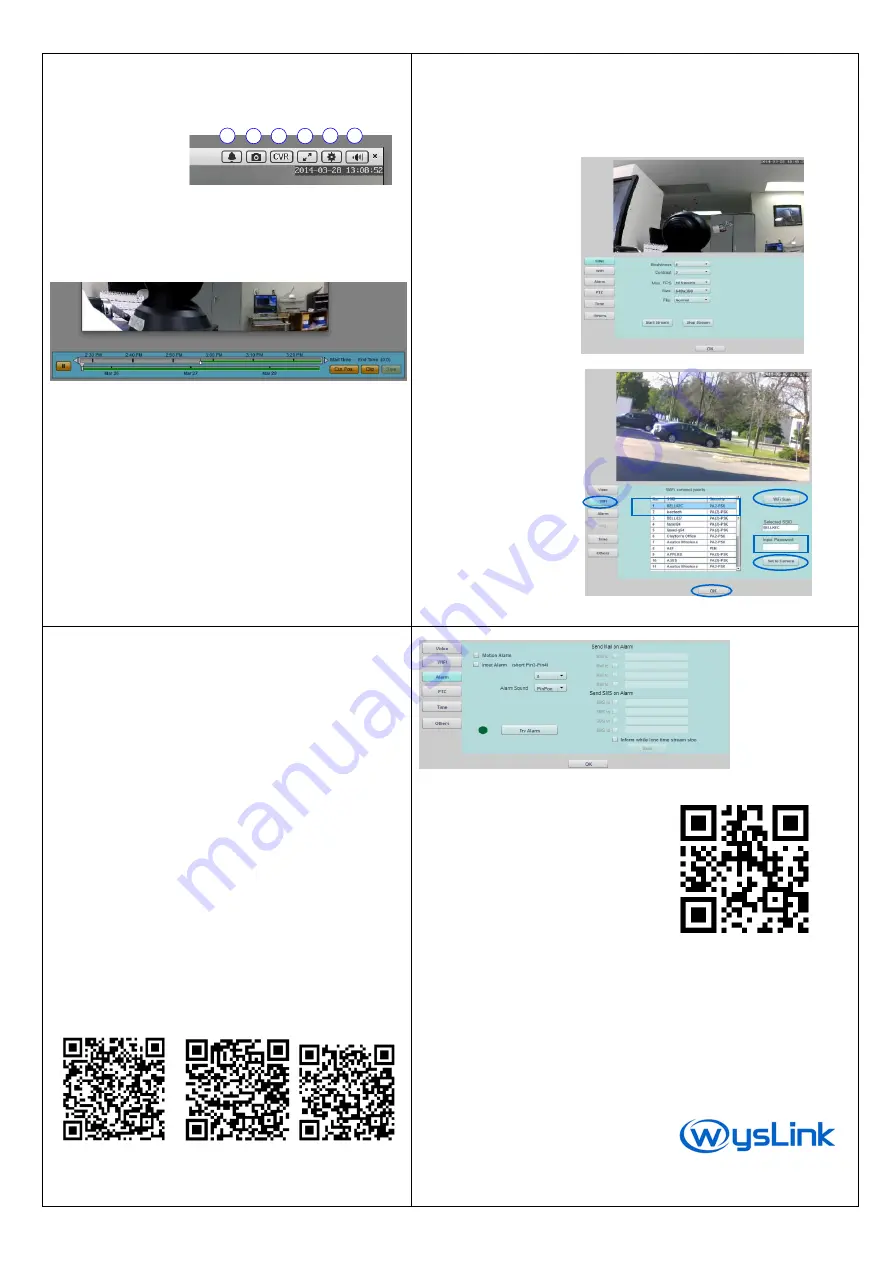
Control on My Stage
All control buttons are located on the top of the displayer on
My Stage.
Alarm Indicator
Snapshot
Watch Recorded
Video
Full
Screen
Display
Camera Settings
Volume Control
1
2
3
4
5
6
Watch Recorded Video on Cloud
This function is for premium member only.
1.
Drag the white marker on the date bar (the lower bar) to
select the video date.
2.
Click the time bar (the upper bar) to select the exact time.
Save Recorded Video at Local
1.
Ctrl + click
the time bar to select the start time.
2.
Alt + click
the time bar to select the end time.
3.
Click
Clip
button and wait for finishing download.
4.
Click
Save
button and select the save path.
5.
Click
Live
button on the top of the player to return live
video.
5/8
Camera Settings on Channel Editor
1.
Enter
Channel Editor
Webpage.
2.
Click the channel assigned to your camera.
3.
Click
Device Config
button below My Channel List. You can set video,
Wi-Fi, alarm, PTZ, Time.
Video Settings:
Brightness
Contrast
Frame rate (FPS)
Image size
Image direction
If you would like to
save your network
traffic, please set
small size and low FPS.
Wi-Fi Setting:
Before setting up
WiFi, Please make sure power cable
and LAN cable are connected to the camera.
Click
[WiFi]
button.
Click [
WiFi Scan]
button.
Click WiFi name to
select your WiFi.
Input WiFi password.
Click
[Set to Camera].
Click [
OK]
button.
Please turn off the power
and remove LAN cable.
Wait for
about 4 minutes
,
Turn on the power to
restart
your camera. 6/8
Camera Specification
Video
compression format
H.264
Resolution
HD(1280×960), VGA(640×480)
Image sensor
CMOS 1.3M Pixels
Lens
3.6 mm
Frame rate
up to 25 fps
Image adjustment
brightness, contrast
WB, BLC
auto
Audio
G.711 / G.726
only for live video
Network
Interface
RJ-45 /100Mb
Wireless
Wi-Fi 802.11 b/g/n
Protocols
TCP/IP, HTTP, DHCP, SMTP, RTMP,
wysLink Plug&Play
Alarm
Motion detection
support
Alarm notification
by mail or shot message via
wysLink.com (Premium member only)
Pan/Tilt
Horizontal/ Vertical
355° / 90°
Preset position
7 positions
Night Vision
LED
22×Φ5 LED lights
IR distance
20 meter
Smart Phone Apps
Android iPhone iPad
Please scan above QR codes to download the application. Or
please search
wysLink
on Google show for Android, itunes
iphone or iPad.
7/8
Motion Alarm
needs to be turned on again if the video resolution has
been changed. The interval between alarms is 5 minutes.
More Information
For more information about your
camera or related software
applications, please visit our
website
www.wyslink.com
.
Notes:
It is a cloud camera to be accessed via our cloud service platform, wysLink.com. The
camera can also be locally or globally accessed by inputting its local IP address on a
browser, which is available to users who have some knowledge about IT and network. If
changed camera parameters during local access cause camera abnormal on
wysLink.com, users
assume responsibility.
Designs and
specifications
are subject to change without notice, please
visit
www.wyslink.com for updated information.
2014/03/01 version 1.1
8/8


