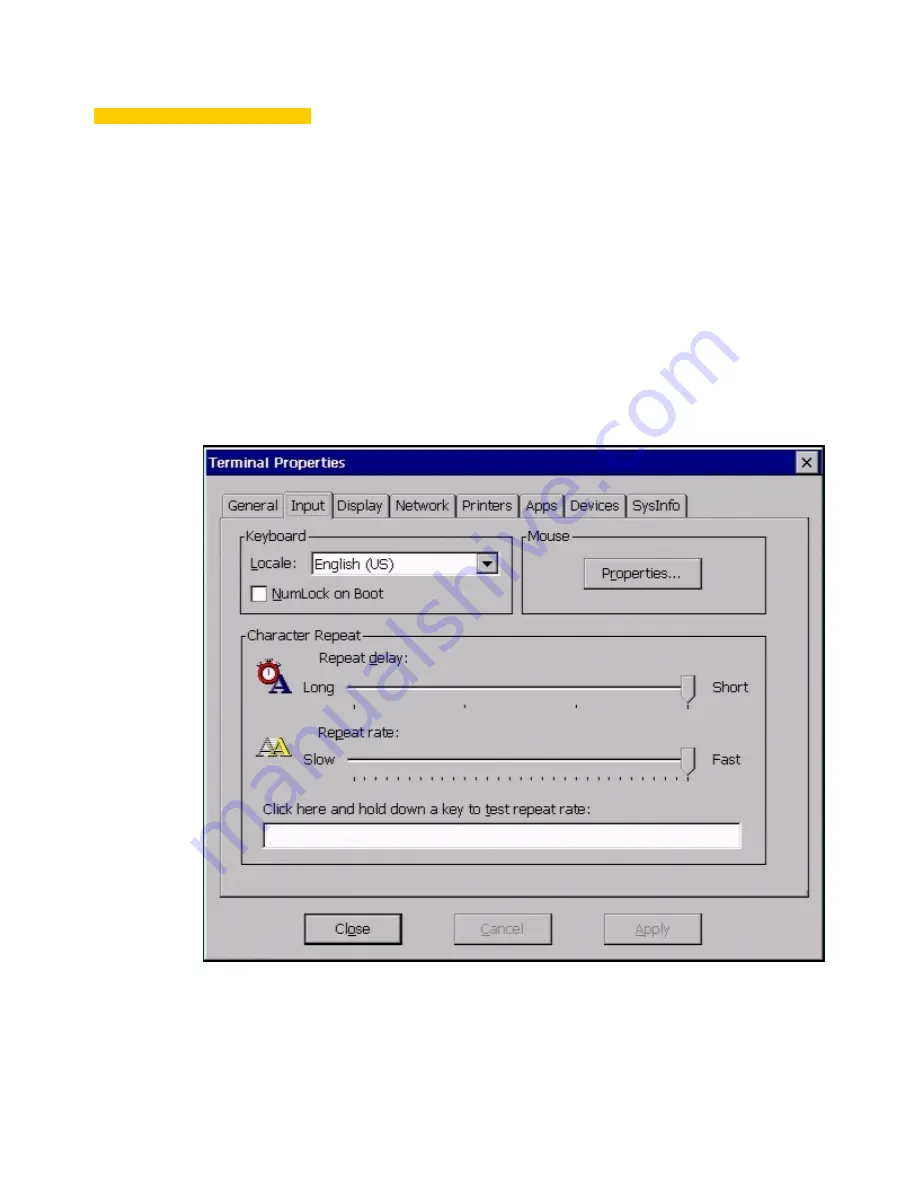
5
Keyboard and Mouse Configuration
From the
Winterm Connection Manager
you can configure your terminal’s keyboard and
mouse. Press
F2
on your keyboard. The
Terminal Properties
dialog box displays. In this
dialog box is a properties sheet you can use for setting up your keyboard and mouse. It is
the
Input
properties sheet. Figure 5-1 shows this properties sheet.
To invoke this properties sheet click on the
Input
tab.
Figure 5-1 Input Properties Sheet
Summary of Contents for 3230LE
Page 1: ...Winterm 3000 Series Windows based Terminal Users Guide Issue 070601 ...
Page 2: ...This page intentionally blank ...
Page 4: ...This page intentionally blank ...
Page 18: ...xvi This page intentionally blank ...
Page 22: ...4 This page intentionally blank ...
Page 34: ...16 Chapter 1 This page intentionally blank ...
Page 37: ...General Terminal Information 19 Figure 2 3 User Level Terminal Properties Screen ...
Page 42: ...24 Chapter 2 This page intentionally blank ...
Page 56: ...38 Chapter 4 This page intentionally blank ...
Page 64: ...46 Chapter 6 This page intentionally blank ...
Page 68: ...50 Chapter 7 This page intentionally blank ...
Page 70: ...52 Chapter 8 This page intentionally blank ...
Page 80: ...Glossary 8 This page intentionally blank ...






























