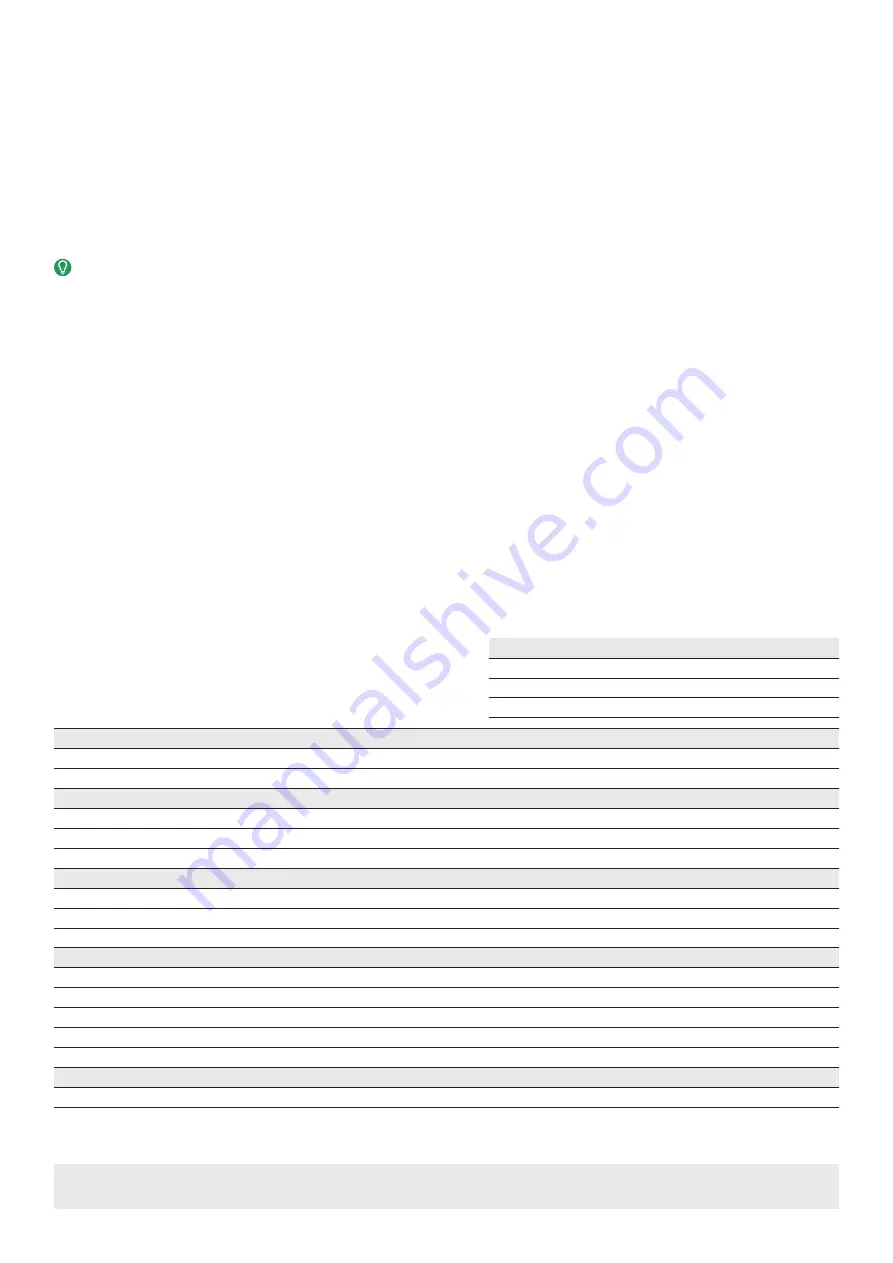
Copyright © 2021 WyreStorm Technologies |
NetworkHD Quickstart Guide | 210215
UK: +44 (0) 1793 230 343 | ROW: 844.280.WYRE (9973)
3 of 4
NetworkHD Console Configuration
In addition to the steps below more information on configuration can be found in the
.
1. Connect a computer running Windows™ to the same LAN/VLAN as the NetworkHD components and ensure its IP is within the same subnet as the
NetworkHD default 169.254.x.x IP addresses. The NHD-000-CTL is set to a static address of 169.254.1.1 by default – do not choose this address for your PC.
2. Power On the NetworkHD devices by connecting the included power supplies to the
Power Input
or by powering On the PoE switch.
3. Open the WyreStorm Management Suite (Available from the
website) and launch the
NetworkHD 000 Series Console
and press
Search
.
Note:
If a no devices are discovered, verify that encoders/decoders, CTL and PC are within the same subnet scope and within the same range of the CTLs AV
Port and disable or create an exception for the
NetworkHD Console
in the
Windows Firewall.
4. Configure the system as per the instructions in the
. Right Click on the NHD-x00-TX/RX to see its available options, including
setting the devices IP address and setting an Alias name. You will also find other configuration options under the
Batch Settings window.
Note:
If a 3rd Party control system with a WyreStorm driver for NetworkHD is going to be used, the encoders must use the names IN1, IN2, etc. This also
applies to decoders, OUT1, OUT2, etc. For example, IN1-Satellite Receiver 1.
5. Upload to the configuration to the NHD-000-CTL by right clicking the CTL in the
Other Devices
section and selecting Upload.
6. Configure the scaling, HDCP values of each decoder based on the requirements of the content and display using the settings found in the
Video
tab in the
Batch Settings
screen.
Installation and Connections
1. Install NetworkHD devices to allow airflow through the product - WyreStorm recommends using the NetworkHD rack mounts. The install location should be
dry, well ventilated and guaranteed to maintain the mandatory operating temperature range of the product.
2. Connect sources to the NetworkHD encoders using a DisplayPort or HDMI cable from a quality brand such as
ensuring a firm port
connection.
3. Connect the HDMI display to the NetworkHD decoders using an HDMI cable from a quality brand such as
ensuring a firm port
connection.
4. Connect NetworkHD encoders, decoders, and CTL to the network switch using well terminated and tested category cable, whilst ensuring compliance with
IEEE 802.3an (10GbE encoder/decoder port) or IEEE 802.3ab (for CTL, encoder, and decoder 1GbE ports).
5. Optionally connect the LAN port to equipment following the guidance in the
section.
6. Optionally connect the encoder/decoder RS-232 port to equipment following the pinout in the
section.
7. Optionally connect the Audio In or Out to an audio device following the pinout in the
section.
Download the
NetworkHD Switch Mapping Worksheet
from any NetworkHD product page to keep track of Mac addresses, device and alias names for
later reference. This will aid in any reconfiguration or troubleshooting.
NHD-000-CTL Default Settings
IP Address:
CTRL Port: 192.168.11.243 | AV Port: 169.254.1.1
Default User:
admin
Default Password:
admin
Communication and Control
Ethernet
1x LAN AV 8-pin RJ-45 female | 1x LAN Control 8-pin RJ-45 female | 10/100 Mbps auto-negotiating
RS-232
1x RS-232 6-pin Phoenix Connector
Power
Power Supply
Input: 100~240V AC 50/60Hz | Output: 12V DC 1A
PoE
<15.4W | 802.3af
Max Power Consumption
1.6W
Environmental
Operating Temperature
32°F ~ 113°F (0°C ~ 45°C) | 10% ~ 90%, non-condensing
Storage Temperature
-4°F to ~ 158°F (-20°C ~ +70°C) | 10% ~ 90%, non-condensing
Maximum BTU
5.45 BTU/hr
Dimensions and Weight
Rack Units/Wall Box
0.58U
Height
26mm/1.1in
Width
93.2mm/3.67in
Depth
138.7mm/5.47in
Weight
0.4kg/0.88lbs
Regulatory
Safety and Emission
CE | FCC | RoHS | EAC
Specifications - NHD-000-CTL




