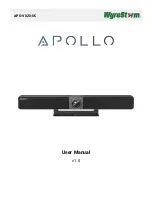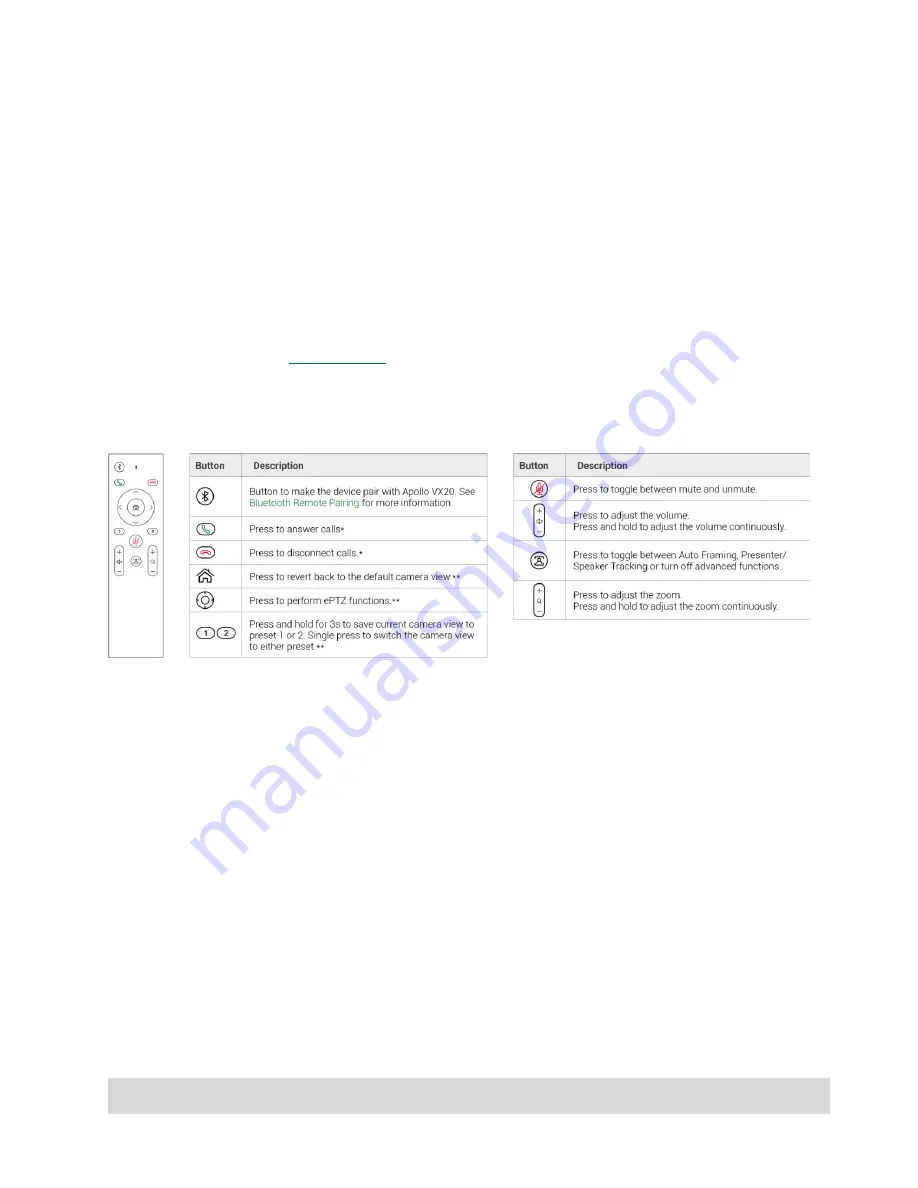
Copyright © 2021 WyreStorm Technologies |
WyreStorm.com
Apollo User Manual | 211101
6 of 11
Technical Support: 844.280.WYRE (9973)
USB Behavior & Peripherals
By default, Apollo is set to auto switch the active USB host between the USB-C or USB Type B connection.
USB auto switching uses LIFO (Last In First Out) meaning, if a new device is connected, Apollo recognizes
the new device and can automatically send connection of the speakerphone and USB peripherals to this
newly connected source. This capability is great for applications that will have many dev
ices that are ‘hot
-
plugged’ during a meeting.
You can also manually adjust this to force a certain USB connection as a fixed host so that newly
connected devices do not trigger auto switch, which is great for Zoom or Teams room applications. This is
covered in more detail in the Zoom/Teams section of this document.
The VX20 also features a native USB 3.0 device port. Any peripheral connected to this port becomes
available to the personal device connected via the USB-C or USB-B connection. This port can be used for
connecting a smart display or touchscreen for annotations. For long distance runs of USB peripheral
devices, consider using the
, which is WyreStorm’s 15m USB 3.2 active extension cable.
Control
The VX20 includes a Bluetooth remote which allows control over various functions of the video bar.
Apollo features CEC auto power on/off for connected displays. When a source device is connected for the
first time, this can trigger Apollo to send a CEC command to automatically turn on the display, vice versa,
after ‘x’ amount of no sync detection Apollo can po
wer of the display.
Apollo also features an API which can be connected to via 3
rd
-party control systems. Details on this API
can be found at wyrestorm.com.