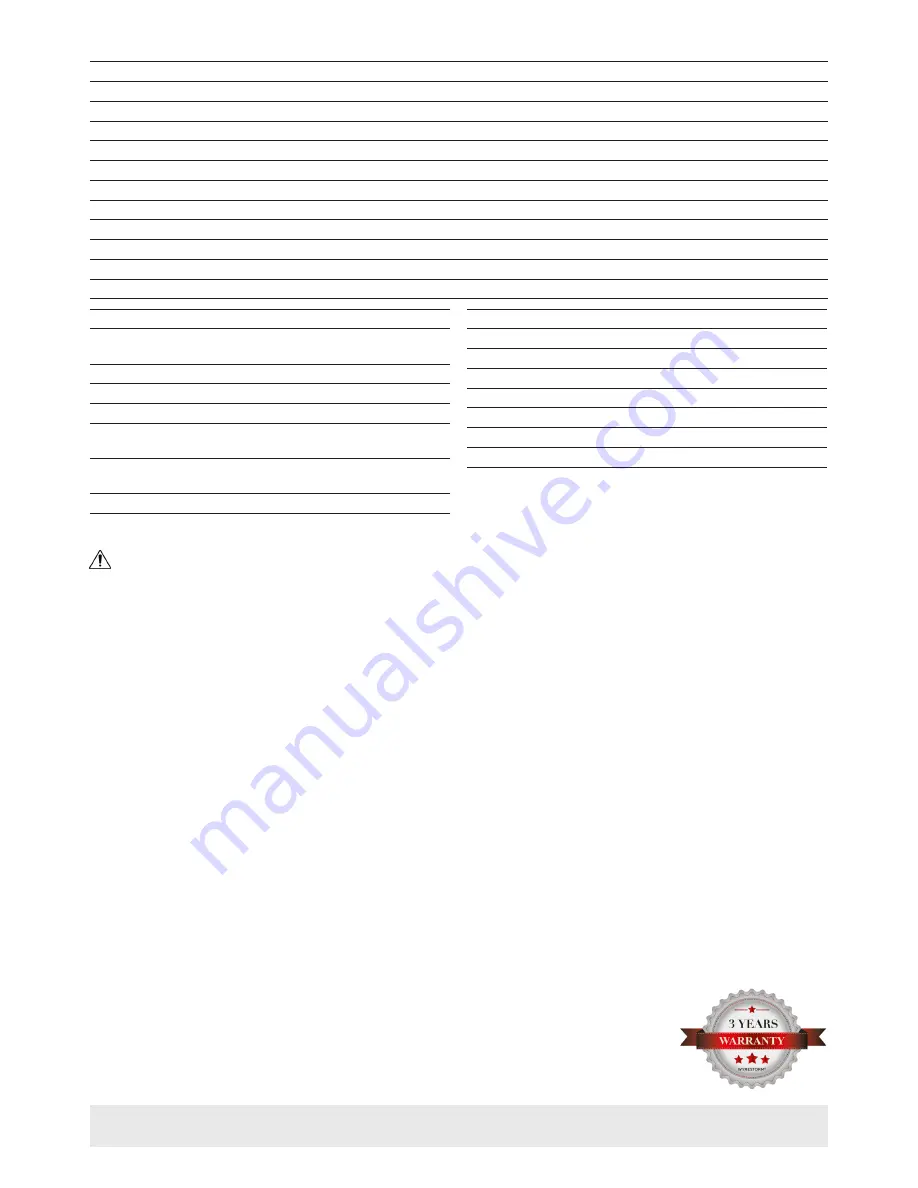
Warranty Information
This product is covered by a 3 year limited parts and labor warranty. During this period there will be no charge for unit
repair, component replacement or complete product replacement in the event of malfunction. The decision to repair or
replace will be made by the manufacturer. This limited warranty only covers defects in materials or workmanship and
excludes normal wear and tear or cosmetic damage.
Visit the product page located at
wyrestorm.com
for additional information on this product including important
technical information not provided in this document and warranty terms & conditions.
Specifications
Copyright © 2016 WyreStorm Technologies |
wyrestorm.com
NHD-220-RX Quickstart Guide | 160726
North America: 518-289-1294 | EMEA/ROW: 44 (0) 1793 230 343
4 of 4
Troubleshooting
Before Performing any of the Following Troubleshooting Steps
• Verify that all NetworkHD devices contain the latest version of
firmware. This will ensure that all devices are up to date and working at
their highest performance level.
• Verify that the latest version of the WyreStorm Management Suite is
installed on your PC.
Download the latest version of the
WyreStorm Management Suite
and
NetworkHD firmware
from the WyreStorm website
NetworkHD Software and/or NHD-000-CTL fail to locate
NetworkHD Devices
• Verify that all NetworkHD and Network devices are powered On.
• Adjust Windows Firewall Settings – Create an exception for
Configuration Tool for WyreStorm NetworkHD 000 Series
or
disable it
completely.
• Verify that the PC, the CTL, and NetworkHD encoders and decoders are
on the same LAN/VLAN.
• Verify that the Bonjour SDK is properly installed.
• Press and hold the reset button on the NHD-220-RX to return it to its
default configuration.
• Reboot all system components including the NHD-000-CTL and the
PC/Mac.
Failure to Connect to CTL Controller
• Follow the previous steps for failing to connect to devices. If these are
unsuccessful, press and Hold the reset button on the front of the CTL
for 5 seconds.
Note:
After a reboot the CTL will be returned to the default IP address of
192.168.11.243 for the control port and 169.254.1.1 for the AV port.
All alias settings for the encoders and decoders will be reset to default
settings and will require reconfiguration.
No Image Appearing on Displays
• Verify that all NetworkHD, Network, Source, and Display devices are
powered On.
• Test sources and displays by connecting them directly together.
• Swap out the HDMI cable
• Connect the power supply to the component rather than using PoE.
Decoder Continuously Reboots
• Decoder may be set to DHCP and cannot locate the DHCP server.
Connect the decoder to a DHCP server and reconfigure the IP settings
using the
NetworkHD 000 Series Console
.
Power
Power Supply
Input: 100~240V AC 50/60Hz |
Output: 18V DC 1A
PoE
>15.4W 802.3.AF
Max Power Consumption
7.2W
Environmental
Operating Temperature
32°F ~ 113°F (0°C ~ 45°C)
10% ~ 90%, non-condensing
Storage Temperature
-4°F ~ 158°F (-20°C ~ +70°C)
10% ~ 90%, non-condensing
Maximum BTU
60 BTU/hr
Dimensions and Weight
Rack Units/Wall Box
1U
Height
25mm/0.99in
Width
220mm/8.67in
Depth
130.2mm/5.13in
Weight
0.77kg/1.70lbs
Regulatory
Safety and Emission
CE | FCC | RoHS
Audio and Video
Inputs
1x LAN (PoE) 8-pin RJ-45 female | 10/100 Mbps auto-negotiating
Outputs
1x HDMI Out 19-pin type A
Audio Formats
2ch PCM
Output Video Type
H.264/MPEG-4 AVC
Output Video Resolutions
640x480p @60Hz~3840x2160p @60Hz
Encoding Data Rate
Up to 40 Mbps, configurable
End to End Latency
Low Latency Mode: 60~90ms | High Latency Mode: 250~300ms
Communication and Control
HDMI
Max Cable Run: 15m | DVI/D supported with adapter (not included)
Ethernet
1x 8-pin RJ-45 female | 10/100 Mbps auto-negotiating
RS-232
1x RS-232 3-pin Phoenix Connector | 1x Debug 3-pin Phoenix Connector




