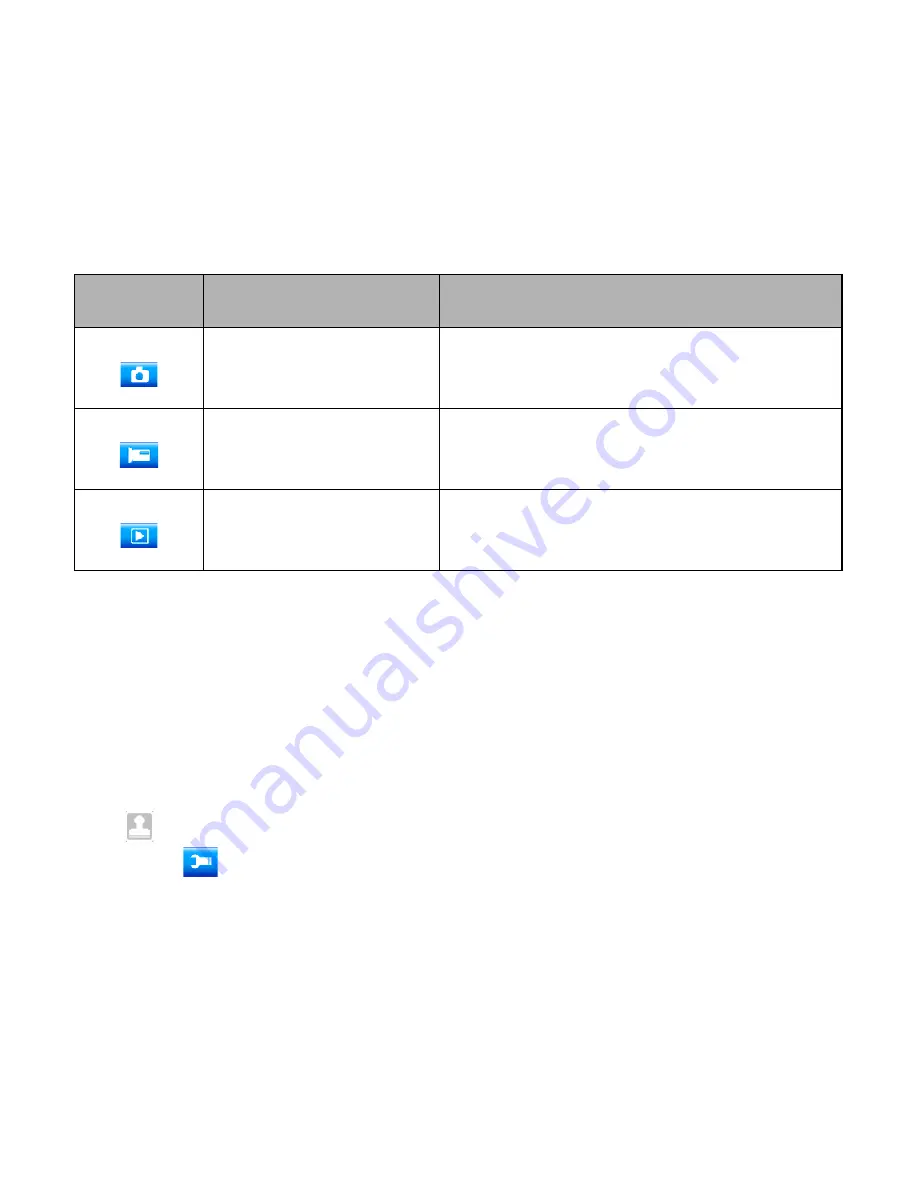
7
Display
Title
Description
Capture mode
For taking still photos.
Video mode
For recording movie clips.
Playback mode
For playing recorded files.
➢
Setting the camcorder
Before taking photographs or recoding videos ,press the
power button to switch on the camcorder first. our
camcorder has a touch LCD screen, so all the settings are
operated by touching the options on the screen. Touch the
icon to show the MENU on the screen, touch it and then
the icon
to bring up the setup menu (Date/ Auto power
off / Beep sound/ Language/ Frequency / TV mode/
Format/ Default setting), touch the option you want to





















