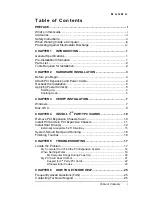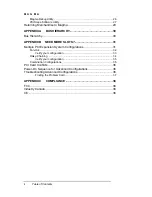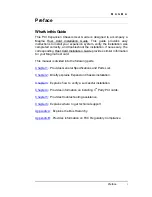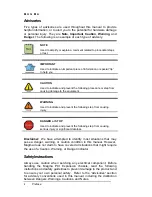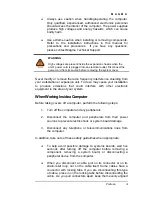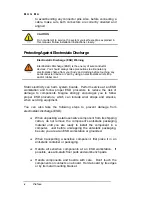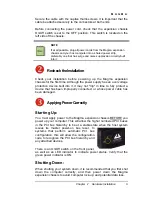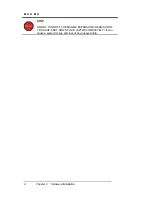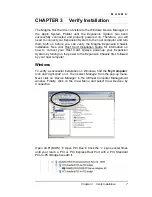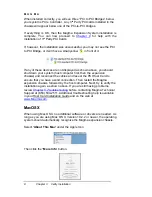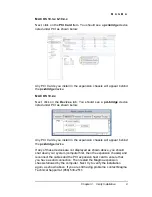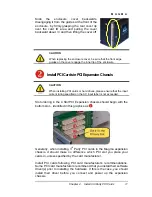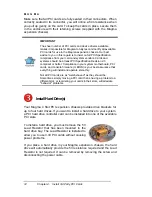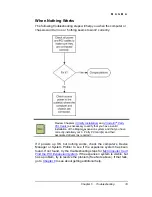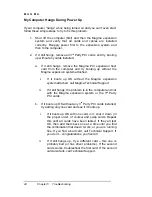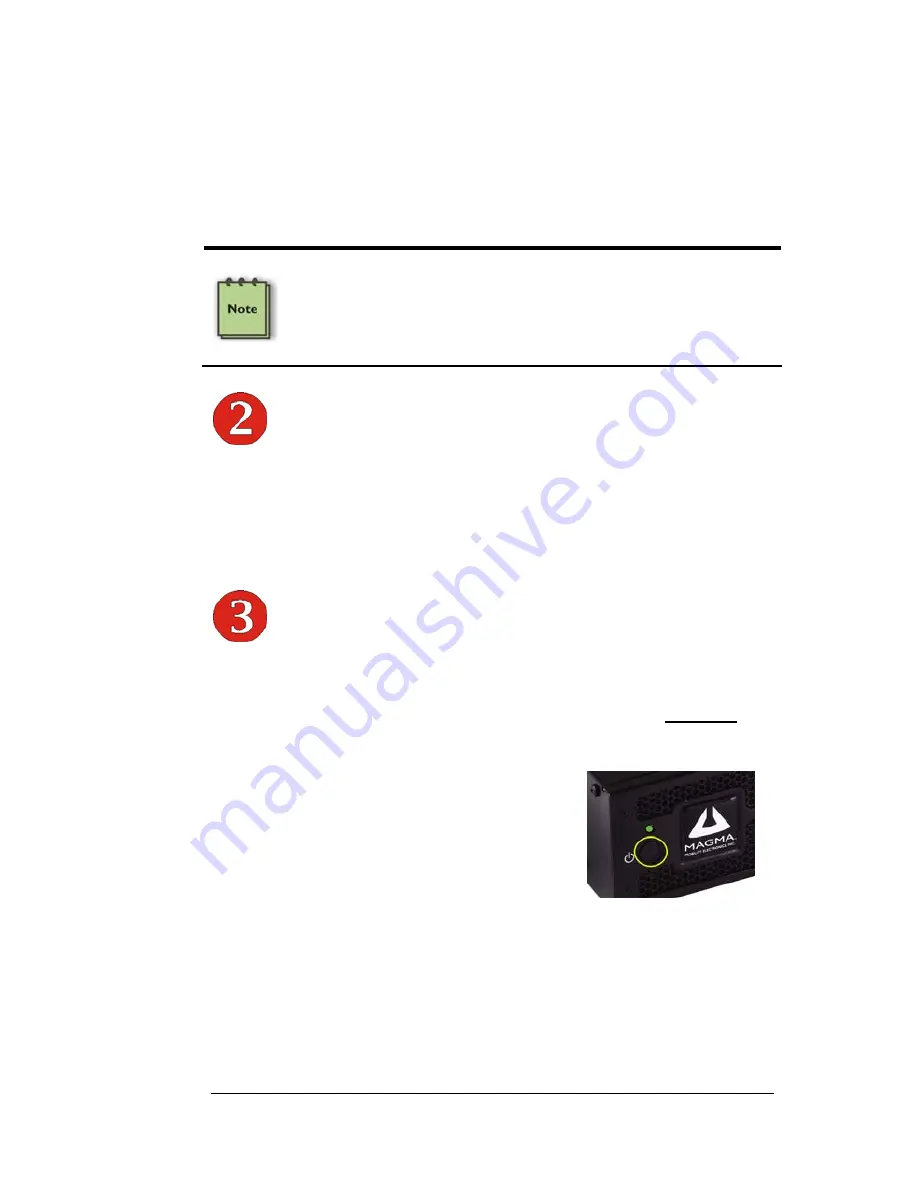
M A G M A
Chapter 2 Hardware Installation
5
Secure the cable with the captive thumbscrews. It is important that the
cable be attached securely to the connectors at both ends.
Before connecting the power cord, check that the expansion chassis
On/Off switch is set to the OFF position. This switch is located on the
left side of the chassis.
NOTE
If at all possible, plug all power cords from the Magma expansion
chassis and your host computer into a shared power strip,
preferably one that has surge and noise suppression circuitry built
into it.
Recheck the Installation
Check your installation before powering up the Magma expansion
chassis for the first time. Although the power supply has an over voltage
protection device built into it, it may not "trip" in time to fully protect a
device that has been improperly connected, or whose power cable has
been damaged.
Applying Power Correctly
Starting Up:
You must apply power to the Magma expansion chassis BEFORE you
power up your computer. This will allow the higher numbered PCI buses
in the PCI bus hierarchy to be at a stable state when the host system
issues its master power-on bus reset. In
systems that perform automatic PCI bus
configuration, this will allow the configuration
code to recognize the PCI bus hierarchy and
any attached devices.
There is an On/Off switch on the front panel,
as well as an LED indicator to indicate power status. Verify that the
green power indicator is ON.
Shutting Down:
When shutting your system down, it is recommended that you first shut
down the computer correctly, and then power down the Magma
expansion chassis to avoid ‘computer lock-up’ and potential data loss.