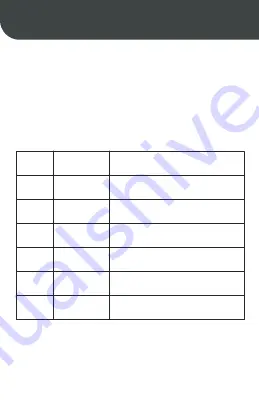
Indicator Light Instructions
Indicator
light
Blue
Blue
Blue
Red
Strobe slowly
Strobe quickly
Normally on
Strobe slowly
Strobe quickly
Normally on
Bluetooth not connected
During printing and charging
Bluetooth connected and battery
fully charged
Bluetooth not connected and low
battery
Printing and charging with low
battery
Bluetooth connected and low battery
Status
Instruction
Red
Red
03
07











































