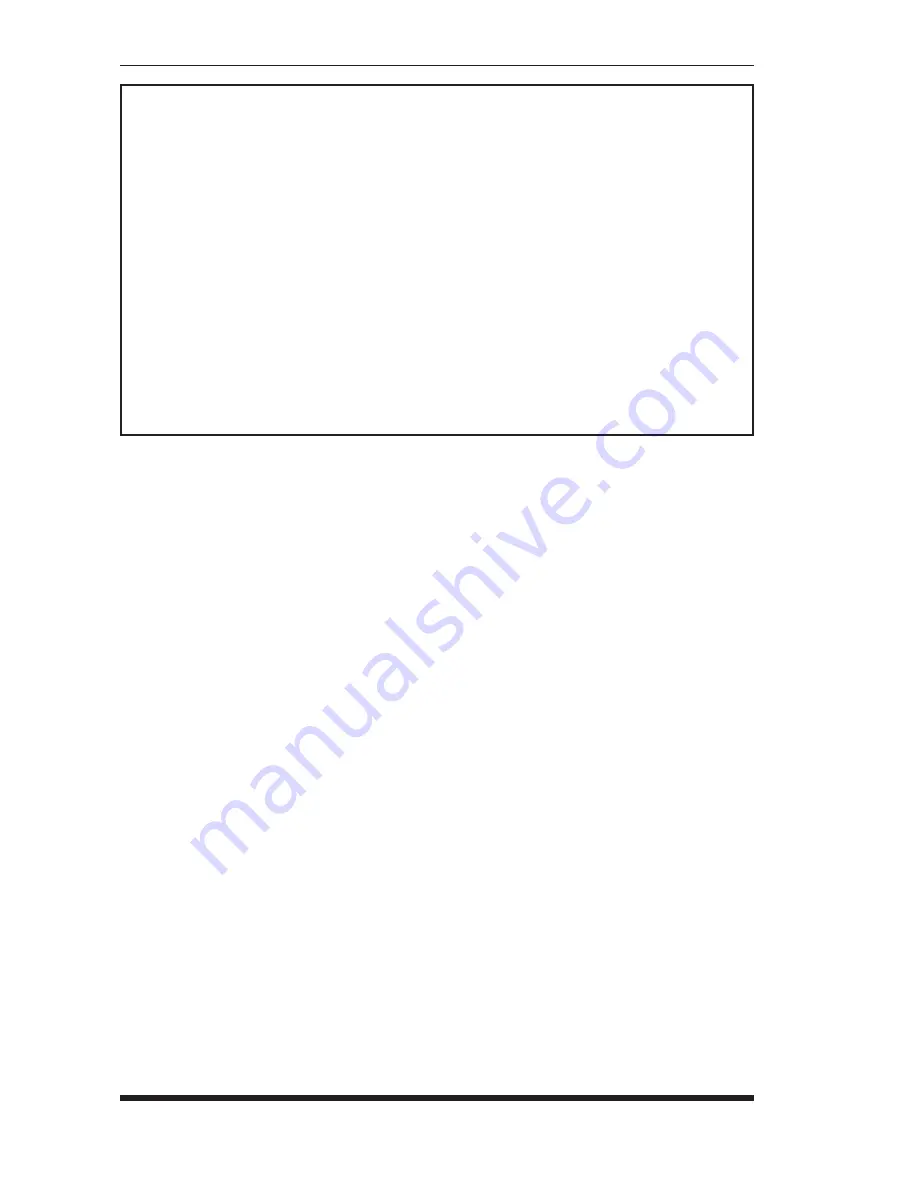
5-12
APS-8M / APS-16M Asynchronous Port Switches; User’s Guide
5.5.3.
RS232 Port Configuration Menus
The Port Configuration Menus are used to select options for each of the
APS-8/16M’s RS232 ports. Parameters selected via these menus will stay in
effect until the unit is initialized or the /P command is used to reconfigure the
port. After initialization, parameters will revert to the defaults specified by the
SetUp Switches.
To select port parameters, proceed as follows:
1. Access command mode. If the password prompt is displayed, key in a
password that permits Supervisor Mode.
2. Type
/P
, followed by the number of the port to be configured, and press
[Enter]
. For example, to configure Port 1, type
/P 1
[Enter]
. The Port
Configuration menu will appear as shown in Figure 5.5.
a) If the /P Command is entered without the port number
(e.g.
/P
[Enter]
), the configuration menu for your resident port
will be displayed.
b) The /P command is only available to passwords that permit access to
Supervisor Mode.
PORT PARAMETERS #01:
1. Port Name: (undefined)
2. Baud Rate: 9600
3. Bits/Parity: 8-None
4. Stop Bits: 1
5. Handshake Mode: RTS/CTS
6. Port Mode: Any-to-Any
64. DTR Output: Pulse
7. Supervisor Mode: Permit
8. Logoff Character: ^X
9. Sequence Disconnect: One Character Only
10. Timeout Disconnect: Off
11. Response Type: Verbose
12. Command Echo: On
13. Accept Break: Yes
14. Invalid Access Lockout: Off
Enter: “<” previous port,
“>” next port,
<ESC> exit ...
Figure 5.5: Port Configuration Menu (Port 1 Shown)
Summary of Contents for APS-16M
Page 2: ......
Page 36: ...5 20 APS 8M APS 16M Asynchronous Port Switches User s Guide...
Page 46: ...7 6 APS 8M APS 16M Asynchronous Port Switches User s Guide...
Page 56: ...8 10 APS 8M APS 16M Asynchronous Port Switches User s Guide...
Page 80: ...Index 4 APS 8M APS 16M Asynchronous Port Switches User s Guide...
Page 81: ......
















































