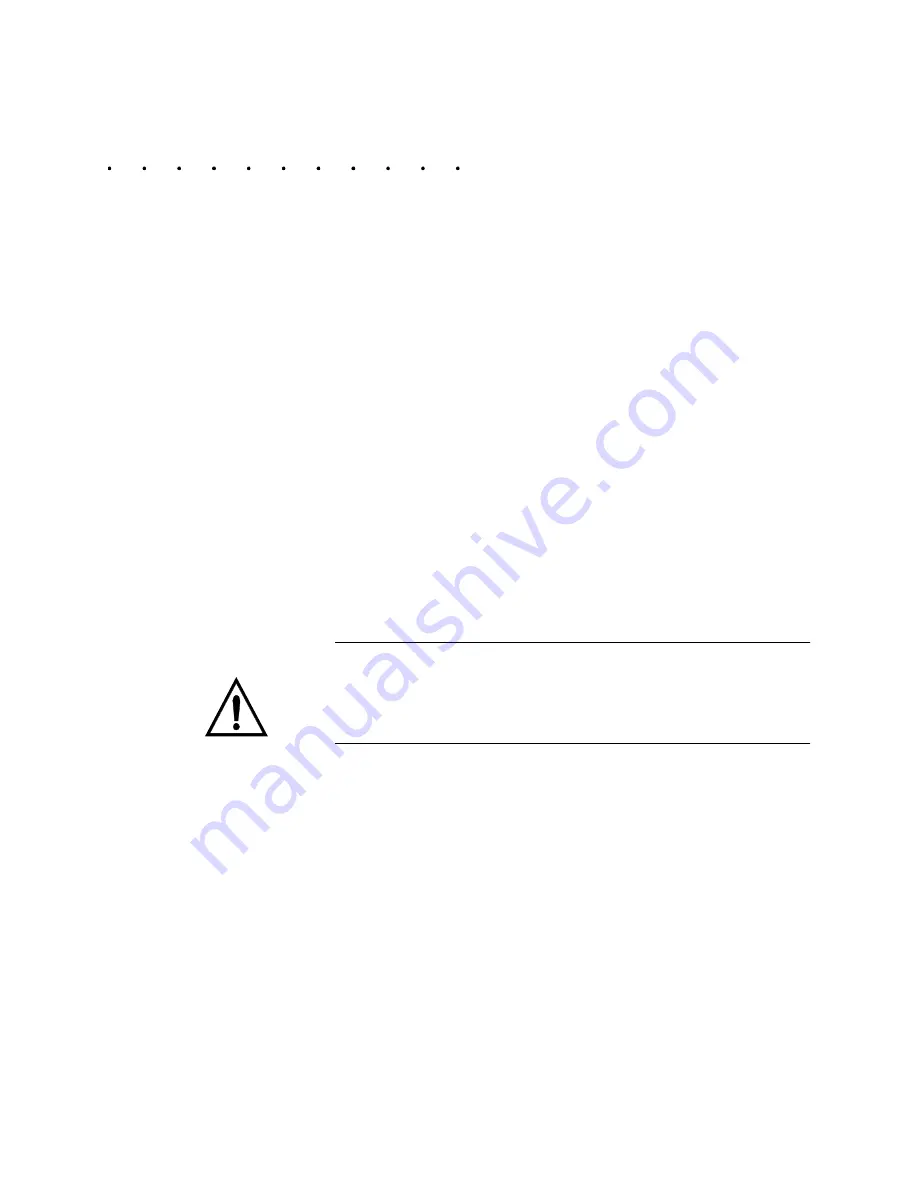
9^cdQ\\Y^WdXU=UTGU\T# %
=UTGU\T# %?`UbQd_bµc7eYTUD)## "
"#
= #" "%1`bY\" "
5HPRWH,QWHJUDWLRQ
To install the system for remote integration, you must properly
configure the RIO module (shown in Figure 5 on page 1-8). To
configure the network card, you must correctly position the DIP
switches to properly interpret the system addressing.
You may also wire into the combination module (shown in Figure
7 on page 1-13) to provide the local and safety I/O signals.
Finally, provide the “blue hose” connection from the module to
the RIO network.
Each of these steps are described in the sections that follow.
3URYLGLQJ/RFDODQG
6DIHW\,2
For the remote integration scheme, you must wire into the RIO
Local Combination module to provide certain critical local and
safety I/O signals. These signals are defined in “Local and Safety
I/O” on page 3-1.
6HWWLQJWKH',3
6ZLWFKHV
To configure the WTC 3005 for remote integration, you must
correctly set the DIP switches. These switches enable the weld
processor to properly interpret the system addressing and
configuration.
:$51,1*
To do this, FIRST remove power from the
chassis. Then remove the RIO network
module from the chassis.
Locate the DIP switches, shown in Figure 10 on page 2-4. The DIP
switches are divided in two switch blocks: SW1 and SW2. These
blocks fall into six groups:
•
I/O Group (SW1)
•
Rack Address (SW1)
•
Rack Size (SW2)
•
Last Rack (SW2)RS (Bit Rate Select) (SW2).
•
Clear On Fault (SW2)
•
BRS (Bit Rate Select) (SW2).
Summary of Contents for MedWeld 3005
Page 2: ...YY UTGU T UbQd_bµc 7eYTU V_b D 1 bY ...
Page 84: ...3_ e YSQdY_ c Q T 9 UTGU T UbQd_bµc 7eYTU D 1 bY ...
Page 110: ...GU T CSXUTe Uc UTGU T UbQd_bµc 7eYTU D 1 bY ...
Page 126: ...1TfQ SUT C_VdgQbU 6UQdebUc UTGU T UbQd_bµc 7eYTU D 1 bY ...
Page 144: ...CUde QbQ UdUbc UTGU T UbQd_bµc 7eYTU D 1 bY ...
















































