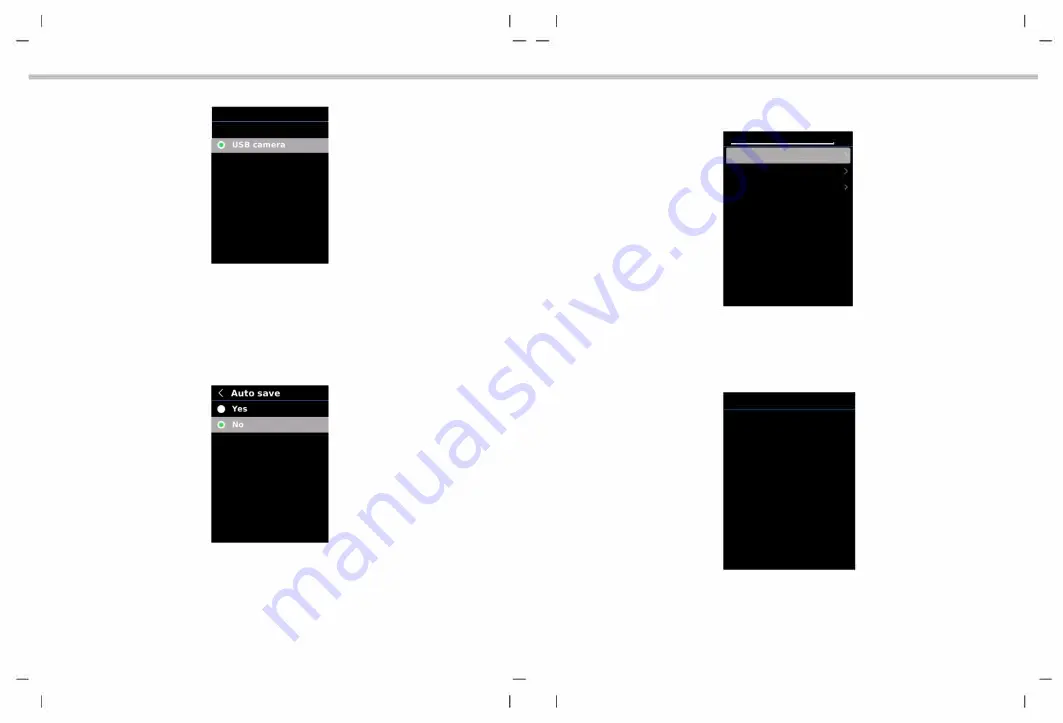
5.5.8 USS Mode
To set USB mode:
(
USB mode
• use
disk
NCTIP
FHF
01 User Manual
1. Press the up/down button to select the USB Mode option in the Settings menu.
2. Press the SET button to enter the USB Mode submenu.
3. Press the up/down button to select USB Disk or USB Camera.
4. Press the SET button to confirm.
5. Press the back button to exit.
Note: USB disk mode allows users to browse pictures and analyze data on a PC, while USB
camera mode allows users to realize real-time image projection after connecting to a PC.
5.5.9 Auto Save
To set auto save:
1. Press the up/down button to select the Auto Save option in the Settings menu.
2. Press the SET button to enter the Auto Save submenu.
3. Press the up/down button to select Yes or No.
4. Press the SET button to confirm.
5. Press the back button to exit.
Note: Do not remove or insert the SD card in saving pictures. It is recommended to save
no more than 1000 pictures, so as not to affect the response speed of the product. When
the number of pictures exceeds 1,000, please clean up the SD card in time.
15
NCTIP
FHF
01 User Manual
5.5.10 System Settings
<
System settings
0 Device information
C
Factory reset
Iii Format sdcard
To enter System Settings submenu:
1. Press the up/down button to select the System Settings option in the Settings menu.
2. Press the SET button to enter the System Settings submenu.
Device Information
<
Device information
0
Model:
NCTIPFHF01
..
Version:
Vl.0.10
Ii
Capacity:
513MB
Free:
373MB
To view the device information:
1. Press the up/down button to select the Device Information option in the System Settings
submenu.
2. Press the SET button to view the detail information of the device.
3. Press the back button to exit.
Note: Capacity is the storage capacity of the SD card in use currently.
16













