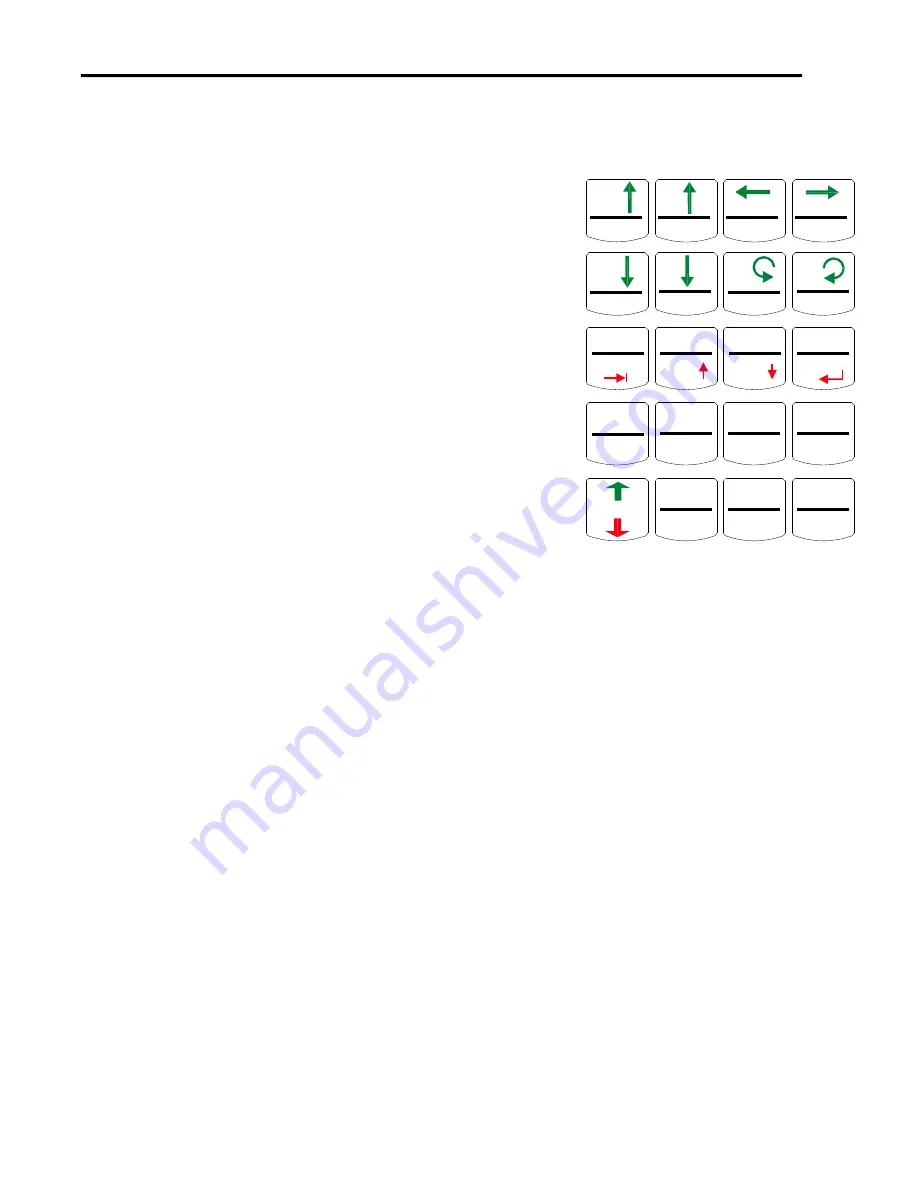
FlashCut CNC
Section 4
The Keys
8
4.
The Keys:
Green Layer
Z+, Z-, Y+, Y-, X+, X-, A+, A-
These keys will
jog the machine in the specified axis and direction.
Holding the key down will move the axis
continuously if in continuous mode. If you are not
in continuous mode, i.e. 0.1, 0.001, 0.001 or step
mode, tap the key for each incremental movement
you want to make.
Fast, Med., Slow
– These keys choose between
the Fast, Medium and Slow Jog Feedrates as
defined in the Configuration…Feedrate Ramping
Dialog Box.
Cont., 0.1in/1mm, 0.01in/0.1mm,
0.001in/0.001mm, Step
– These keys choose
between Continuous Jog movement and
incremental movement for the specified key. Note
that if you are in metric mode, the increments are
different than in inch mode. Step mode will move
one motor step (Stepper Systems) or encoder pulse
(Servo Systems)
Layer
– This key will toggle between the Green Layer and the Red Layer of the
keyboard.
Jog
– This key puts the unit in Jog Mode. Note that the above keys will
automatically place the unit in Jog mode.
Seek Home
– This key will automatically command the machine to Seek the Home
Switches as defined in the Configuration…Homing Dialog box.
Hold
– This button will stop the movement of the machine in any layer in any
function.
Red Layer
G-Code –
Puts the unit in G-Code mode so that you can run your G-Code Program.
Faster, Slower –
These buttons are used for federate override. In version 2.1.0 and
lower, they can only be used when the machine is idle.
G-Cd Start
– This Starts the G-Code program at the current point in the program.
Z+
Y+
X-
X+
G-Code
Z-
Faster
Y-
Slower
A-
GCd Start
A+
Step/Cont
Reset
Pt. Prog0
Pt. Move
Fast
Tab
0.1in
1mm
Jump
LAYER
Med.
Scroll
Up
0.01in
0.1mm
Zero Y
Jog
Aux1 0/1
Slow
Scroll
Down
0.001in
0.01mm
Zero Z
Seek
Home
Aux2 0/1
Cont.
Enter
Step
Zero-All
Hold
Hold









