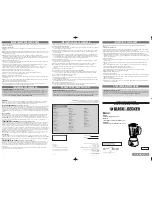Summary of Contents for IPA300TR
Page 6: ...4K IP Streaming Extender 8 Troubleshooting Maintenance 50 9 Customer Service 51 ...
Page 22: ...4K IP Streaming Extender 16 ...
Page 31: ...4K IP Streaming Extender 25 ...
Page 35: ...4K IP Streaming Extender 29 Note API Server is used to device debug ...
Page 51: ...4K IP Streaming Extender 45 RS232 Routing Table ...
Page 52: ...4K IP Streaming Extender 46 Infrared Routing Table ...
Page 54: ...4K IP Streaming Extender 48 above chapter for more details ...
Page 55: ...4K IP Streaming Extender 49 7 Panel Drawing IPA300TR P IPA300TR ...